With the diversification of online communication tools, Discord has become one of the platforms of choice for many communities, gamers, and professionals. Discord has evolved from a gaming voice call tool to a versatile instant messaging platform that supports text, voice, and video chat. While Discord was first used through desktop and mobile apps, Discord for the web has grown to gain traction as demand has changed. So, what are the features of Discord Web, and why are more and more people choosing to use it?
Pros of Discord Web:
1. No installation required, easy to use
One of the biggest advantages of Discord for the web is that you don't have to download and install any apps. With a web browser, you can log in to Discord and participate in discussions and events from anywhere. This is a fairly convenient option for some users who don't want to take up space on their devices. In addition, there is no need to update software or install patches, which reduces a lot of maintenance headaches.
2. Fully compatible, no discount on features
Although Discord web works on a browser-based basis, it offers almost exactly the same features as the desktop or mobile version. Users can still text chat, voice calls, video conferences, and even participate in multiplayer games or share screens. The web version not only allows users to create servers, join groups, but also use advanced settings to manage contacts, notifications, and more.
3. Seamless cross-platform switching
Whether you're using Windows, macOS, or Linux, Discord for the web will work without any problems. And, as a cross-platform tool, Discord for the web allows you to seamlessly switch between desktop and mobile apps. This means you can quickly switch between different devices and keep the same chat history and activity without worrying about missing important information.
4. Optimize performance and compatibility
Discord Web has also undergone several performance optimizations in recent years, especially on low-spec devices, where it still provides a smooth experience. Discord uses WebRTC technology to dramatically improve the quality of voice and video calls while reducing the need for system resources. Most modern browsers, such as Chrome, Firefox, and Edge, support Discord for the web.
5. Security and Privacy Protection
Discord Web also performs well in terms of security. All communications are encrypted to protect the privacy of users. Whether it is a text message or a voice call, a high standard of encryption technology is used to avoid being snooped on or tampered with by a third party. In addition, Discord offers a two-step verification feature to further enhance the security of your account.
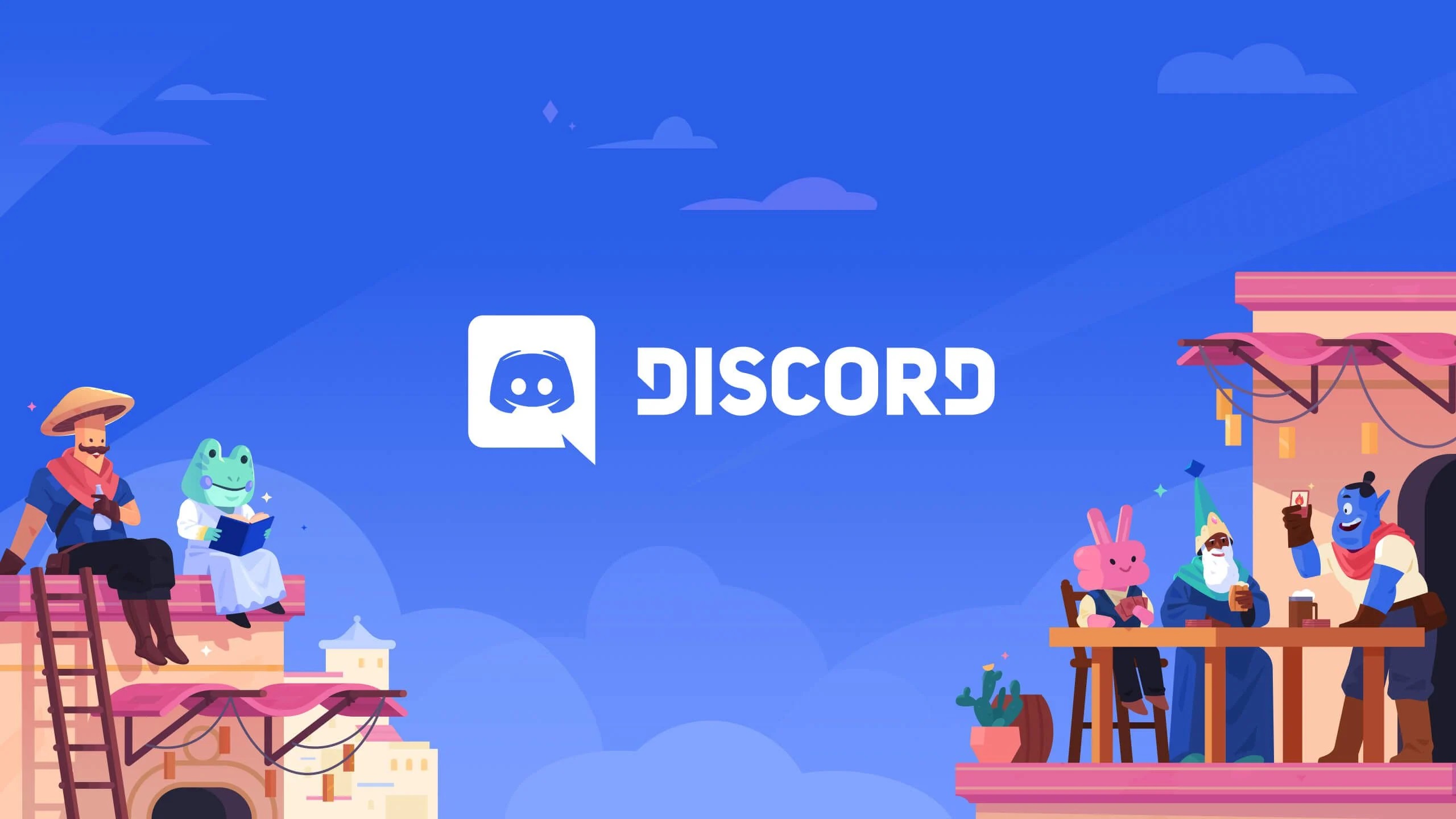
How to use Discord for the web
Discord for the web provides a convenient and fast way to engage in voice, text, and video chats without having to download any apps, directly in your browser. Here's a detailed look at how to use Discord on the web.
1.Select Browser :The first step is to make sure that you are using a modern and up-to-date browser.Google Chrome、Mozilla Firefox、Microsoft EdgeandSafariIt is most recommended for a perfect experience.
2.head forDiscord Web: First, open your browser and visit Discord's official website:https://discord.com。 This is the starting point for using Discord for the web.
3.Log in or create an account:If you already have a Discord account, click on it in the top right corner of the page"Login"button, enter your account email address and password, and click "Login".
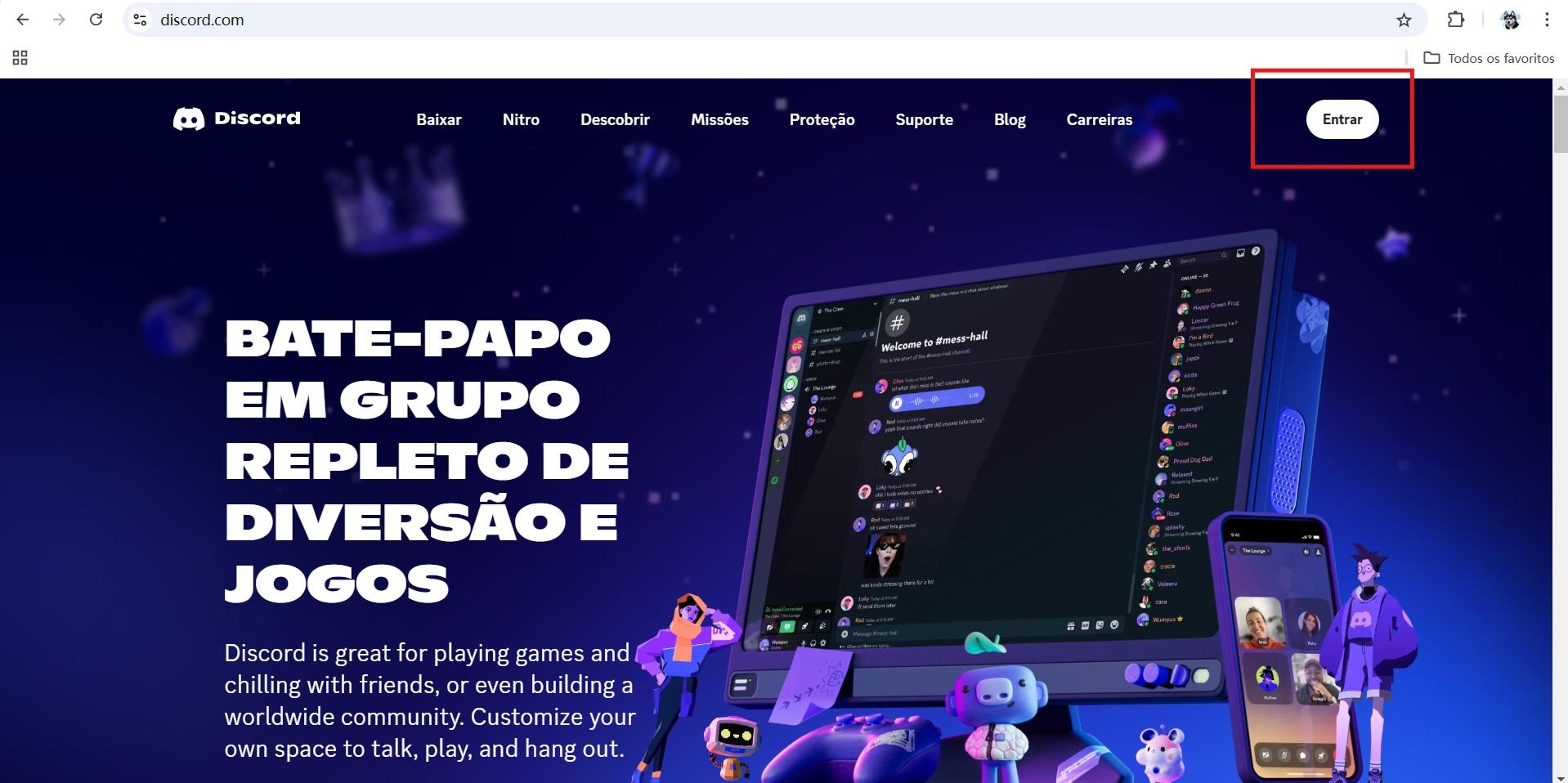
If you don't have an account yet, click on it in the top right corner of the page"Registration"button, enter your email address, username, password, etc., and follow the steps on the page to complete the registration. Once you've signed up, you'll receive a verification email, click on the link in the email to verify your email address.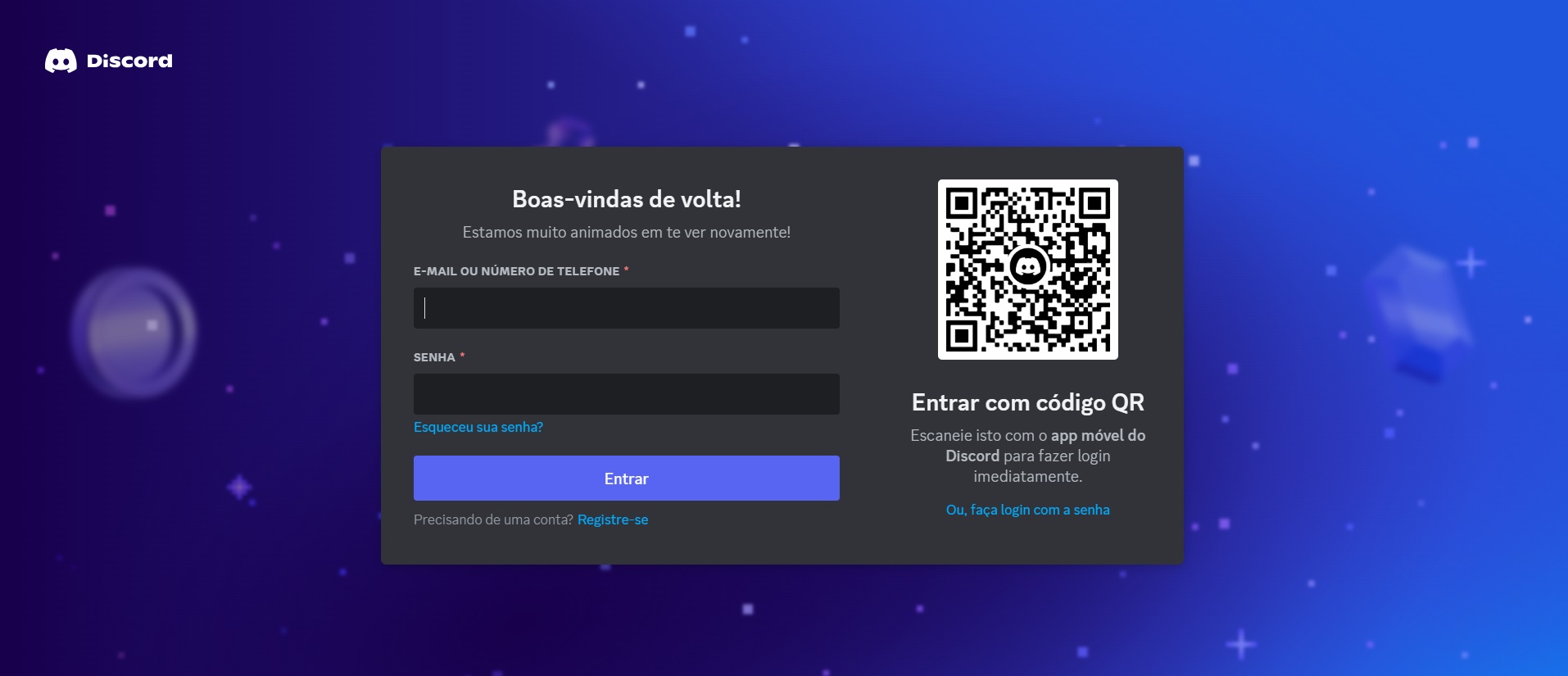
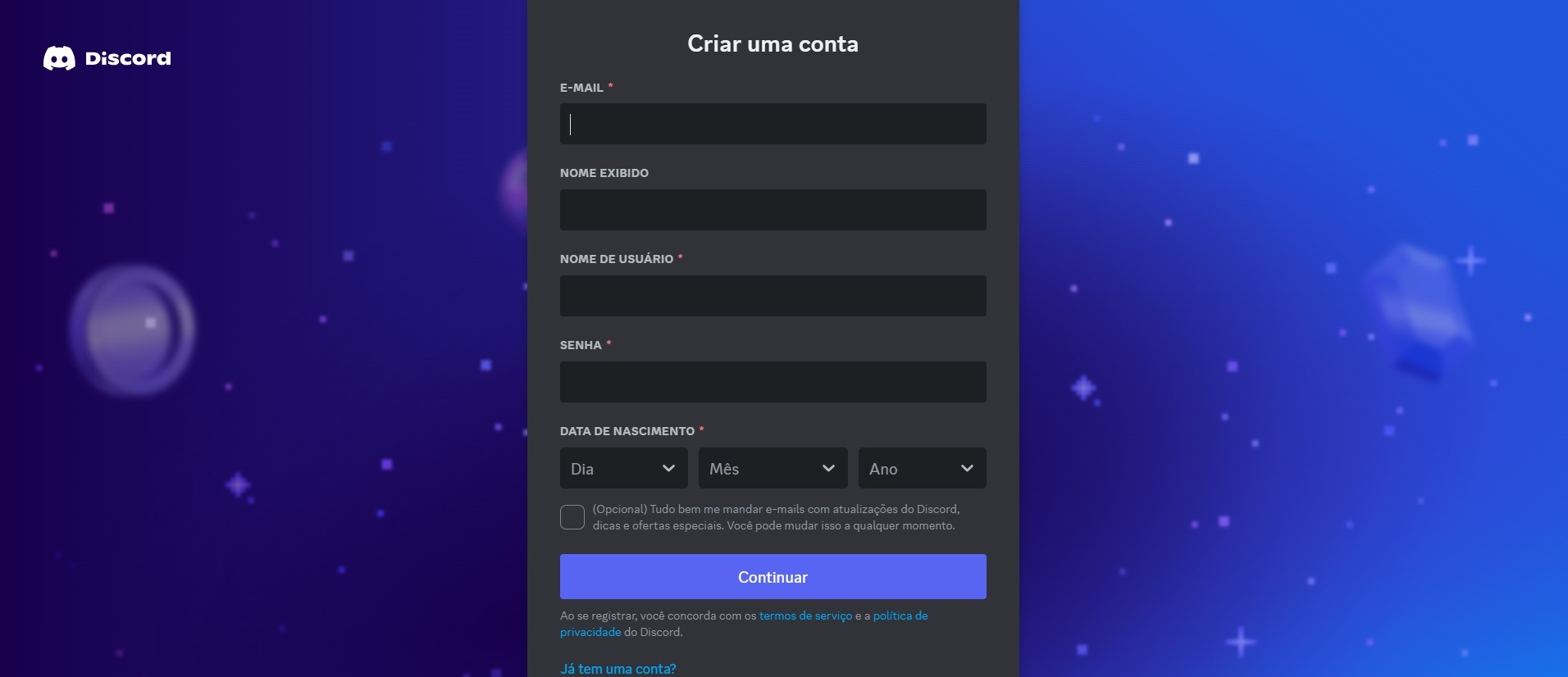
4.Set up Discord for the web:Once you're logged in, you'll be taken to the main Discord interface. You can do the following in the web version
- Profile settings: Click the user icon in the lower left corner to set up your profile, such as changing your profile picture, updating your status information, etc.
- Audio and video settings: In the settings menu, you can adjust the voice and video settings, select the microphone and headset, and set the input and output devices for voice calls.
5.Add Server :Discord is server-based, so you can join a public or private server to communicate with friends, team, or community members:
- Join a server: Click the "+" button at the bottom of the left field, select "Join Server", and enter the server's invitation link. You will automatically be added to the server.
- Create a server: If you want to create your own server, you can select "Create Server" after the "+" button, and then follow the instructions to set the server name and icon.
Basic features of Discord Web
1.Text channel and voice channel
- Text channels: You can join a variety of different text channels where you can send messages, images, emojis, GIFs, and more. Text channels are often used for discussions, information sharing, and community interaction.
- Voice channel: The voice channel allows users to make voice or video calls, and supports multiple people to connect at the same time. You can voice chat, share your screen, or start a video call.
2.Voice and video calls
- Voice calls: Users can have voice chats through voice channels, whether one-on-one or multi-person calls. Discord for the web has a high voice quality and supports background noise filtering and voice activity triggering.
- Video calls: In addition to voice calls, Discord for the web also supports video calls, allowing users to video confer with friends or teams. Video calls support screen sharing, so you can present your desktop content or presentations.
3.Direct messages and group chats
- Direct messaging: You can chat one-on-one with friends and send text messages, pictures, files, and more.
- Group chat: You can live chat with multiple friends, colleagues, or community members within a group. The content of a group chat can be text, voice, or video.
4.Information management
- Message markup: You can mark important messages so you can view them later. This is great for long conversations or discussions.
- Message Search: Discord provides a powerful search feature to help users quickly find specific information or discussions. You can search by keyword, username, date range, and more.
5.Emojis and GIFs
- Discord offers a wealth of emoji options that users can use in text messages. You can also search and share GIFs to make chatting more interesting and expressive.
6.File sharing
- Users can share files in text channels or private chats. Supports file transfer in a variety of formats, including images, videos, documents, and more, with a maximum file upload limit of 8MB (for free accounts) and up to 100MB for Nitro members.
7.Server management
- Create a server: Users can easily create their own server and invite friends or team members to join. The server can set up different channels to organize the discussions.
- Manage roles and permissions: Server owners and administrators can create different roles and set different permissions for each role (e.g., manage channels, mute, kick members, and so on). This helps to manage a large number of members and keep the server in order.
8.Notification settings
- Server Notifications: Users can customize the server's notification settings to receive all messages, receive only flags, or mute completely.
- Personal notifications: You can control how you receive notifications, such as whether to receive sound prompts, whether desktop notifications appear, and more.
9.Friendship and social features
- Friend system: You can add other users as friends to establish direct contact. Their online status and activity are shown in your friends list.
- Group and server joining: You can join different groups or servers via an invitation link and participate in public or private discussions.
10.Bot support
- Bot features: Discord allows users to install bots in the server. These bots can provide a variety of services, such as music playback, managing channels, setting up auto-responses, and more.
11.Two-step verification and security settings
- Two-step verification: To increase the security of your account, Discord offers a two-step verification feature. Once enabled, no one else will be able to log into your account without additional verification information, even if your password is compromised.
- Privacy settings: You can set who can contact you, who can send friend requests, and who can see your online status.

How do I access Discord without an account?
1. Go to the Discord website
First, visit Discord's official website:https://discord.com。 On the homepage, you'll see:"Login"and"Registration"options.
2. Access to the server (no account required)
If you just want to join a public Discord server to browse (e.g. watch chats or participate in public channels), there are two ways to do so:
- Invite links to join the server: Some servers will provide public invite links that you can use to access the server. If the server is open, you can click on the link to go directly to the server. Once you click on the invite link, you'll be taken to the Discord web page. From there, you can select "Join Server" to access the server, but you'll usually be prompted to log in to send messages, start voice calls, or perform other interactions.
- Browse public channels: Some servers allow unregistered users to view content only, but are not allowed to speak or interact. In this case, you may only be able to browse as a spectator.
3. Use temporary access to Discord
In some cases, Discord allows users to play inTemporary modeto join the server. This means that some servers allow users who are not logged in as guests, but then you won't be able to use some of the core features, such as:
- Send a message
- Create a private message
- Adjust personal settings, etc
- Please noteThis access mode is very limited, and you still won't be able to fully use all of Discord's features.
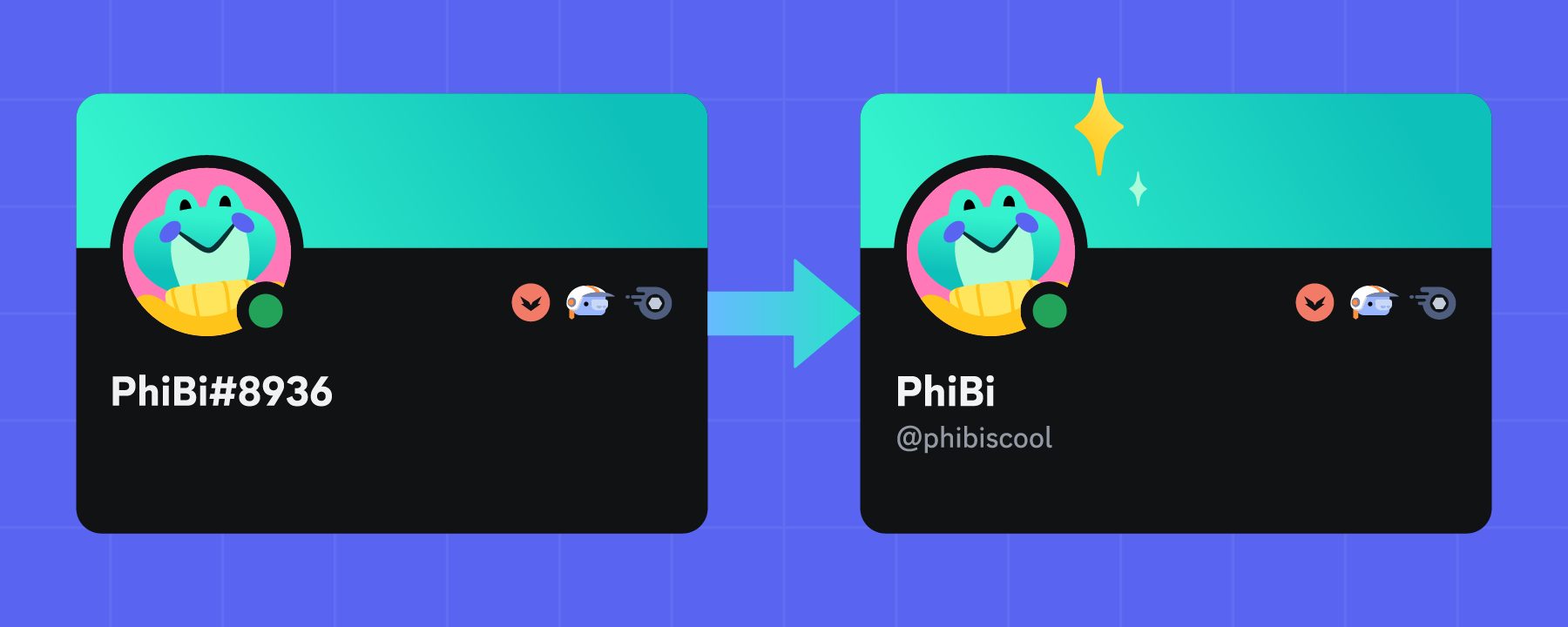
Cons of Discord Web:
Despite the useDiscord in your browser, there are some limitations that you should consider when choosing this version. Here are the main drawbacks:
1. Limited features
Compared to the desktop and mobile apps, Discord web has some limited features:
- Lower sound and video quality: The quality of voice and video calls may not be as stable as the desktop version, especially if you have a slower connection.
- Screen sharing: On some browsers, screen sharing may not be supported or perform poorly.
- Limited notifications: You can't receive instant notifications like you can on desktop, unless you keep the web page open.
2. High resource requirements
- High memory usage: Discord for the web requires a browser to execute, which consumes a lot of browser memory for a long time, especially if you join multiple servers.
- Poor multitasking: If you use other web pages or apps at the same time, Discord for the web may be less effective.
3. Browser Dependencies
- Browser compatibility issues: Some features may not work or experience well in some browsers, such as Safari.
- Some shortcuts are not supported: Shortcuts and convenience in the desktop version may be limited on the web version.
4. Connection stability issues
- High network connection requirements: Discord for the web requires more stability and is prone to delays or interruptions, especially during voice or video calls.
- Reload risk: If you accidentally close the browser or tab, you need to log in again and enter the server, which will affect the user experience.
5. Less secure
- Login risk: Using Discord for the web on a public computer or in an unsecured network environment can increase the risk of account theft or data leakage.
- Lacks the convenience of two-factor authentication: You'll need to enter a two-factor verification code every time you log in again, which can be cumbersome for frequent users.
6. Multi-server management is inconvenient
- Slow server switching: When joining multiple servers, the web version is not as fast and smooth as the desktop version.
- Productivity tools can't be synced: Some third-party tools or bots may not be fully web-based.
7. Cannot be used offline
- Discord for web is completely internet-dependent, so you can't view your message history or prepare messages in offline mode like you can on desktop.
Frequently asked questions about Discord Web
1. Why won't Discord web load?
Cause:
- Network issues: An unstable network connection or insufficient bandwidth that can cause Discord to not load.
- Browser issues: Older browsers or browsers that aren't compatible with Discord can cause loading issues.
- Caching issues: Your browser's cache is too full and may affect the proper functioning of Discord for the web.
Solution(s) :
- Make sure the network is stable and restart your router.
- Update your browser to the latest version or switch to another supported browser (e.g. Chrome, Firefox, Edge, etc.).
- Clean up your browser cache or revisit Discord using Incognito mode.
2. Why can't I send a message or join a voice channel?
Cause:
- Not logged into your account: If you're not logged into your Discord account, you won't be able to send messages or join voice channels.
- Server settings restrictions: A server's permission settings may limit your ability to speak on that server or to join voice channels.
- Network Delay: An unstable or delayed network may cause the message to fail to be sent or the voice call to fail to start.
Solution(s) :
- Make sure you're logged in to your Discord account.
- Check the server role and permission settings to confirm that you have sufficient permissions to speak or enter the voice channel.
- Make sure your network is stable and try restarting the webpage or switching to a different network.
3. Why is the voice and video quality of Discord for the web poor?
Cause:
- Insufficient network bandwidth: Voice and video calls require a stable, high-bandwidth network, which can affect quality if the network speed is slow.
- Browser performance issues: Some browsers may not work efficiently when handling voice or video calls, especially when multitasking or having multiple tabs open.
Solution(s) :
- Check your network connection and make sure you're using a stable network environment.
- Try using Google Chrome or Firefox, which are officially recommended browsers.
- Close unnecessary apps and tabs to free up resources to improve call quality.
4. Why can't I see emojis or GIFs on Discord web?
Cause:
- Browser compatibility: Some browsers, such as Safari, may not be able to display Discord emojis or GIFs.
- Browser settings: Some browsers' privacy settings or extensions, such as ad blocking tools, can interfere with Discord emoticons or GIFs.
Solution(s) :
- Update or switch browsers to Chrome or Firefox.
- Disable or adjust browser extensions, especially those that affect the display of web content (e.g. ad-blocking plug-ins).
5. Why aren't Discord web messages or channels loading?
Cause:
- Server issues: Discord servers sometimes experience failures that affect the loading of messages and channels.
- Network issues: An unstable network or improper DNS settings can cause pages to load slowly or fail.
Solution(s) :
- Head to the Discord status page to check if there are any server issues.
- Try restarting your router, or switching to a more stable network.
- Clean your browser cache, or reload the page using Incognito mode.
6. Why do I get a "403 Forbidden" error when logging in to Discord Web?
Cause:
- Account issues: Your account may be banned or restricted for violating the rules.
- Browser configuration issues: Some browsers' settings, such as proxies or VPNs, can cause issues with Discord recognition to prevent you from logging in.
Solution(s) :
- Check your account for any bans or restrictions. If so, appeal according to Discord's rules.
- Make sure your browser isn't using a proxy or VPN, and check your privacy settings.
7. Why can't I see some users' online status on Discord Web?
Cause:
- User privacy settings: Some users may have set a privacy option to hide their online status.
- Server setup issues: The server administrator may have set restrictions that make the presence invisible.
Solution(s) :
- If you can't see some users' online status, it may be due to their privacy settings or server settings that can't be changed.
8. Why can't Discord web show all servers or channels?
Cause:
- Server sync issues: Sometimes there is a delay in syncing between Discord Web and the server, which prevents some channels or servers from appearing instantly.
- Browser caching issues: If your browser caches too much, it can cause syncing errors.
Solution(s) :
- Refresh the page or log back in.
- Clean your browser cache, or reload it in Incognito mode.