Instagram is an important platform for social media marketing. However, one of the common problems that users encounter is not being able to log in to their Instagram account. This can affect your ability to engage with customers and build your brand. This article will introduce 6 effective ways to fix Instagram login error, helping you quickly regain access to your account.
Basic ways to log in to Instagram
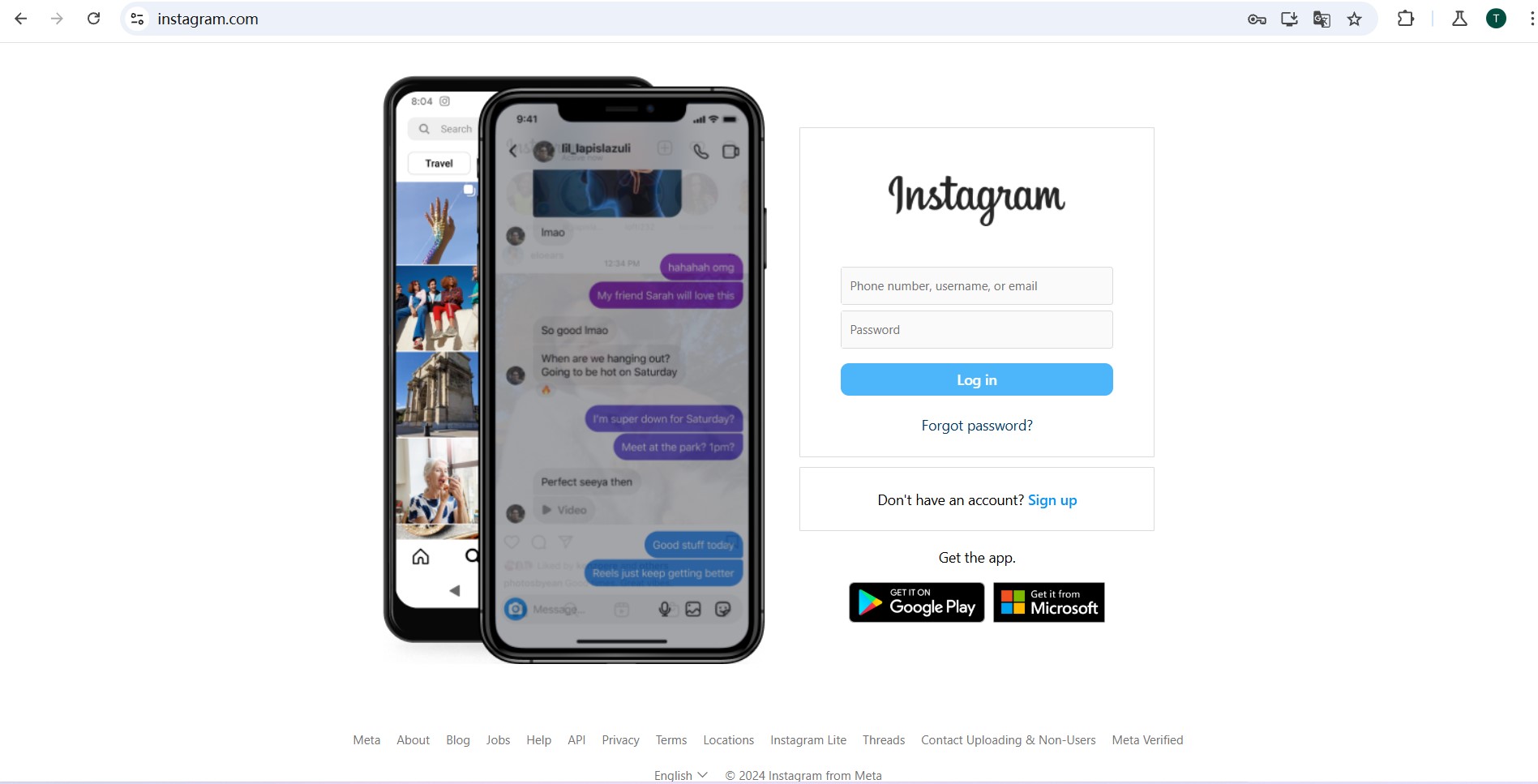
To use Instagram, you need to log in to your account. Instagram offers many different ways to log in, suitable for each need and condition of use. Here are the basic ways to log in:
1. Log in with a username and password
This is the most common way to access an Instagram account. All you need to do is:
- Open the Instagram app or go to the Instagram.com website.
- Enter your registered username or email address.
- Enter your account's password.
- Tap Sign In.
Note: Make sure you remember your account information correctly and use a strong password to avoid being hacked
2. Log in with your phone number
If you've linked your phone number to your Instagram account, you can use your phone number instead of your username to log in. The operation is similar to using a username.
3. Log in via Facebook account
If you have linked Instagram to Facebook, you can easily log in without entering a password.
- Tap the Login with Facebook option.
- The system will redirect to the Facebook page to confirm.
- Once confirmed, you'll be automatically logged into Instagram.
Note: You'll need to log in to your Facebook account on the same device before you can use this method.
4. Log in via verification code (2FA - Two-Factor Authentication)
If you've enabled two-step verification, in addition to your username and password, you'll need:
- Enter the verification code sent to the linked phone number or email.
- Or enter a code from an authenticator app (like Google Authenticator or Authy).
Advantages: Enhance account security, avoid unauthorized intrusion.
5. Log in with a QR code
Instagram also allows QR code login on different devices:
- Open the Instagram app on your phone.
- Go to Settings > QR Code and scan the QR code on the screen of the device you want to log in to.
6. Log in via Google or Apple account (on iOS/Android)
On some versions, Instagram supports logging in with a Google account or Apple ID:
- Select Sign in with Google or Apple ID.
- The system will ask for the corresponding account verification.
- Once authenticated, you will be logged into Instagram.
Common causes when Instagram can't log in
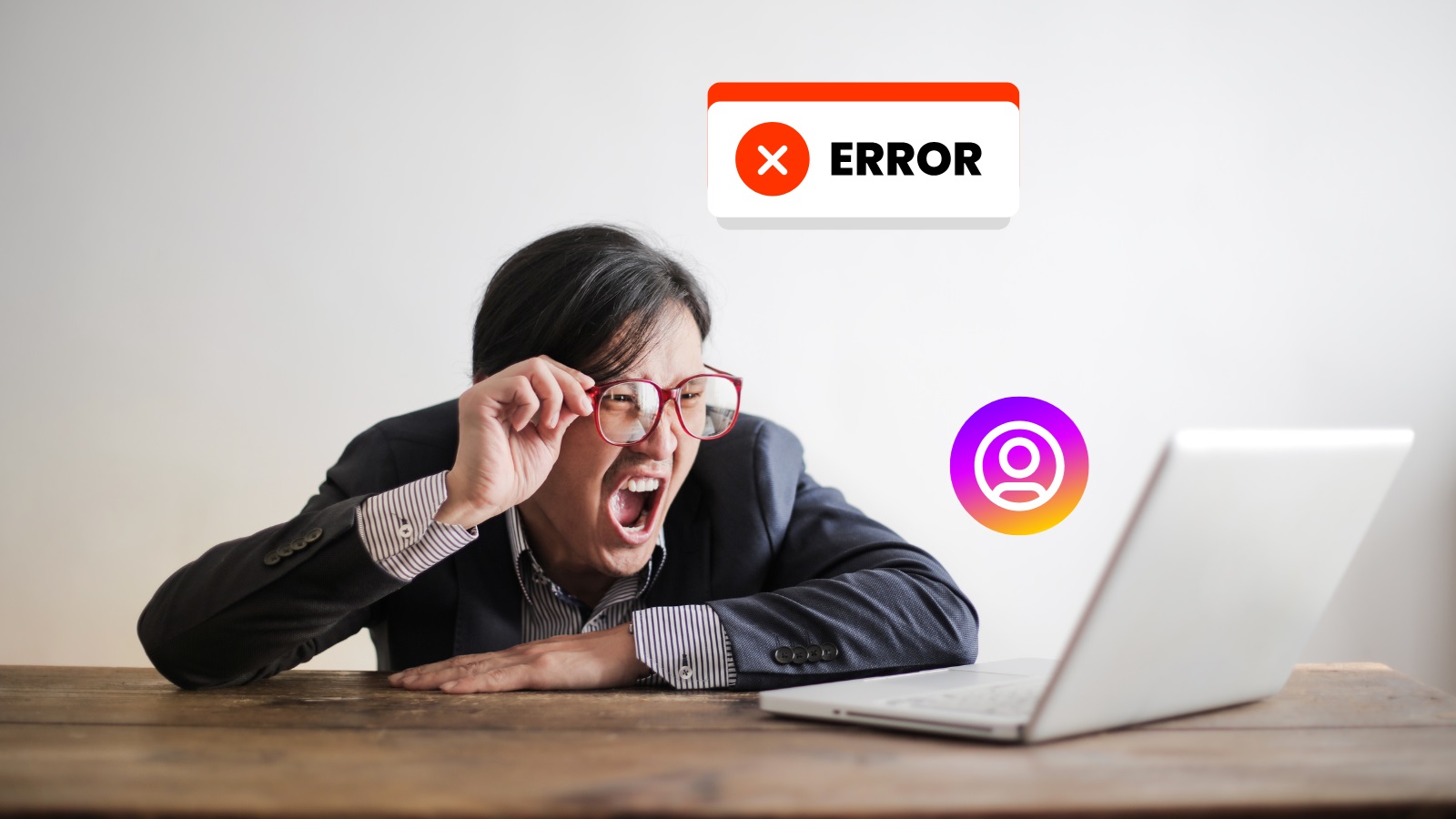
1.Network issues
An unstable or weak network connection is a common reason why the Instagram app cannot connect to the server. You may see messages like "Unable to connect to network" or "Please check internet connection and try again".
2.Incorrect account information
Entering the wrong username or password is a common error. This could be due to a typo or you forgot your password. If your Instagram is associated with an email or phone number, you can use them to reset your password.
3.Locked or disabled account
Instagram may temporarily block or disable your account if you violate the platform's rules, such as posting inappropriate content or having unusual login activity.
4.Instagram server issues
Sometimes the problem is not with you, but with Instagram's servers. If the server is down or under maintenance, users worldwide cannot log in either.
6 Ways to Fix Instagram Failed to Log In Error

1. Check Instagram Server Status
Before trying other solutions, check if Instagram is experiencing global issues:
- Check the official channel: See Instagram official Twitter or Facebook notifications.
- Feedback from the community: Search for hashtags like #instagramdown on social media to see if anyone else is having the same problem.
- Use the online testing tool: Go to DownDetector to check the status of the Instagram server.
2. Reset your account password
If you forget your password or suspect it's mistyped, try resetting it:
- Go to the login page and select "Forgot Password?".
- Enter the email, phone number, or username associated with the account.
- Follow the instructions in the email or SMS message to set a new password.
- Log in again with the password you just created.
3. Log in with the web version
If you can't sign in via the mobile app, try signing in on the web version:
- Go to Instagram Web.
- After a successful login, check the login activity to identify any suspicious actions.
- If strange activity is detected, change your password and enable two-factor authentication for added security.
If you need to learn more about how to log in to the web version of Instagram, you can refer to it right away.Here!
4. Enable SMS authentication
Two-factor authentication not only enhances security, but is also an effective solution when encountering login errors.
- When you activate this feature, you will receive an authentication code via SMS every time you log in from an unfamiliar device.
- If you don't receive a code, check your phone signal or request that the code be sent back.
5. Update the Instagram app
Using an older version of the app may cause a login error. Check and update to the latest version from Google Play or the App Store. The update helps fix bugs and improve the stability of the app.
6. Restart the device
Restarting the device is a simple but often very effective way to resolve temporary errors:
- For Android, hold down the power button and select "Restart."
- For iPhone, press and hold the power button or volume button to turn it off, then turn it back on.
Why is it necessary to quickly fix Instagram login errors?
- Stay connected and engage with customers:Instagram is an important bridge for you to build and maintain relationships with customers and followers. Not being able to log in may interrupt your ability to reply to messages, comments, or update content, negatively affecting your reputation and professionalism.
- Protect your account from security risks:Login errors can be a sign that your account has been hacked or has suspicious activity. Quick fixes help you protect your account, prevent bad actors from using it for illegal purposes, and reduce the risk of losing control.
- Avoid business and marketing disruptions:For individuals and businesses that use Instagram to promote their products, not being able to log in will have a major impact on their marketing campaigns, sales, and potential customer reach. Rapid processing helps ensure that all operations take place continuously and efficiently.
DICloak: An Effective Solution for Managing Multiple Instagram Accounts
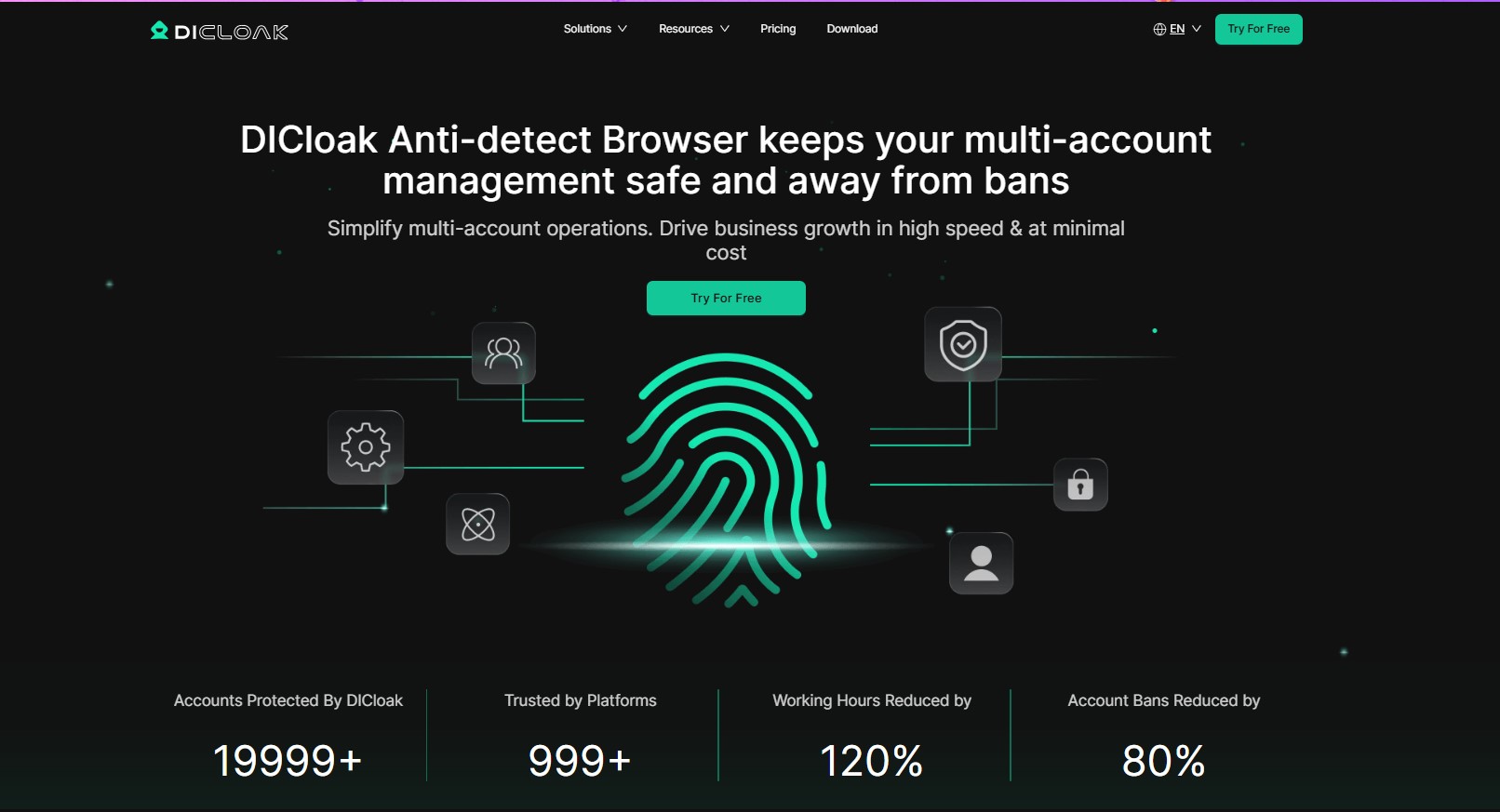
When managing multiple Instagram accounts, you can face a big challenge: the platform has algorithms that detect unusual activity to prevent fraudulent behavior. This means that if you try to log in to multiple accounts on the same device or network, the system may consider it suspicious behavior, leading to the risk of the account being locked or restricted.
This is the timeDICloak, a modern anti-detect browser, becomes the ideal solution.
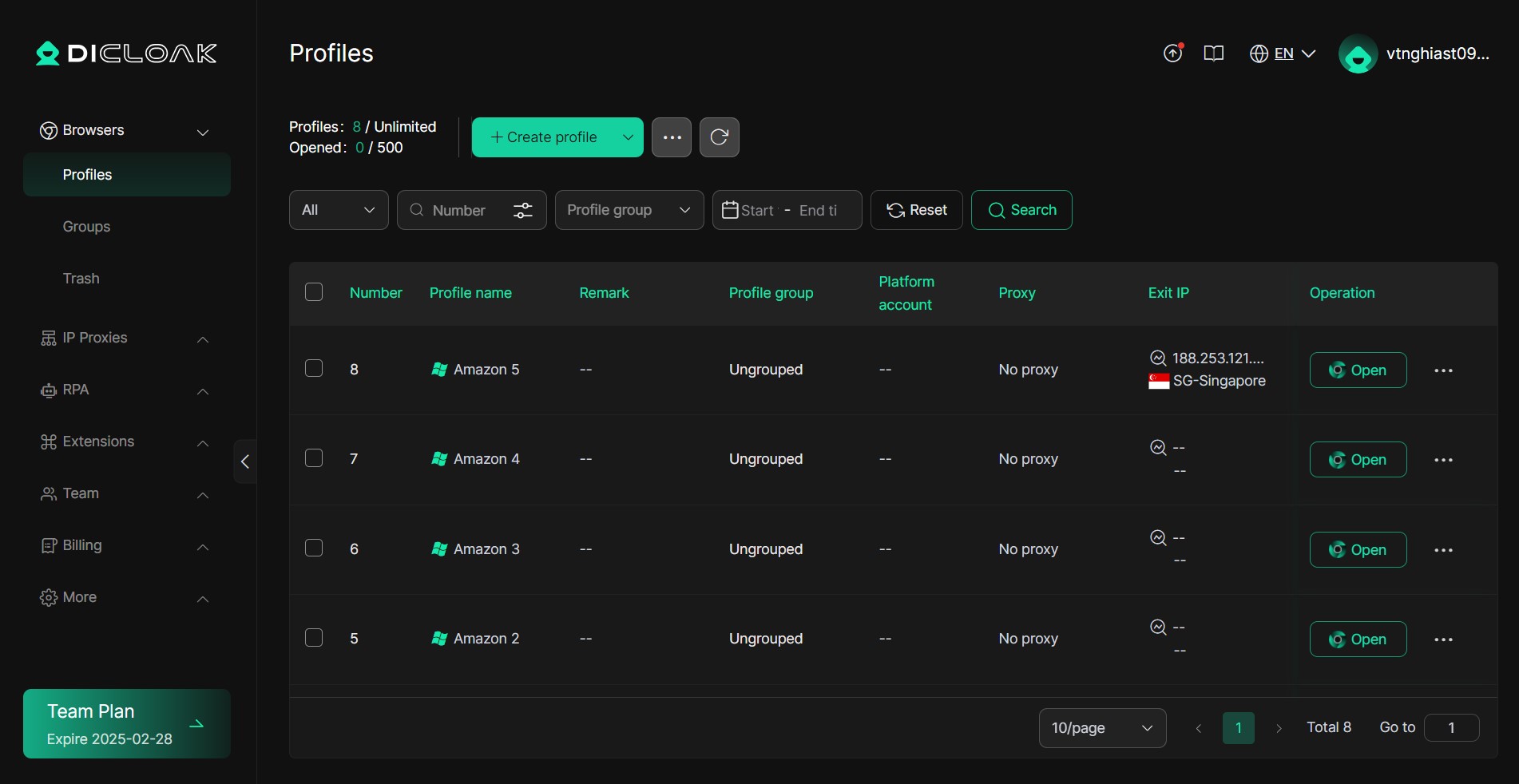
DICloak allows you to create multipleIndependent browsing environment, each environment has a separate browser fingerprint. This fingerprint includes parameters such as IP address, time zone, operating system, and browser settings, which help to "disguise" your activity. This makes it difficult for Instagram to detect that accounts are being managed by the same person or the same device.
When to useDICloak, you can:
- Log in securely and simultaneously to multiple Instagram accounts without fear of being flagged as unusual behavior.
- Customize your browser fingerprint to match each account, thereby improving security and avoiding detection.
- Flexible proxy integration, which provides a unique IP address for each browsing environment, makes accounts completely independent of network connectivity.
- DICloak not only protects your accounts, but also saves time and optimizes management efficiency. Instead of having to use multiple devices or complicated VPN services, you only need a single platform to control your entire account securely and conveniently.
- Whether you're a digital marketer, an online salesperson, or a social media administrator, DICloak is the essential tool to help you scale your operations without being limited by technical barriers from Instagram.
Conclude
With the above 6 solutions, you can easily fix the Instagram login error. To avoid similar issues in the future, maintain strong passwords, enable two-factor authentication, and update apps regularly. If you're a multi-account manager, consider using support tools like DICloak to optimize your productivity.
FAQs: Frequently Asked Questions about Instagram Login Not Allowed
Why can't I log in to Instagram?
- Common cause: Entering the wrong username or password. The account is locked or temporarily disabled. The internet connection is unstable. Instagram detects suspicious activity and requires additional verification.
- How to fix: Double-check your login credentials. Make sure the internet is working stably. Perform verification if requested via email or phone number.
I forgot my Instagram password, how do I get it back?
- Tap on the "Forgot password?" option on the login page.
- Enter the email, phone number, or username associated with the account.
- Instagram will send you a password reset link or verification code.
- Follow the instructions to set up a new password.
Note: Make sure to access the correct email or phone number.
Why does Instagram report the error "Username does not exist"?
- Cause: You entered the wrong username. The account has been disabled or deleted by Instagram.Changed the previous username and entered the old one.
- How to handle: Double-check the username. Use an alternate email or phone number to sign in. If your account is disabled, try sending a recovery request to Instagram.
Why am I being asked to verify when I log in?
- Instagram may require verification if: Unusual activity is detected from an unfamiliar location or device.
- How to do it: Enter the verification code sent via email or phone number. Update your account security information to reduce the risk of being asked for verification in the future.
My account is temporarily blocked, what should I do?
- Cause: Violating Instagram's Community Policies.Logging in from various IP addresses for a short period of time. Use of third-party apps is not allowed.
- How to fix: Wait 24-48 hours for the account to reopen itself (if temporarily locked). Visit the Instagram Help Center to submit an account recovery request. Limit violations and avoid the use of automated tools.
These solutions will help you deal with most issues when you can't log in to Instagram. If you're still having trouble, contactOfficial Instagram supportfor timely support.