Cookies are small data files stored on your device by websites you visit. They play a crucial role in enhancing your web browsing experience by remembering login details, site preferences, and other personalized settings. However, managing cookies can be essential for privacy, security, and smoother transitions across different browsers and devices.
This guide will help you understand the process of how to use a cookie importer to deal with situations such as Twitter cookies export, providing a step-by-step approach that is up-to-date for 2024. Whether you are a developer, marketer, or everyday user, this guide offers practical insights and tools to handle cookies effectively, ensuring a seamless browsing experience across platforms.
Understanding Cookies: A Brief Overview
Cookies come in various types, each serving a different purpose:
- Session Cookies: These are temporary cookies that expire once you close your browser. They help websites remember your actions during a single session.
- Persistent Cookies: Unlike session cookies, these remain on your device for a set period, helping websites remember you across multiple sessions.
- Third-Party Cookies: These are set by websites other than the one you are visiting, often used for advertising and tracking.
Cookies are fundamental for personalization but must be managed carefully to ensure compliance with privacy laws like the GDPR (General Data Protection Regulation) and CCPA (California Consumer Privacy Act).
Why Do I Need to Import and Export Cookies?
Importing and exporting cookies can be useful in several scenarios:
- Browser Migration: Moving to a new browser without losing your preferences and login information.
- Backup Purposes: Keeping a backup of your cookies to avoid losing important data.
- Testing and Development: Developers may need to import cookies to test user experiences across different environments.
- Cross-Device Synchronization: Syncing cookies between devices for a consistent browsing experience.
However, it's crucial to handle cookies securely to avoid risks such as data leakage and privacy violations.
Step-by-Step Guide to Importing Cookies in 2024
1. First, preparing Your Browser Environment
Before importing cookies, ensure your browser supports cookie management. Browsers like "Chrome", "Firefox", and Edge have built-in developer tools or extensions to help manage cookies. Install any necessary extensions that will aid in the process, such as "EditThisCookie" for Chrome or "Cookie Quick Manager" for Firefox.
2. Second, exporting Cookies from the Source Browser
- Open Developer Tools: Press F12 or Ctrl + Shift + I to open Developer Tools.
- Navigate to Application Tab: Go to the "Application" tab in Chrome or "Storage" in Firefox.
- Select Cookies: Click on the "Cookies" section under "Storage."
- Choose the Website: Select the domain from which you want to export cookies.
- Export Cookies: Use browser extensions or copy the cookie data manually. Save the exported data securely, preferably in an encrypted format.
3. Third, importing Cookies into the Target Browser
- Install Necessary Extensions: Ensure the target browser has the appropriate extensions installed.
- Access Cookie Management Tools: Open the cookie management extension or the browser's developer tools.
- Import Cookies: Load the previously exported cookie file or paste the cookie data manually.
- Verify Import: Refresh the browser and check if the import was successful by visiting the website to see if you are logged in or preferences are intact.
Top 5 Tools for Cookie Import and Export in 2024
Managing cookies is easier with the right tools. Here are the top 5 tools you can use in 2024:
1. EditThisCookie (Chrome Extension):
One of the most popular and highly rated cookie editors, especially for Chrome users. EditThisCookie is highly rated for its ease of use and flexibility, making it a great tool for both everyday users and developers looking to manage cookies efficiently.
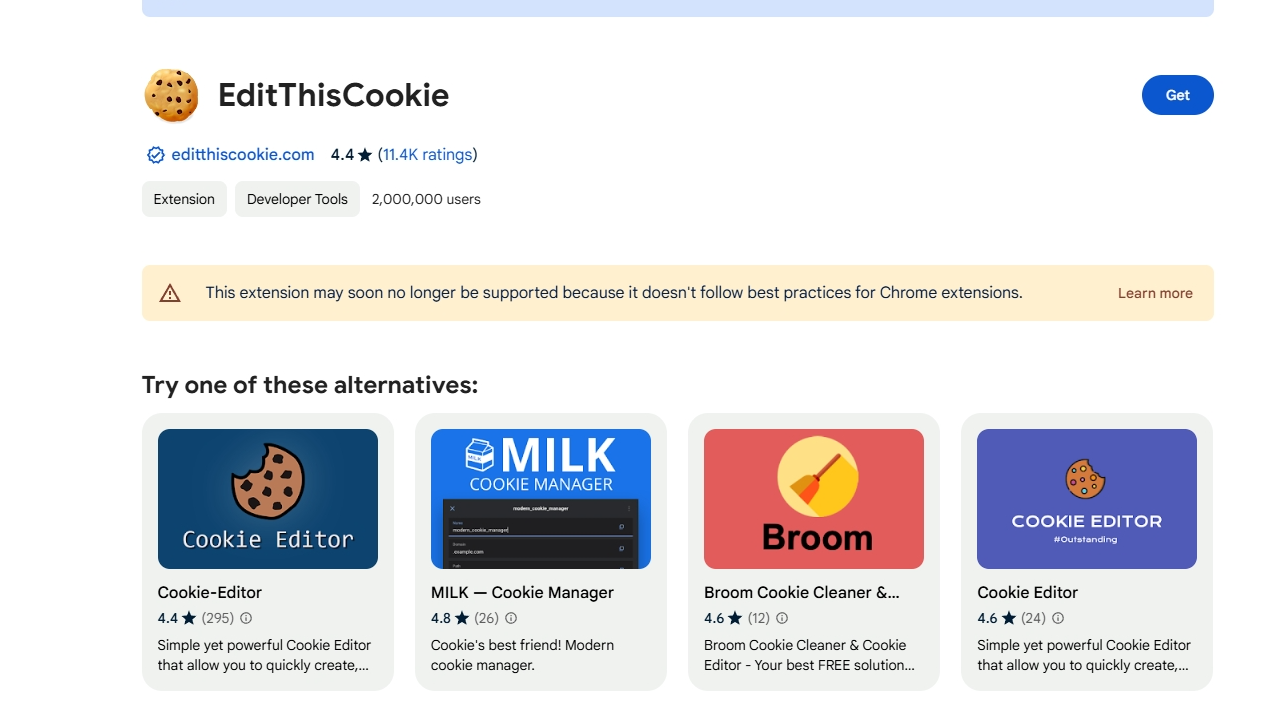
It provides a simple interface to perform actions like:
- View cookies: See all the cookies stored by a website, including details like their name, value, domain, expiration date, etc.
- Edit cookies: Modify the values of existing cookies. This is particularly useful for developers or for users who want to change preferences without going through the website's UI.
- Delete cookies: Remove individual cookies or clear all cookies for a website in one go, which can help with privacy or troubleshooting issues.
- Add new cookies: Create cookies manually, which can be helpful for testing or development.
- Block cookies: Prevent specific cookies from being set, offering more control over unwanted tracking.
2. Cookie Quick Manager (Firefox Add-on): it is a versatile and powerful Firefox add-on for managing cookies. It offers all the essential tools for viewing, editing, and deleting cookies, along with advanced features like cookie export/import, container support, and session handling.
Its user-friendly interface makes it accessible for both everyday users and those with more advanced needs, such as developers or privacy enthusiasts looking for precise control over their cookie data.
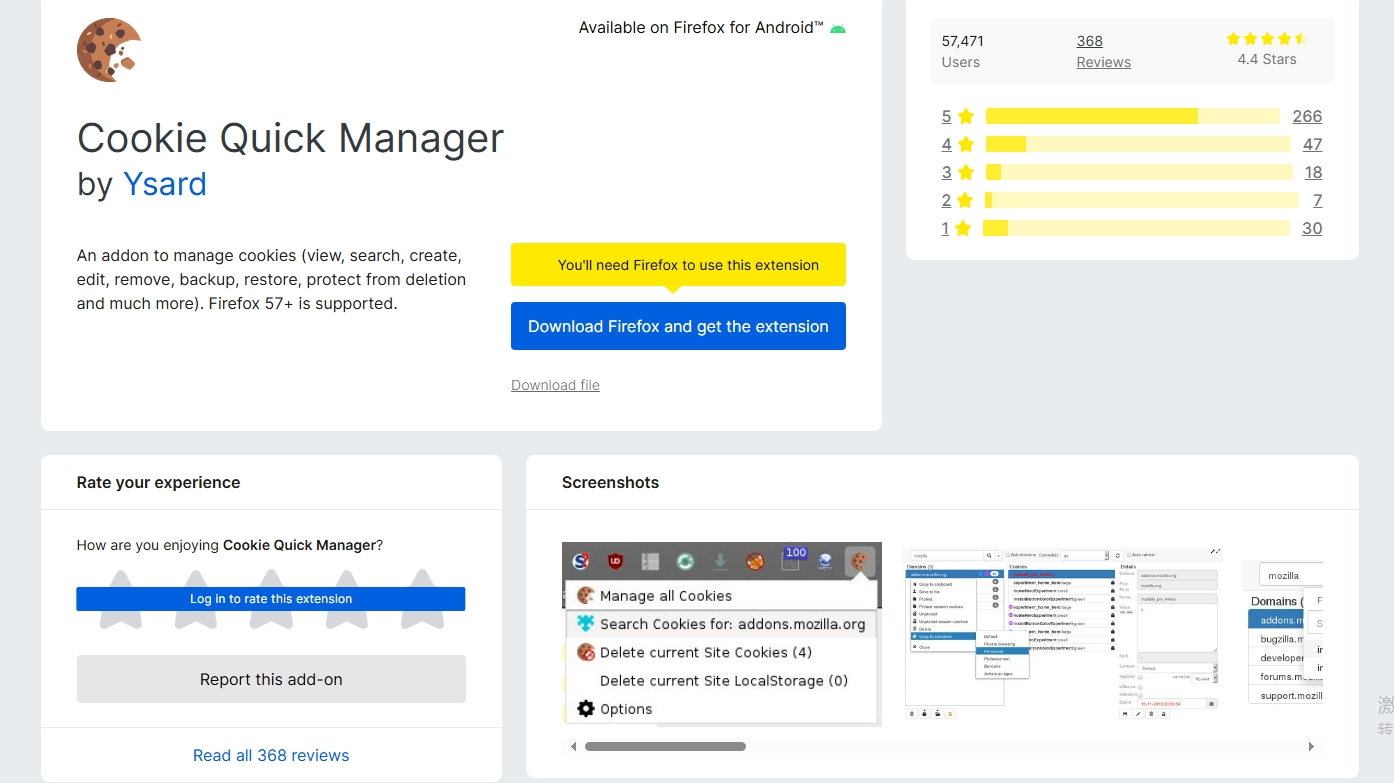 Let's take a closer look at its key features:
Let's take a closer look at its key features:
- View, Edit, and Delete Cookies: The add-on allows users to easily view all cookies stored by a website. Users can edit cookie details such as the name, value, domain, expiration date, and more. It also offers the option to delete individual cookies or all cookies related to a specific site.
- Import and Export Cookies: The add-on supports cookie export and import functionality, allowing users to back up their cookies or transfer them between browsers or sessions. This is useful for developers who want to replicate certain user conditions or for users maintaining specific configurations across devices.
- Per-Site and Global Cookie Management: Cookie Quick Manager allows users to manage cookies on a per-site basis or globally. You can remove cookies for the current site you’re visiting or clear all cookies across multiple sites in one action.
- Cookie Backup: Users can create backups of their cookie data, making it easy to restore cookie states if necessary. This is especially helpful in testing environments or when managing multiple devices.
- Delete Third-Party Cookies: To enhance privacy, Cookie Quick Manager allows users to delete third-party cookies, which are commonly used for tracking across websites. This helps reduce tracking and enhances user privacy.
3. Cookies.txt (Cross-browser): A tool for saving cookies in a standardized .txt format, compatible with most browsers. Cookies.txt (Cross-browser) is a browser extension designed to simplify the process of exporting cookies into a text format, specifically the cookies.txt file, which is commonly used by web developers and testers. The extension is available for multiple browsers, such as Chrome, Firefox, and Edge, making it a versatile tool for managing cookies across different platforms.
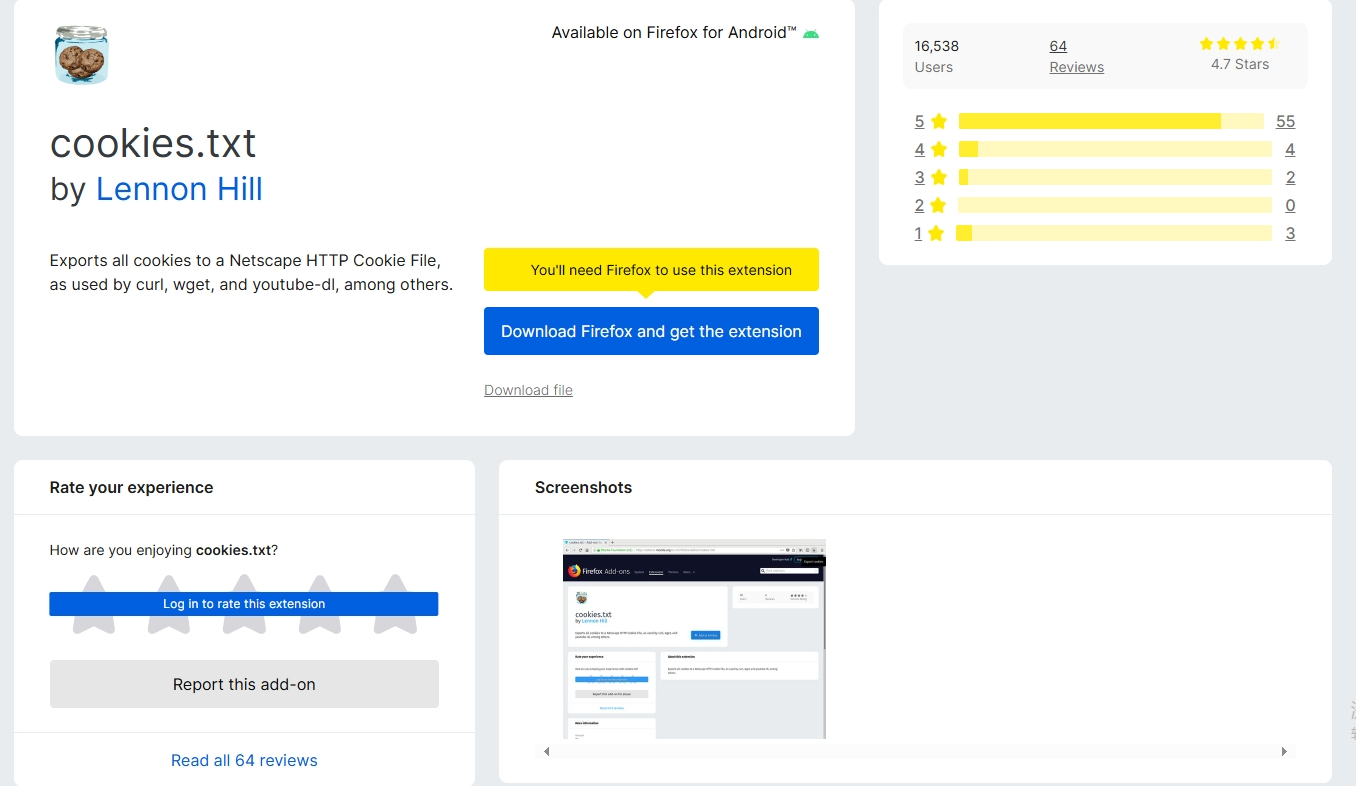 Here are the key features and functionality:
Here are the key features and functionality:
- Export Cookies in Cookies.txt Format: The primary function of the extension is to export cookies from your browser into a cookies.txt file. This file format is often used by web scrapers, automated testing tools, and various command-line utilities. It follows the traditional format where each line represents a cookie with details like the domain, expiration, and cookie value.
- Cross-Browser Compatibility: The extension is available for multiple browsers (Chrome, Firefox, and Edge), making it a practical tool for users who work across different environments. It ensures that cookies can be exported from one browser and used in another, promoting seamless workflow across platforms.
- Privacy Control: For users concerned about privacy, Cookies.txt (Cross-browser) offers selective export options. You can choose to export cookies for specific domains, ensuring that only relevant cookies are included in the cookies.txt file without unnecessarily exposing other browsing data.
- Import Compatibility: Although the extension focuses on exporting cookies, the resulting cookies.txt file can be easily imported into other tools, browsers, or extensions that accept this format. Some browser extensions or utilities support importing the cookies.txt file for session restoration or testing.
4. Cookie-Editor (Cross-browser): Cookie-Editor (Cross-browser) is a versatile browser extension that allows users to manage cookies across multiple browsers like Chrome, Firefox, Edge, and more. It is designed to give users easy access to view, edit, delete, and import/export cookies for any website they are visiting. The extension is useful for both developers and privacy-conscious users looking to have full control over the cookies stored on their device.
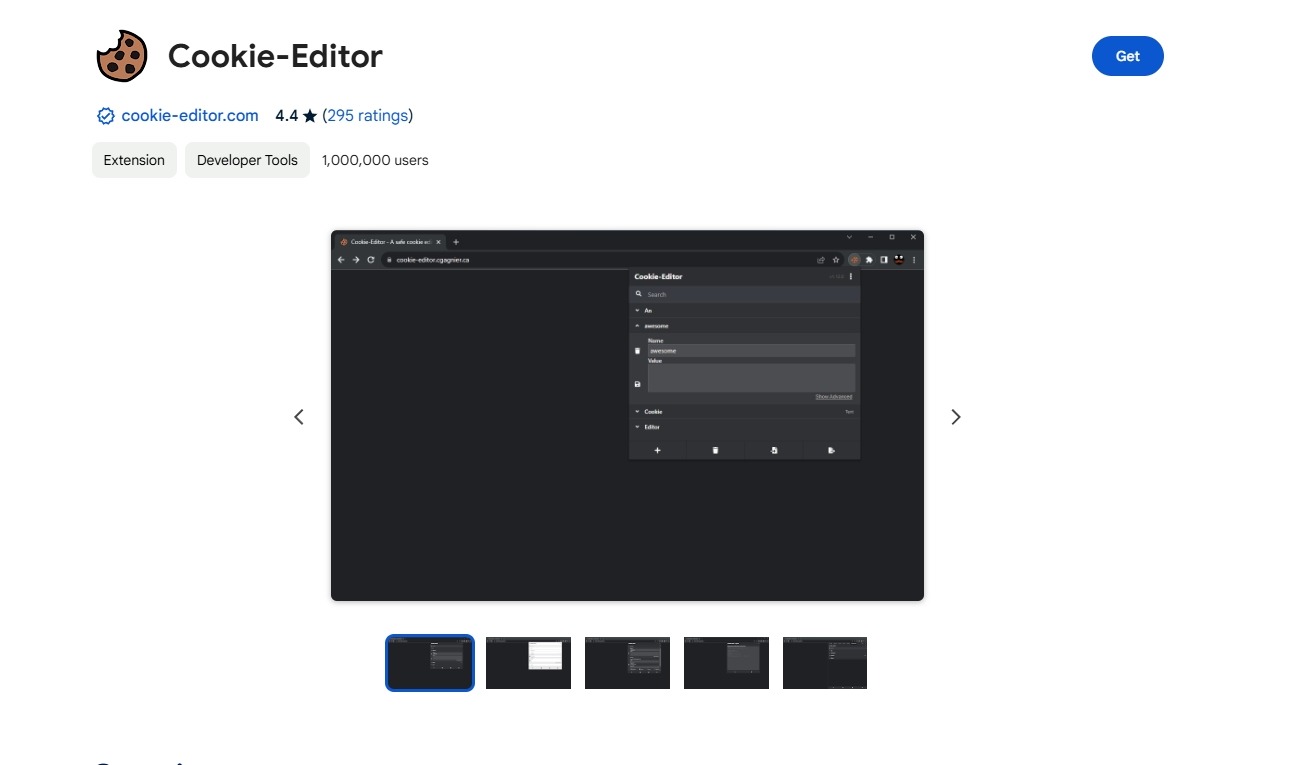 Let's dive in:
Let's dive in:
- View and Edit Cookies: With Cookie-Editor, users can easily view cookies for any website in real-time. The extension displays key details such as the cookie name, value, domain, expiration date, and path.
- It also allows users to edit existing cookies, modifying their properties directly from the extension interface. This feature is particularly useful for developers who need to test different cookie states or simulate various user scenarios.
- Add and Delete Cookies: Cookie-Editor allows users to add new cookies to a website manually, which is useful for testing purposes or to set specific preferences without logging into a site repeatedly.
- The extension also supports deleting individual cookies or removing all cookies associated with a domain in one go, which helps users clean up unnecessary or outdated cookies quickly.
- Cross-Browser Compatibility: As a cross-browser tool, Cookie-Editor works seamlessly on popular browsers such as Chrome, Firefox, Edge, and more. This cross-platform functionality makes it convenient for users who work across different environments and need consistent cookie management.
- Import and Export Cookies: One of the standout features of Cookie-Editor is the ability to import and export cookies. Users can export cookies to a JSON file for backup or transfer, and later import the cookies into another browser or device. This feature is ideal for users who want to maintain login sessions or site preferences across different devices or browsers.
- Developers can also use this functionality to move cookie data between environments during testing or debugging processes.
- Backup and Restore: The import/export functionality also serves as a backup mechanism, allowing users to save their cookie data and restore it when needed. This is particularly useful when moving between different devices or browsers without losing important site preferences or login details.
5. Cookie Manager (Edge Extension): Cookie Manager is a browser extension designed to help users manage cookies stored by websites. It provides a range of features that cater to both everyday users and developers who need to control cookie behavior for privacy or testing purposes.
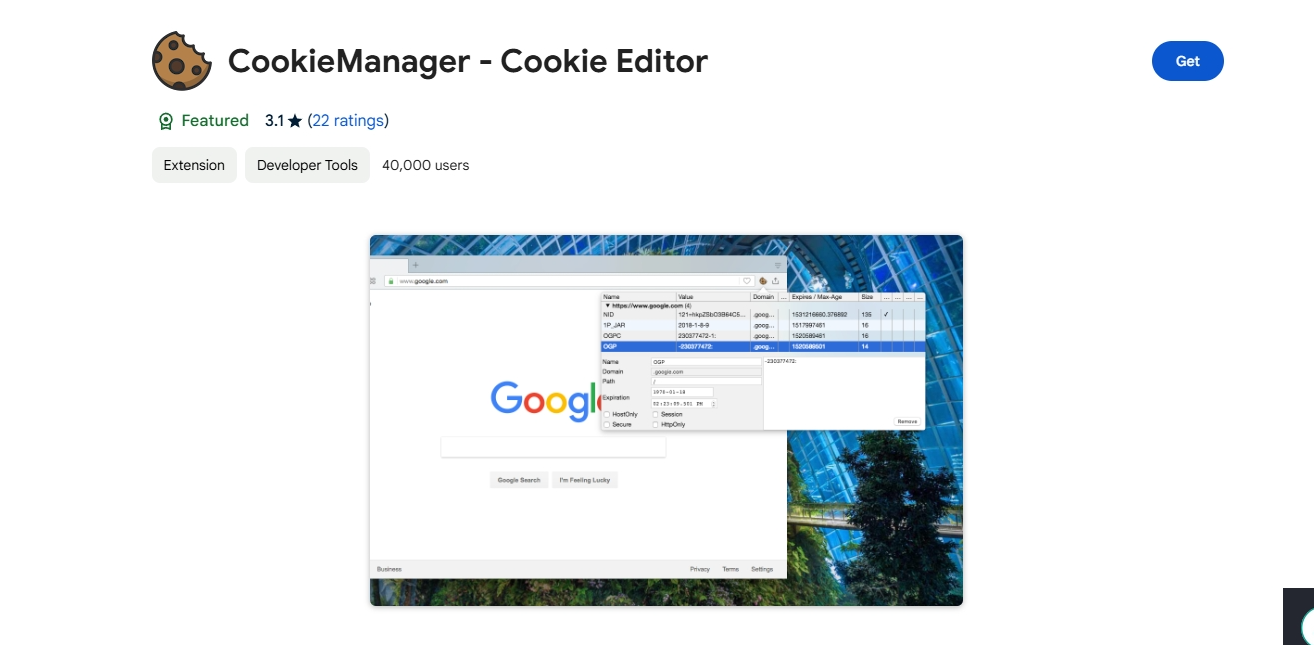 Le's take a closer look at its key features:
Le's take a closer look at its key features:
- View cookies: Cookie Manager offers a detailed view of all cookies stored by a website, including information such as the name, value, domain, expiration date, and other attributes.
- Add, edit, and delete cookies: Users can easily create new cookies, edit existing ones, or delete specific cookies. This feature is useful for web developers who need to simulate different user states, as well as for users looking to clear specific tracking cookies.
- Search and filter: Cookie Manager allows users to search for cookies by name or domain, making it easier to locate specific cookies, especially when a site stores multiple cookies.
- Export and import cookies: Cookie Manager includes the ability to export cookies to a file or import them back into the browser. This feature is handy for backing up cookies, sharing between browsers, or maintaining specific cookie states across devices.
- Session and persistent cookies: Users can decide whether to keep cookies for the current session only or allow them to persist across sessions. This is particularly useful for managing privacy or login data across multiple visits.
- Privacy and tracking control: Cookie Manager helps users gain more control over tracking mechanisms by making it easy to remove third-party cookies, block specific cookies, or limit their lifespan. This can help reduce online tracking and improve privacy.
Best Practices for Secure Cookie Management
- Encrypt Sensitive Cookies: Always encrypt cookies when exporting them to prevent unauthorized access.
- Regular Cleanup: Periodically delete unnecessary cookies to maintain privacy and optimize browser performance.
- Stay Compliant: Ensure your cookie management practices align with GDPR, CCPA, and other relevant regulations to avoid legal issues.
Common Challenges and How to Overcome Them
- Incompatible Cookie Formats: Ensure the exported cookie format matches the target browser’s format.
- Corrupted Files: Use reliable tools to avoid corrupted cookie files during export or import.
- Failed Imports: Clear the browser cache and cookies before attempting to import again.
Future Trends in Cookie Management for 2024 and Beyond
The world of cookie management is evolving rapidly:
- Emerging Technologies: New browsers and tools are introducing more sophisticated cookie management capabilities.
- Privacy-Centric Browsers: Browsers are increasingly focusing on privacy, limiting the use of third-party cookies.
- Alternatives to Cookies: Expect a shift towards first-party data strategies and new tracking methods like FLoC (Federated Learning of Cohorts) as cookies face increasing scrutiny.
Wrapping Up
Understanding and managing cookies is crucial for a seamless and secure browsing experience. By following this guide, you can confidently import and export cookies, ensuring a smooth transition between browsers and devices. Stay informed about the latest tools and trends to keep your cookie management practices up-to-date and compliant with privacy standards.
Frequently Asked Questions about Cookies
1. Is a cookie a txt file?
A cookie itself is not necessarily a .txt file, but cookies can be saved in text format. Cookies are small pieces of data that websites store in your browser. When you export cookies, they are often saved in a text file format (e.g., cookies.txt) for easier reading and transfer.
2. Does Twitter keep cookies?
Yes, Twitter uses cookies to improve user experience, remember login details, personalize content, and track user activity for advertising and analytics purposes. These cookies are stored in your browser when you visit Twitter.
3. How do I clear all cookies on Twitter?
To clear all cookies for Twitter:
- Chrome: Go to Settings > Privacy and Security > Cookies and other site data > See all site data and permissions, search for "Twitter," and click "Remove All Shown."
- Firefox: Go to Options > Privacy & Security > Cookies and Site Data > Manage Data..., search for "Twitter," and click "Remove Selected."
- Edge: Go to Settings > Cookies and site permissions > Manage and delete cookies and site data > See all cookies and site data, search for "Twitter," and click "Remove All."
4. Can I export Cookies from Chrome?
Yes, you can export cookies from Chrome using extensions like "EditThisCookie" or "Cookie-Editor." These extensions allow you to select cookies from specific sites and save them to a file (often in .json or .txt format) that can be imported later or used in other browsers or environments.
5. How to export cookies from an exsiting brower profile?
To export cookies from an existing browser profile, you typically need to use a cookie management extension or developer tools. Here’s a general process:
- Install a Cookie Manager Extension: Use an extension like "EditThisCookie" (Chrome) or "Cookie Quick Manager" (Firefox).
- Open the Extension: Access the extension from the browser toolbar.
- Select and Export Cookies: Choose the site or select all cookies to export and save them as a file (e.g., .txt or .json).
- Save the File: Download the exported cookie file to your device for use in other browsers or profiles.
Let's take a closer look at its key features:
Here are the key features and functionality:
Let's dive in:
Le's take a closer look at its key features: