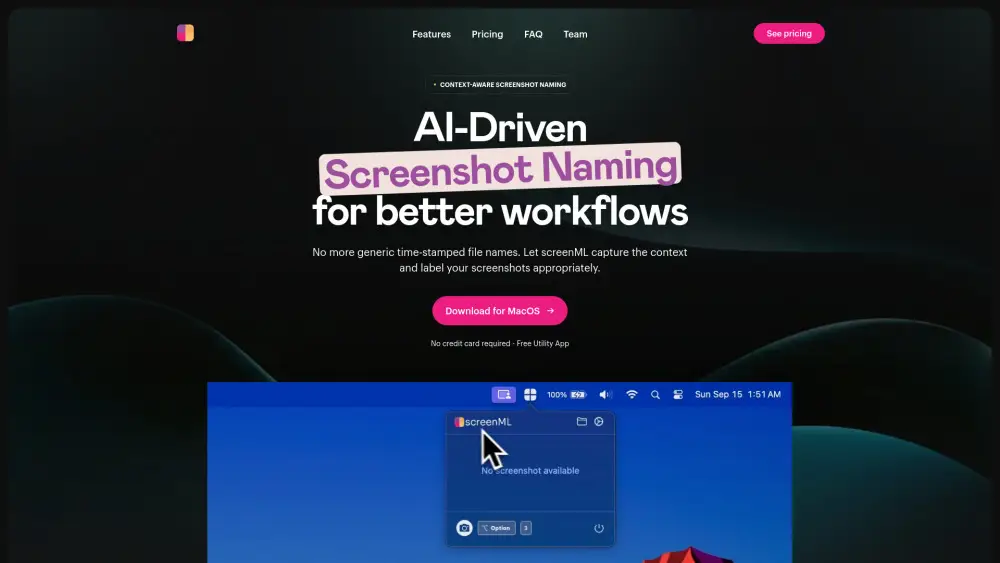Share Dialpad Accounts at ease
Effortlessly share Dialpad Connect, Dialpad Support, and Dialpad Sell accounts
Unlock the power of collaboration with Dialpad's Connect, Support, and Sell plans! Share your Dialpad accounts seamlessly across devices, enabling multiple users to access vital communication tools without ever exposing account credentials or passwords. Experience the freedom of teamwork while maintaining security and privacy. Start sharing your Dialpad accounts today and enhance your productivity like never before!
What is Dialpad?
Dialpad is an AI-driven customer communications platform designed to enhance connections between customers and customer-facing teams, ultimately providing exceptional experiences. It serves as a comprehensive solution that integrates phone systems, video conferencing, cloud contact centers, and additional features into one cohesive platform.
Sharing An Dialpad Account in 5 Common Methods:
Invite Users via Dialpad Team Feature (Official Way)
Utilize the built-in team feature to invite users to your shared account, ensuring everyone has access without compromising security.
Sharing Dialpad Login Credentials (Not Recommended)
While not recommended, sharing login credentials can be a quick way to share a premium account, but it poses security risks.
Same IP for Group Share
Ensure all users in a group share access the account from the same IP to avoid triggering security alerts.
Remote Desktop Approach for Sharing Dialpad
Use remote desktop software to allow others to access your Dialpad account without sharing login details directly.
DICloak (Share One or Multiple Dialpad Accounts)
DICloak can help manage multiple shared accounts by masking user activities, ensuring privacy and security.
1. Set Up DICloak
Sign up a DICloak account and install the DICloak app.

2. Create a Profile and Log in to Dialpad Account
In DICloak, create a new profile for Dialpad and customize the fingerprint if needed, though default settings usually work fine.

3. Set Roles & Permissions
Set up member groups with specific permissions. Once defined, they apply to all users in the group, keeping your Dialpad account sharing secure and organized.

4. Add your Team Member
Go to Members and create the Internal Member. Make sure to select the correct member group and profile group.

5. Share the Profile with Your Member
After creating the member, share their login details so they can access the DICloak account and start using the shared Dialpad profile seamlessly.

Share Restrictions on Dialpad accounts
User Limit for Each Paid Plan
Dialpad Connect allows up to 10 users, ideal for small teams needing basic communication tools. Dialpad Support accommodates up to 50 users, suitable for larger teams requiring customer support functionalities. Dialpad Sell supports up to 100 users, designed for extensive sales teams needing advanced features. The user count directly impacts collaboration capabilities and access to features, with higher limits enabling more extensive team interactions and functionalities.
Device Limit for Each Paid Plan
Each Dialpad plan has specific device limits: Dialpad Connect allows users to log in on up to 2 devices simultaneously, which may restrict users who need to switch devices frequently. Dialpad Support permits up to 3 devices per user, enhancing flexibility for support agents. Dialpad Sell allows up to 5 devices, accommodating sales professionals who may need to work from multiple locations. These limits affect user experience by determining how easily users can access their accounts across different devices.
Using DICloak to Share Dialpad Accounts without Limitation
DICloak can help mitigate the limitations of user and device restrictions by enabling seamless account sharing without breaching terms of service. It allows multiple users to access a single Dialpad account, optimizing resource utilization and reducing costs. By managing simultaneous logins and device switching, DICloak ensures a smooth user experience, making it easier for teams to collaborate and share insights. This tool can be particularly beneficial for organizations using the Share plan, enhancing productivity and collaboration while adhering to usage policies.
Price
| Account type | Cost | Explain |
|---|---|---|
| Dialpad Connect | Select the communications pricing plan on Dialpad's Ai-powered platform to meet your needs. | |
| Dialpad Support | Select the contact center pricing plan on Dialpad's Ai-powered platform to meet your needs. | |
| Dialpad Sell | Select the sales pricing plan on Dialpad's Ai-powered platform to meet your needs. |
FAQ from Dialpad Account Share

How can I share my Dialpad account?
Can I access my Dialpad account on multiple devices?
What happens if I share my Dialpad account credentials?
Is it safe to share my Dialpad account using DICloak?
Is it convenient to share my Dialpad account using DICloak?
Will sharing my Dialpad account with DICloak expose my password?
Smarter Sharing Starts with DICloak — Secure, Simple, Affordable