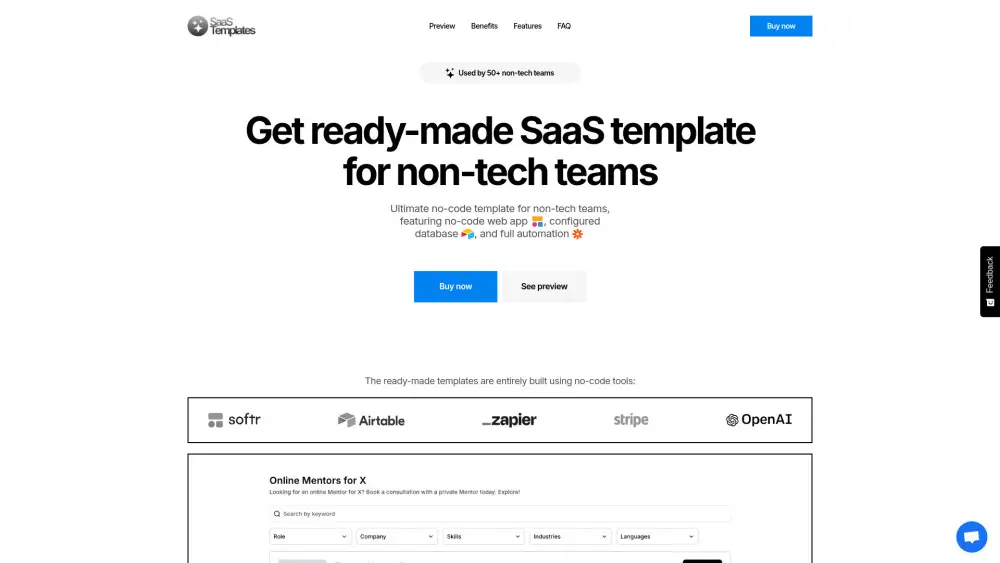Share Meeting.ai Accounts at ease
Effortlessly share Meeting.ai Plus, Meeting.ai Professional, and Meeting.ai Business accounts
Share your Meeting.ai Plus, Professional, or Business account effortlessly across devices! Enjoy seamless access to your meeting notes without ever exposing your account credentials or passwords. Whether you're collaborating with a team or managing multiple devices, Meeting.ai makes it easy to share your account securely. With plans offering up to 30 hours of meeting notes and prioritized support, you can enhance your productivity while keeping your information safe. Start sharing your Meeting.ai accounts today!
What is Meeting.ai?
Meeting.ai is an AI-driven tool that efficiently transcribes, organizes, and summarizes meetings, whether they occur online, in-person, or are pre-recorded. It streamlines the process by capturing and structuring vital information, ultimately saving time. Meeting.ai seamlessly integrates with all leading meeting platforms, such as Google Meet, Zoom, and Microsoft Teams. It offers support for over 30 languages, featuring automatic detection and precise transcription. The platform includes functionalities like organized notes and action items, making it an excellent choice for professionals in diverse fields.
Sharing An Meeting.ai Account in 5 Common Methods:
Invite Users via Meeting.ai Team Feature (Official Way)
Utilize the built-in team feature to invite users to your shared account, ensuring everyone has access without compromising security.
Sharing Meeting.ai Login Credentials (Not Recommended)
While not recommended, sharing login credentials can be a quick way to share a premium account. Ensure trust among users to avoid misuse.
Same IP for Group Share
Ensure all users in a group share access the account from the same IP address to maintain consistent access and avoid potential flags.
Remote Desktop Approach for Sharing Meeting.ai
Use remote desktop software to allow others to access your Meeting.ai account securely, maintaining control over the session.
DICloak (Share One or Multiple Meeting.ai Accounts)
DICloak offers a secure way to share one or multiple Meeting.ai accounts, an antidetect browser for safe and anonymous access.
1. Set Up DICloak
Sign up a DICloak account and install the DICloak app.

2. Create a Profile and Log in to Meeting.ai Account
In DICloak, create a new profile for Meeting.ai and customize the fingerprint if needed, though default settings usually work fine.

3. Set Roles & Permissions
Set up member groups with specific permissions. Once defined, they apply to all users in the group, keeping your Meeting.ai account sharing secure and organized.

4. Add your Team Member
Go to Members and create the Internal Member. Make sure to select the correct member group and profile group.

5. Share the Profile with Your Member
After creating the member, share their login details so they can access the DICloak account and start using the shared Meeting.ai profile seamlessly.

Share Restrictions on Meeting.ai accounts
User Limit for Each Paid Plan
The Plus plan allows for a single user, which means only one person can access the features and benefits of the subscription. The Professional plan supports up to 2 users, enabling collaboration between two individuals during meetings. The Business plan accommodates up to 3 users, allowing for a small team to utilize the service simultaneously. Each plan's user count directly affects how many people can participate in online sessions and access meeting notes, making the higher-tier plans more suitable for collaborative environments.
Device Limit for Each Paid Plan
The Plus plan does not specify device limits, but typically allows for one device login at a time. The Professional plan allows for one device login as well, but supports 2 users, which may require switching devices if both users need access simultaneously. The Business plan, while also allowing for one device login per user, supports 3 users, which can lead to potential device switching challenges if all users need to access the service at the same time. This can impact the user experience by limiting simultaneous access.
Using DICloak to Share Meeting.ai Accounts without Limitation
DICloak can optimize account sharing by bypassing user and device limitations inherent in Meeting.ai plans. By masking user identities and managing simultaneous logins, DICloak allows multiple users to access a single account without breaching terms of service. This can be particularly beneficial for teams needing to collaborate without purchasing multiple subscriptions. DICloak's ability to manage device switching seamlessly ensures that users can access Meeting.ai from various devices without interruption, enhancing the overall user experience and maximizing the value of a single subscription.
Price
| Account type | Cost | Explain |
|---|---|---|
| Plus | USD 19.99/month | 54 credits per month, Up to 15 hours of meeting notes, Unlimited in-person meeting notes, 3 free Improve Notes per month |
| Professional | USD 39.99/month | 54 credits per month, Up to 15 hours of meeting notes (online and upload), Unlimited in-person meeting notes, 5 free Improve Notes per month, EVERYTHING in Plus + Up to 2 online meeting session at one time, Max. 1 in-person meeting session at one time, Prioritized email and live chat support |
| Business | USD 59.99/month | 108 credits per month, Up to 30 hours of meeting notes (online and upload), Unlimited in-person meeting notes, 10 free Improve Notes per month, EVERYTHING in Professional + Up to 3 online meeting session at one time |
FAQ from Meeting.ai Account Share

How can I share my Meeting.ai account?
Can I access my Meeting.ai account on multiple devices?
What happens if I share my Meeting.ai account credentials?
Is it safe to share my Meeting.ai account using DICloak?
Is it convenient to share my Meeting.ai account using DICloak?
Will sharing my Meeting.ai account with DICloak expose my password?
Smarter Sharing Starts with DICloak — Secure, Simple, Affordable