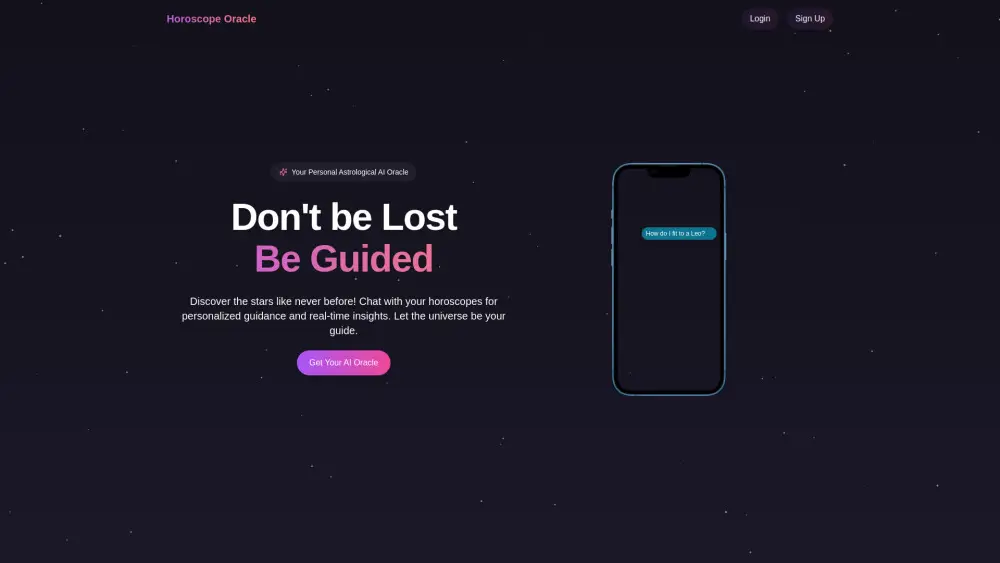Share VSCO Accounts at ease
Effortlessly share VSCO Plus and VSCO Pro accounts
Share your VSCO account effortlessly with friends and family! Whether you’re on the Starter, Plus, or Pro plan, you can make your VSCO experience accessible across devices without ever exposing your account credentials or passwords. Enjoy the freedom to explore creativity, edit photos, and connect with the VSCO community securely. Start sharing your VSCO Starter, Plus, or Pro account today and elevate your photography game together!
What is VSCO?
VSCO, originally known as VSCO Cam, is a mobile application for photography and video available on iOS and Android, with desktop versions for Mac and Windows. The app equips users with tools to capture and edit images and videos, offering both preset filters and sophisticated editing options. In addition to its editing capabilities, VSCO fosters a global community where photographers can connect, showcase their work, develop portfolios, and share narratives through blogs. Furthermore, it includes a Brand Engagement Platform, featuring VSCO Hub, which facilitates connections between photographers and brands, enabling professional collaborations and job opportunities.
Sharing An VSCO Account in 5 Common Methods:
Invite Users via VSCO Team Feature (Official Way)
Utilize the built-in team feature to invite users to your shared account, ensuring everyone has access without compromising security.
Sharing VSCO Login Credentials (Not Recommended)
While not recommended, sharing login credentials can be a quick way to share a premium account. Ensure trust among users to avoid misuse.
Same IP for Group Share
Ensure all users in a group share access from the same IP address to maintain account integrity and avoid potential access issues.
Remote Desktop Approach for Sharing VSCO
Use remote desktop software to allow others to access your VSCO account securely, providing a controlled environment for account sharing.
DICloak (Share One or Multiple VSCO Accounts)
DICloak offers a secure way to share one or multiple VSCO accounts, ensuring privacy and protection for all users involved.
1. Set Up DICloak
Sign up a DICloak account and install the DICloak app.

2. Create a Profile and Log in to VSCO Account
In DICloak, create a new profile for VSCO and customize the fingerprint if needed, though default settings usually work fine.

3. Set Roles & Permissions
Set up member groups with specific permissions. Once defined, they apply to all users in the group, keeping your VSCO account sharing secure and organized.

4. Add your Team Member
Go to Members and create the Internal Member. Make sure to select the correct member group and profile group.

5. Share the Profile with Your Member
After creating the member, share their login details so they can access the DICloak account and start using the shared VSCO profile seamlessly.

Share Restrictions on VSCO accounts
User Limit for Each Paid Plan
The Starter plan is free and does not allow for multiple users, as it is intended for individual use. The Plus plan is also designed for single users, with no user limits specified, making it suitable for personal photography sharing. The Pro plan, while still intended for individual use, offers advanced features that may appeal to professional users, but it does not support multiple user accounts either. Each plan is tailored for individual creativity without collaborative user access.
Device Limit for Each Paid Plan
All plans are designed for individual use, meaning there are no specific device limits outlined for the Starter, Plus, or Pro plans. Users can access their accounts from multiple devices, but only one device can be logged in at a time. This could affect the user experience by requiring users to log out and log in when switching devices, potentially interrupting workflow, especially for Pro users who may want to utilize advanced features across devices.
Using DICloak to Share VSCO Accounts without Limitation
DICloak offers a solution to bypass user and device limitations by enabling account sharing without restrictions. It allows multiple users to access a single VSCO account seamlessly, optimizing resource utilization and enhancing collaboration. By using DICloak, teams can share the benefits of higher-tier plans without incurring additional costs for each user, thus maximizing the value of their subscription. This approach addresses the limitations of user and device restrictions, providing a more flexible and cost-effective way to leverage VSCO's capabilities.
Price
| Account type | Cost | Explain |
|---|---|---|
| Starter | Free | Explore your creativity and the VSCO community. Get started with 15 presets and standard mobile editing tools, 1 recipe, public profile, Spaces, and VSCO Canvas (1 Project + 100 lifetime generation credits). |
| Plus | $2.50 /month ($29.99 billed annually) | Discover your creativity and share your photography. Includes everything in Starter, plus 200+ presets, advanced mobile editing tools, unlimited recipes, video editing, full community access, and VSCO Canvas (1 Project + 250 monthly generation credits). |
| Pro | $5.00 /month ($59.99 billed annually) | Elevate your skills and promote your professional work. Includes everything in Plus, plus full suite of tools on mobile & desktop, Pro presets, VSCO Canvas (50 Projects + 500 monthly generation credits), Adobe Lightroom integration, Cloud sync, Portfolio website (VSCO Sites), Galleries, Blogs, Client Spaces, and Insights. (Available on iOS and desktop only). |
FAQ from VSCO Account Share

How can I share my VSCO account?
Can I access my VSCO account on multiple devices?
What happens if I share my VSCO account credentials?
Is it safe to share my VSCO account using DICloak?
Is it convenient to share my VSCO account using DICloak?
Will sharing my VSCO account with DICloak expose my password?
Smarter Sharing Starts with DICloak — Secure, Simple, Affordable