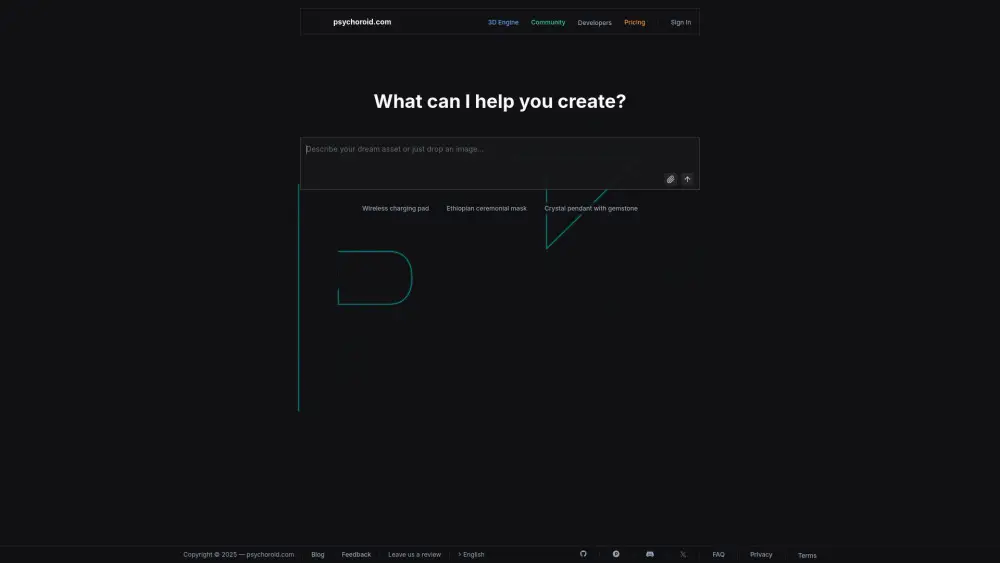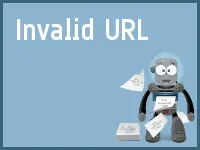Share Tomat.AI Accounts at ease
Effortlessly share Tomat.AI Solo and Tomat.AI Team accounts
Unlock the power of Tomat.AI with our Solo and Team plans, making your accounts shareable across devices! Whether you’re using the Solo plan for individual access or the Team plan for collaboration with multiple users, you can easily share access without ever exposing your account credentials or passwords. Enjoy seamless sharing and enhance productivity with Tomat.AI today!
What is Tomat.AI?
Tomat.AI is a no-code data analytics platform designed for users to analyze CSV and Excel files through an intuitive, visual interface that guides them step-by-step. The platform includes functionalities such as data cleaning, extraction, summarization, and sentiment analysis, all powered by an AI agent. Users can easily create instant reports, automate tasks, and integrate with multiple data sources, all without the need for coding.
Sharing An Tomat.AI Account in 5 Common Methods:
Invite Users via Tomat.AI Team Feature (Official Way)
Utilize the built-in team feature to invite users to your shared account, ensuring everyone has access without compromising security.
Sharing Tomat.AI Login Credentials (Not Recommended)
While not recommended, sharing login credentials can be a quick way to share a premium account. Ensure trust among users to avoid misuse.
Same IP for Group Share
Ensure all users in a group share access from the same IP address to maintain account integrity and avoid potential access issues.
Remote Desktop Approach for Sharing Tomat.AI
Use remote desktop software to allow others to access your Tomat.AI account securely, providing a controlled environment for account sharing.
DICloak (Share One or Multiple Tomat.AI Accounts)
DICloak offers a secure way to share one or multiple Tomat.AI accounts, ensuring privacy and protection for all users involved.
1. Set Up DICloak
Sign up a DICloak account and install the DICloak app.

2. Create a Profile and Log in to Tomat.AI Account
In DICloak, create a new profile for Tomat.AI and customize the fingerprint if needed, though default settings usually work fine.

3. Set Roles & Permissions
Set up member groups with specific permissions. Once defined, they apply to all users in the group, keeping your Tomat.AI account sharing secure and organized.

4. Add your Team Member
Go to Members and create the Internal Member. Make sure to select the correct member group and profile group.

5. Share the Profile with Your Member
After creating the member, share their login details so they can access the DICloak account and start using the shared Tomat.AI profile seamlessly.

Share Restrictions on Tomat.AI accounts
User Limit for Each Paid Plan
The Solo plan allows for 1 user, which means only one individual can access the platform at any time. This is suitable for personal use but limits collaboration or shared access. The Team plan starts from 3 users, enabling multiple individuals to use the service simultaneously, which enhances teamwork and collaboration. The user count directly affects the ability to share resources and work together on projects.
Device Limit for Each Paid Plan
The Solo plan does not specify device limits, allowing the single user to access the service from multiple devices, but only one can be logged in at a time. The Team plan also does not impose strict device limits, but with multiple users, simultaneous logins from different devices may lead to conflicts. This flexibility in device access can enhance user experience, provided users manage their logins effectively.
Using DICloak to Share Tomat.AI Accounts without Limitation
DICloak can help users bypass the limitations of individual plans by enabling account sharing without breaching terms of service. It allows multiple users to access a single account securely, optimizing resource use and reducing costs. By managing simultaneous logins and device switching, DICloak ensures a smooth user experience, making it an ideal solution for teams or families looking to maximize their Tomat.AI subscription benefits without upgrading to more expensive plans.
Price
| Account type | Cost | Explain |
|---|---|---|
| Trial | Free | 7 days trial |
| Solo | $7 per month | 1 user |
| Team | Contact us | From 3 users |
FAQ from Tomat.AI Account Share

How can I share my Tomat.AI account?
Can I access my Tomat.AI account on multiple devices?
What happens if I share my Tomat.AI account credentials?
Is it safe to share my Tomat.AI account using DICloak?
Is it convenient to share my Tomat.AI account using DICloak?
Will sharing my Tomat.AI account with DICloak expose my password?
Smarter Sharing Starts with DICloak — Secure, Simple, Affordable