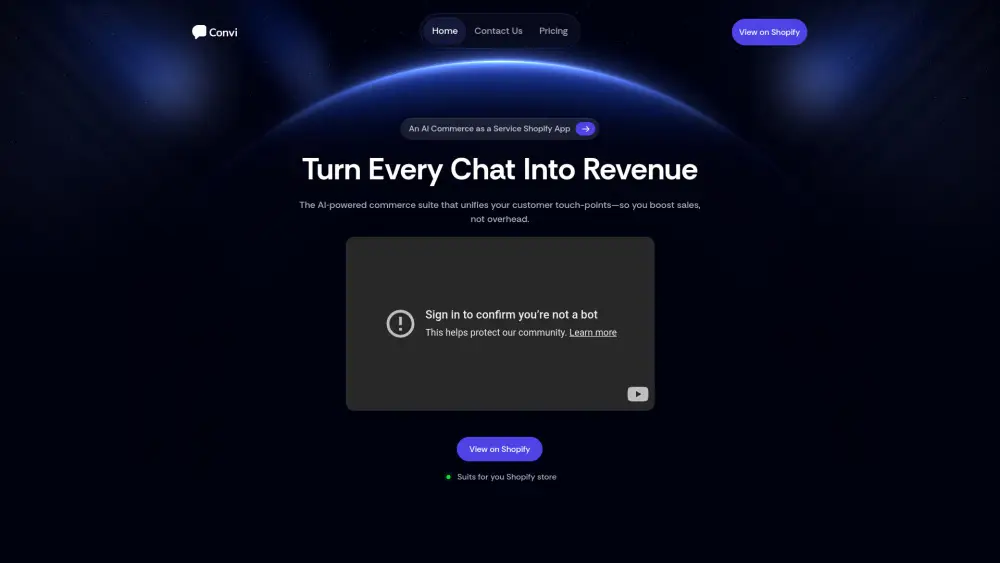Share Smartbot Accounts at ease
Effortlessly share Smartbot Enterprise and Smartbot Accompagnement accounts
Unlock the power of Smartbot with our Smartbot Enterprise plan, designed for teams of 10 or more. Share your Smartbot account seamlessly across devices, enabling multiple users to collaborate without ever exposing account credentials or passwords. Experience the convenience of shared access while keeping your information secure. Elevate your team's productivity with Smartbot today!
What is Smartbot?
Smartbot is an advanced multi-AI assistant aimed at enhancing productivity. It enables users to access and evaluate responses from a variety of AI models, including ChatGPT, Mistral AI, Claude, Gemini, Groq, and Perplexity, allowing them to select the most suitable model for their requirements. Additionally, Smartbot features a customizable prompt library and a code visualization interface tailored for developers.
Sharing An Smartbot Account in 5 Common Methods:
Invite Users via Smartbot Team Feature (Official Way)
Utilize the built-in team feature to invite users to your shared account, ensuring everyone has access without compromising security.
Sharing Smartbot Login Credentials (Not Recommended)
While not recommended, sharing login credentials can be a quick way to share a premium account, but it poses security risks.
Same IP for Group Share
Ensure all users in a group share access the account from the same IP to avoid triggering security alerts.
Remote Desktop Approach for Sharing Smartbot
Use remote desktop software to allow others to access your Smartbot account without sharing login details directly.
DICloak (Share One or Multiple Smartbot Accounts)
DICloak offers a secure way to manage and share one or multiple Smartbot accounts without revealing sensitive information.
1. Set Up DICloak
Sign up a DICloak account and install the DICloak app.

2. Create a Profile and Log in to Smartbot Account
In DICloak, create a new profile for Smartbot and customize the fingerprint if needed, though default settings usually work fine.

3. Set Roles & Permissions
Set up member groups with specific permissions. Once defined, they apply to all users in the group, keeping your Smartbot account sharing secure and organized.

4. Add your Team Member
Go to Members and create the Internal Member. Make sure to select the correct member group and profile group.

5. Share the Profile with Your Member
After creating the member, share their login details so they can access the DICloak account and start using the shared Smartbot profile seamlessly.

Share Restrictions on Smartbot accounts
User Limit Summary
The Smartbot subscription plans have specific user limits. The Enterprise plan allows for a workspace of more than 10 users, which is ideal for larger teams needing collaborative features. The Accompagnement plan is tailored for training and does not specify a user limit, focusing instead on individual training for prompt creation. Each plan's user count directly affects collaboration and resource sharing, with higher limits facilitating better teamwork.
Device Limit Summary
Device limits vary by plan. The Enterprise plan likely supports multiple devices for each user, allowing for simultaneous logins and easy switching between devices, enhancing user experience. The Accompagnement plan may not have strict device limits, focusing on training rather than usage. Device limits impact how users interact with Smartbot, especially in terms of accessibility and flexibility across different platforms.
Using DICloak to Share Smartbot Accounts without Limitation
DICloak offers a solution to bypass user and device limitations by enabling account sharing without breaching terms of service. It allows multiple users to access a single Smartbot account, optimizing resource utilization and cost-effectiveness. By masking user identities and managing simultaneous logins, DICloak ensures seamless access across devices and users. This approach can enhance collaboration and flexibility, particularly for teams or groups who need to share resources efficiently. However, users should be aware of potential security risks and ensure compliance with Smartbot's terms of service when using such tools.
Price
| Account type | Cost | Explain |
|---|---|---|
| Smartbot Entreprise | Sur devis | Pour un espace de travail de plus de 10 personnes |
| Accompagnement | Sur devis | Pour être formé à l’outil et à la création d’une bibliothèque de prompts personnalisée |
FAQ from Smartbot Account Share

How can I share my Smartbot account?
Can I access my Smartbot account on multiple devices?
What happens if I share my Smartbot account credentials?
Is it safe to share my Smartbot account using DICloak?
Is it convenient to share my Smartbot account using DICloak?
Will sharing my Smartbot account with DICloak expose my password?
Smarter Sharing Starts with DICloak — Secure, Simple, Affordable