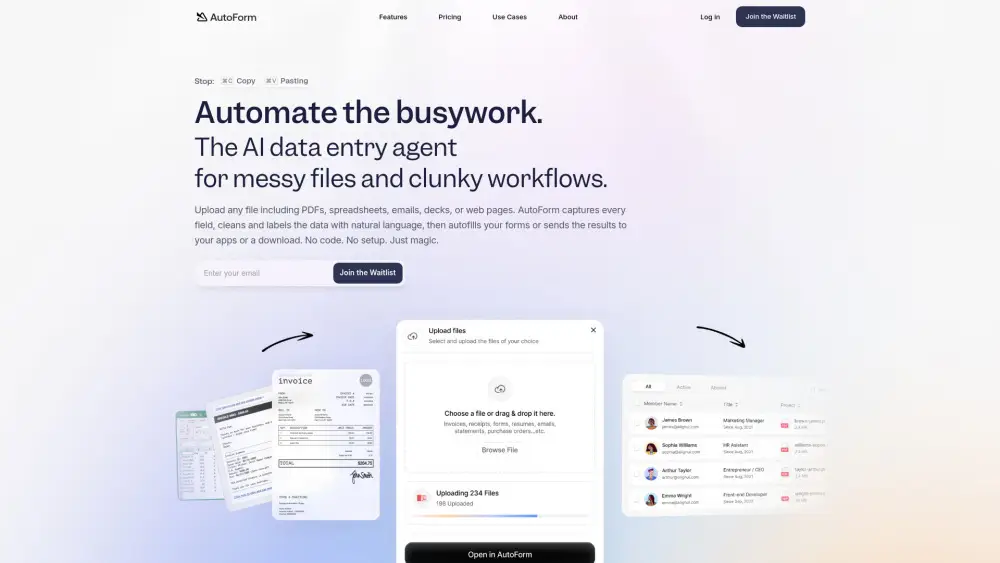Share PPT AI Accounts at ease
Effortlessly share PPT AI Basic and PPT AI Unlimited accounts
Unlock the power of collaboration with PPT AI! Share your Free Version, Basic, or Unlimited plans seamlessly across devices, enabling multiple users to create and edit presentations without ever exposing account credentials or passwords. Enjoy the freedom of generating up to 50 PPTs monthly with the Basic plan or unlimited creations with the Unlimited plan, all while maintaining security and privacy. Start sharing your PPT AI accounts today and enhance your productivity!
What is PPT AI?
PPT AI is an innovative AI-powered tool designed to create impressive presentations swiftly and effortlessly. It leverages advanced technology to turn text, documents, PDFs, websites, and videos into polished presentations, significantly reducing creation time by 95%. With features like intelligent automation, high-quality templates, and support for multiple languages, PPT AI is both user-friendly and effective, catering to a diverse range of users.
Sharing An PPT AI Account in 5 Common Methods:
Invite Users via PPT AI Team Feature (Official Way)
Utilize the built-in team feature to invite users to your shared account, ensuring everyone has access without compromising security.
Sharing PPT AI Login Credentials (Not Recommended)
While not recommended, sharing login credentials can be a quick way to share a premium account. Ensure trust among users to avoid misuse.
Same IP for Group Share
Ensure all users in a group share access the account from the same IP address to maintain consistent access and avoid potential security flags.
Remote Desktop Approach for Sharing PPT AI
Use remote desktop software to allow others to access your PPT AI account securely, maintaining control over the session and usage.
DICloak (Share One or Multiple PPT AI Accounts)
DICloak offers a secure way to share one or multiple PPT AI accounts, an antidetect browser to manage multiple sessions seamlessly.
1. Set Up DICloak
Sign up a DICloak account and install the DICloak app.

2. Create a Profile and Log in to PPT AI Account
In DICloak, create a new profile for PPT AI and customize the fingerprint if needed, though default settings usually work fine.

3. Set Roles & Permissions
Set up member groups with specific permissions. Once defined, they apply to all users in the group, keeping your PPT AI account sharing secure and organized.

4. Add your Team Member
Go to Members and create the Internal Member. Make sure to select the correct member group and profile group.

5. Share the Profile with Your Member
After creating the member, share their login details so they can access the DICloak account and start using the shared PPT AI profile seamlessly.

Share Restrictions on PPT AI accounts
User Limit for Each Paid Plan
The Free Version allows only one user, limiting collaborative efforts. The Basic plan permits one user as well, but offers more features for individual use. The Unlimited plan also supports a single user, but provides the most extensive capabilities for that user, allowing for unlimited PPT creation.
Device Limit for Each Paid Plan
All plans allow access from multiple devices, but only one device can be logged in at a time per user. This means users must log out from one device before logging in on another, which can disrupt workflow. The Free Version and Basic plan are particularly affected as they offer limited features, while the Unlimited plan provides the most flexibility despite the single device limit.
Using DICloak to Share PPT AI Accounts without Limitation
DICloak can optimize account sharing by bypassing user and device limitations. It allows multiple users to access a single PPT AI account without logging in and out, thus maintaining a seamless experience across devices. By masking the number of users and devices accessing the account, DICloak ensures that usage limitations do not hinder productivity or collaboration. This tool can be particularly beneficial for teams or groups who need to share resources efficiently, ensuring that all members have access to the necessary tools without the constraints of individual plan limitations.
Price
| Account type | Cost | Explain |
|---|---|---|
| Free Version | $0 | Generate up to 3 PPTs per month, Basic template library, Maximum of 15 slides per PPT, Basic editing functions, Basic customer support, PPT.AI watermark |
| Basic | $3.9/mo (annually) | Generate up to 50 PPTs per month, Full template library (800+ templates), Maximum of 35 slides per PPT, Unlimited advanced editing and brand customization, Unlimited PPT exports, supporting PDF and PPT formats, Customize templates, No watermark, Priority technical support |
| Unlimited | $13.9/mo (annually) | Unlimited PPT creation, Full template library (800+ templates), Maximum of 35 slides per PPT, Unlimited advanced editing and brand customization, Unlimited PPT exports, supporting PDF and PPT formats, Customize templates, No watermark, Priority technical support |
FAQ from PPT AI Account Share

How can I share my PPT AI account?
Can I access my PPT AI account on multiple devices?
What happens if I share my PPT AI account credentials?
Is it safe to share my PPT AI account using DICloak?
Is it convenient to share my PPT AI account using DICloak?
Will sharing my PPT AI account with DICloak expose my password?
Smarter Sharing Starts with DICloak — Secure, Simple, Affordable