Across industries like retail, healthcare, and hospitality, self-service kiosks help cut costs, speed up service, and reduce staff workload. The idea works, but execution often falls short. Nearly 60% of IT teams report misuse or errors when kiosks aren’t locked down. What should be a simple, focused tool often turns into a source of confusion, inefficiency, and risk.
Take retail as an example. Some stores use tablets to let customers see how a product looks without entering a trial room. These devices are meant only for catalogs. But if customers reach settings or unrelated apps, it creates delays, wasted staff time, and even data exposure. A kiosk browser lockdown prevents this by limiting devices to approved websites and apps only.
An Android kiosk browser acts as the silent guard. It ensures devices stay on task, can’t be tampered with, and remain reliable. IT teams gain peace of mind knowing data is protected and technology consistently supports business goals.
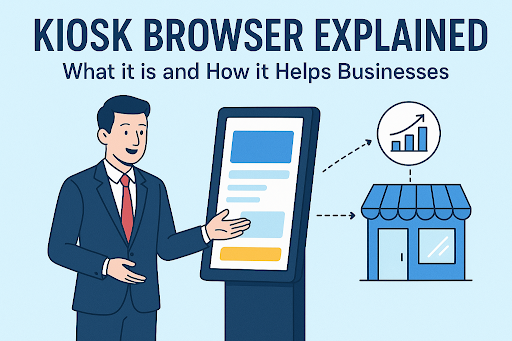
What Is a Kiosk Browser?
A kiosk browser locks a device to one app or approved websites only. Users can’t open other apps, change settings, or browse freely.
An Android kiosk browser extends this control to tablets and smartphones, turning them into dedicated business tools.
Without lockdown, devices often face issues: users exit apps, access unapproved content, or change settings. This slows operations, raises security risks, and drives up IT workload.
Industries like retail, healthcare, hospitality, and education rely on kiosk browsers to keep devices focused and secure. For IT teams, it means easier management and fewer errors.
How Kiosk Browser Lockdown Works
A kiosk browser lockdown defines exactly what a device can do. It restricts usage to one app or a set of approved sites using kiosk solutions. Users cannot open settings, switch apps, or browse elsewhere.
Key features of Android kiosk browsers include:
- App and Website Restrictions: Devices only run approved apps or websites.
- Settings Control: Prevents accidental or intentional configuration changes.
- Navigation Limits: Blocks back buttons and home screens to keep users focused.
- Remote Monitoring and Updates: Lets IT manage devices, push updates, and troubleshoot without physical access.
In practice, this stops common issues like app exits, unauthorized access, and misconfigurations. Retail tablets stay on the right page, hospital kiosks remain secure, and exam devices in schools can’t be tampered with.
For IT teams, it means predictable performance, fewer support calls, and reduced security risks.
Common Challenges Without Kiosk Browsers
Leaving devices unrestricted leads to:
- User Misuse: Exiting apps, changing settings, or browsing unrelated sites.
- Downtime: Misconfigured devices needing IT intervention.
- Data Exposure: Sensitive information accessed or leaked.
- Support Overload: IT teams spend time fixing preventable issues.
- Inconsistent Experience: Customers and staff face errors and confusion.
A kiosk browser lockdown eliminates these issues by keeping devices secure, consistent, and predictable.
Types of Kiosk Browsers
Kiosk browsers come in different forms, depending on the device and business needs.
1. Dedicated Kiosk Browsers
- Built specifically for single-purpose use.
- Common on retail kiosks, hotel check-ins, and self-service stations.
- Focused on reliability and security.
2. Android Kiosk Browsers
- Lock down tablets and smartphones.
- Allow IT teams to restrict apps, websites, and device settings.
- Ideal for mobile deployments or BYOD devices used in a controlled manner.
3. Web-Based Kiosk Browsers
- Run directly in the cloud or a browser platform.
- Useful for simple setups where hardware control is minimal.
- Often easier to deploy but may offer fewer device-level restrictions.
4. Hybrid Solutions
- Combine dedicated apps with mobile OS lockdown features.
- Offer flexibility for devices that need limited multi-tasking.
Choosing the right type depends on device type, business workflow, and security needs. The right kiosk browser ensures devices remain secure, focused, and easy to manage.
Key Features of Android Kiosk Browsers
When all features work together, devices remain secure, predictable, and fully aligned with business objectives. Each feature addresses a real operational challenge observed across industries. Ignoring even a single feature can lead to costly downtime, security gaps, and inconsistent user experiences.
- Allowed Apps and Website: Restricting devices to approved apps or websites keeps users focused and prevents errors. Without whitelisting, devices risk accidental misuse, unauthorized access, and wasted IT time. Retail checkouts or patient kiosks rely heavily on this feature to ensure smooth, predictable operations.
- Settings Lockdown: Preventing changes to device settings avoids misconfigurations that can halt workflows. Experience shows that even minor unauthorized changes can disrupt multiple devices, causing downtime and extra support work.
- Navigation Controls: Disabling back buttons, home screens, and other navigation options keeps users on task. In healthcare or educational environments, this prevents accidental exit from critical applications and maintains data integrity.
- Remote Monitoring and Updates: Centralized control allows IT teams to track usage, push updates, and troubleshoot without visiting each device. Veteran IT managers know that proactive monitoring is key to preventing downtime and reducing support tickets across hundreds or thousands of devices.
- Custom UI and Branding: Tailored interfaces improve usability and reinforce the intended workflow. A clean, branded interface reduces confusion, speeds adoption, and ensures that users interact only with approved content.
- Session Management and Auto-Reset: Automatically resetting devices after each session maintains privacy and consistency. In shared kiosks, this prevents data leaks and ensures the next user starts with a clean slate.
- Analytics and Reporting: Some advanced kiosk browsers provide usage reports and analytics. These insights help IT teams optimize deployment, detect patterns of misuse, and make informed policy updates.
Best Practices for Kiosk Browser lockdown
A kiosk browser lockdown is only as effective as the policies and practices supporting it. Over years of managing enterprise endpoints, a few clear strategies have proven essential for keeping devices secure, reliable, and efficient.
- Restrict Access to Essentials: Only allow necessary apps or websites. Extra access increases errors and security risks. A kiosk browser lockdown ensures devices stay focused.
- Keep Software Updated: Regular updates for the browser and OS prevent vulnerabilities. Ignoring updates can lead to downtime, breaches, and compliance issues.
- Monitor Devices Remotely: Track activity and push updates without on-site intervention. Remote monitoring reduces support calls and detects misuse early.
- Test Before Deployment: Verify policies under real-world conditions. Testing prevents app crashes, user frustration, and operational delays.
- Conduct Regular Audits: Check devices for misconfigurations or unauthorized changes. Audits maintain compliance and consistent user experience.
- Integrate with Device Management: Combine with MDM for centralized control. Integration simplifies large-scale deployments and improves security.
Following these steps ensures that android kiosk browsers and other devices remain secure, reliable, and efficient across operations.
ROI and Business Impact of Kiosk Browser Lockdown
Investing in a kiosk browser lockdown delivers measurable benefits:
- Reduced IT Costs: Fewer support tickets and less downtime.
- Increased Productivity: Devices perform their intended tasks consistently.
- Improved Security: Sensitive data stays protected across all devices.
- Better Customer Experience: Staff and customers interact with reliable, predictable systems.
- Compliance Assurance: Easier adherence to regulatory requirements and internal policies.
Organisations deploying Android kiosk browsers report smoother operations, fewer incidents, and faster onboarding of new devices. The result is both cost savings and operational efficiency.
Conclusion
A kiosk browser lockdown keeps devices focused, secure, and reliable. Features like whitelisting, settings lockdown, navigation control, remote monitoring, and session management solve real operational challenges.
Businesses in retail, healthcare, hospitality, and education benefit from fewer errors, lower IT workload, and better compliance.
Investing in an Android kiosk browser ensures devices perform as intended and protects critical business processes. Evaluate your deployments and implement a solution that locks devices to their purpose while giving IT full control.