In 2025, WhatsApp continues to be one of the most popular communication tools worldwide, and its Web and Desktop versions have become essential for many users. Whether you're chatting with friends, managing customer inquiries for your business, or simply staying in touch with family, WhatsApp Web and Desktop provide a seamless experience that enhances productivity and convenience.
With the increasing demand for multi-device access, WhatsApp’s Web and Desktop versions have grown significantly in importance. The WhatsApp Web login feature allows users to access their messages, voice calls, and even video calls directly from their computer. This eliminates the need to constantly switch between devices, providing a more streamlined communication experience.
In this guide, we will explore the key features and benefits of WhatsApp Web and Desktop in 2025, focusing on how to log in to WhatsApp Web efficiently and securely. Whether you're new to WhatsApp Web login or an experienced user, this article will give you all the information you need to make the most out of WhatsApp Web and Desktop for both personal and business communication.
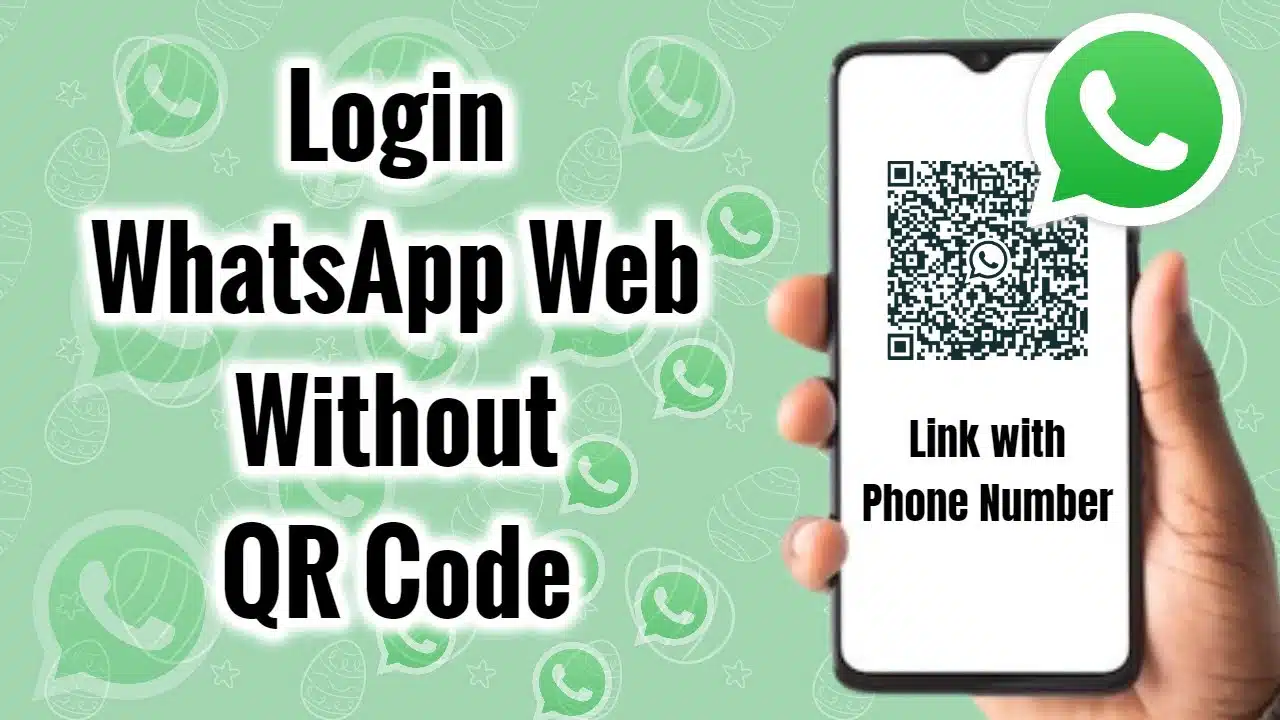
How to LogIn to WhatsApp Web in 2025
Getting started with WhatsApp Web login is very simple. It lets you use your favorite chat app right in your computer's browser. Here is a step-by-step guide to help you. Following these steps for your WhatsApp Web login will get you connected in no time.
- Step 1: Open Your Browser. First, open a web browser like Chrome, Firefox, or Safari on your computer. Go to the official WhatsApp Web website:
web.whatsapp.com. You will see a QR code on the screen. This code is the key to your WhatsApp Web login. - Step 2: Open WhatsApp on Your Phone. Now, take your phone and open the WhatsApp application.
On Android: Tap the three dots in the top-right corner and select "Linked devices."
On iPhone: Go to "Settings" and then tap "Linked devices."
- Step 3: Scan the QR Code. Tap on "Link a Device." Your phone's camera will turn on. Point it at the QR code on your computer screen. The WhatsApp Web login process is almost instant. Your chats will appear on your computer screen.
Sometimes, you might have trouble with the WhatsApp Web login. If the QR code is not working, try refreshing the webpage. Also, make sure your phone has a good internet connection. For security, always remember to log out from public computers. You can do this from your phone under "Linked devices."
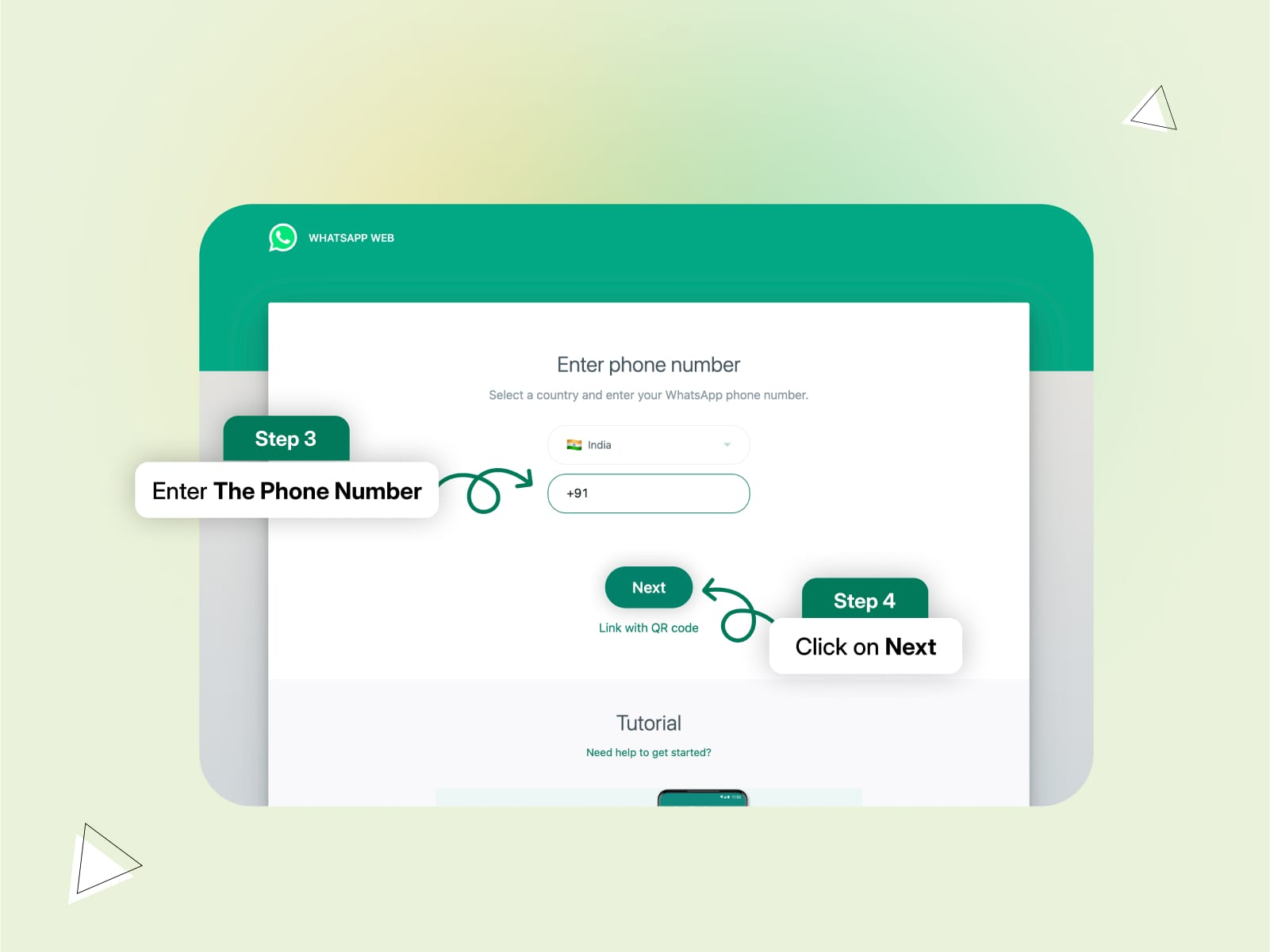
Using the WhatsApp Desktop App
Besides the browser version, there is also a WhatsApp Desktop app. It offers a great experience for your WhatsApp Web login needs. The desktop app works on both Windows and Mac computers. It brings all your chats directly to your desktop, so you don't need to keep a browser tab open.
- How to Install: First, go to the official WhatsApp website and download the app for your computer. Once downloaded, open the file and follow the simple installation steps. After installing, you will see a QR code, just like with the WhatsApp Web login. Scan it with your phone to connect your account.
- Key Features: The desktop app has many useful features. You get notifications right on your desktop, so you never miss a message. Your full chat history is synced. Best of all, you can make voice and video calls directly from your computer. This is a big advantage over the browser version.
- Differences: The main difference between WhatsApp Web and Desktop is that the desktop app is a standalone program. It often runs faster and offers native features like keyboard shortcuts and better call quality. If you use WhatsApp on your computer a lot, the desktop app is a better choice than a simple WhatsApp Web login.
- Common Issues: If the app doesn't open, try restarting your computer. If your chats are not syncing, check your internet connection on both your phone and computer. A quick WhatsApp Web login on the desktop app usually solves most problems.
WhatsApp Web/Desktop Keyboard Shortcuts
If you want to be faster and more productive, keyboard shortcuts are your best friend. They work for both WhatsApp Web login sessions and the desktop app. Using shortcuts can save you a lot of time, especially if you manage many chats for business.
Here are some essential shortcuts to speed up your WhatsApp Web login experience:
- Ctrl + N: Start a new chat.
- Ctrl + Shift + [: Go to the previous chat.
- Ctrl + Shift + ]: Go to the next chat.
- Ctrl + E: Archive the current chat.
- Ctrl + Shift + M: Mute the current chat.
- Ctrl + Shift + U: Mark a chat as unread.
- Ctrl + P: Open your profile status.
These shortcuts make navigating your chats much quicker. For businesses, quick replies can be managed faster, improving customer service. For personal use, it just makes chatting more fun and efficient. Learning these simple commands for your WhatsApp Web login will make you a power user. The WhatsApp Web login becomes even more powerful with these tricks.
How to Use WhatsApp Web/Desktop on Multiple Devices
In 2025, WhatsApp's multi-device feature is better than ever. This means you can use your WhatsApp Web login on several devices at the same time. You can link up to four devices to your main WhatsApp account, and your phone doesn't even need to be online after the initial setup!
- How it Works: The multi-device feature lets you connect your phone to your computer, tablet, and other devices. To link a new device, just follow the same WhatsApp Web login steps. Go to "Linked devices" on your phone and scan the QR code on the new device.
- Connecting Multiple Devices: You can have a WhatsApp Web login session on your work computer, your home laptop, and even a tablet, all at once. Your messages, media, and calls are synced across all linked devices.
- Benefits: This is a huge benefit for both personal and business users. You can start a conversation on your phone and continue it on your desktop without any interruption. For businesses, team members can manage the same WhatsApp Business account from different computers, making customer support much smoother. This flexibility makes the WhatsApp Web login an essential tool for modern communication.
WhatsApp Business Features on Web/Desktop
For businesses, the WhatsApp Web login is more than just a way to chat. It is a powerful tool for customer communication when combined with the WhatsApp Business API. You can manage your business account right from your computer.
- Customer Support: Using the WhatsApp Business API on your desktop allows you to handle customer questions efficiently. You can set up a team inbox where multiple agents can respond to customers from the same number. This makes the WhatsApp Web login a central hub for your support team.
- Business Features: The platform offers special features for businesses. You can create a product catalog to showcase what you sell. Quick replies let you save and reuse answers to common questions. Labels help you organize your chats, like "New Customer" or "Order Complete."
- Managing Multiple Accounts: Some tools allow you to manage several WhatsApp numbers from one dashboard. This is perfect for businesses that operate in different regions or have different departments. The WhatsApp Web login can be a gateway to advanced business solutions.
- Integration: You can connect your WhatsApp Business account with other tools like CRMs. This helps create a seamless workflow, where customer data from WhatsApp is automatically saved in your business system. This makes the WhatsApp Web login a vital part of your business operations.
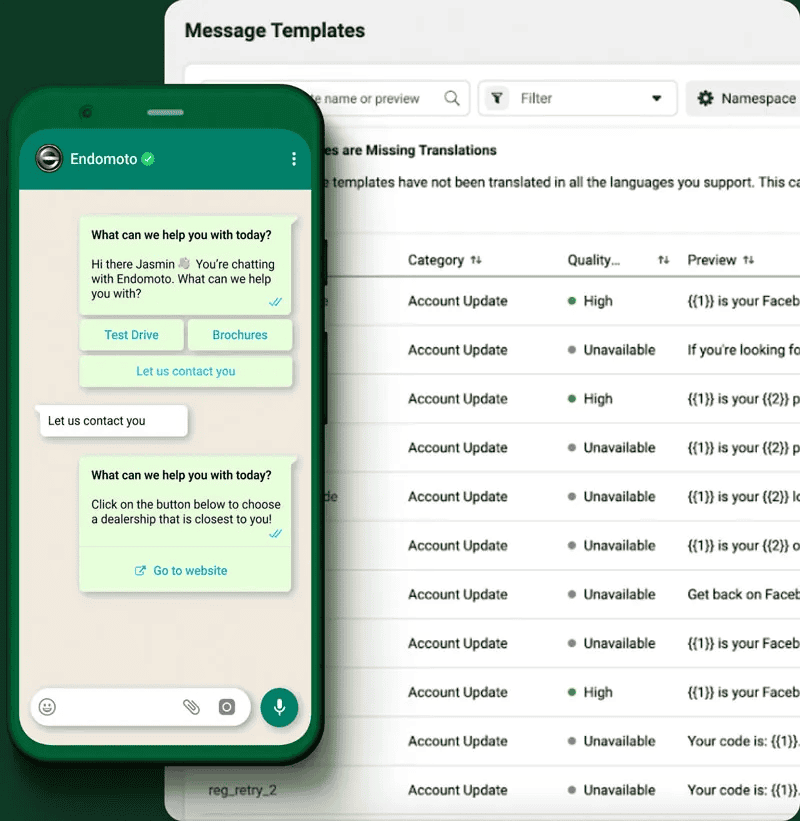
Improving Customer Experience with WhatsApp Web/Desktop
A great customer experience is key to business success. The WhatsApp Web login can help you provide just that. When customers contact you on WhatsApp, they expect a quick and helpful reply. Using WhatsApp on a desktop makes this much easier to achieve.
- Using Tools: Platforms like SleekFlow or WATI can enhance your WhatsApp Web login capabilities. They offer features like team inboxes, automated chatbots, and message broadcasting. These tools help you manage high volumes of chats without losing that personal touch.
- Responding Quickly: With a WhatsApp Web login, you can type much faster on a real keyboard. This means you can answer customer questions more quickly. Fast responses make customers feel valued and improve their overall experience with your brand.
- Managing Interactions: It's important to have a clear strategy. Use quick replies for common questions to save time. Use labels to organize conversations and track customer journeys. A well-managed WhatsApp Web login system shows professionalism and builds trust with your customers.
Common WhatsApp Web/Desktop Problems and How to Fix Them
Even the best tools can have problems sometimes. Your WhatsApp Web login might face issues like connection drops or syncing errors. Don't worry, most of these problems are easy to fix.
- Connectivity Problems: If your WhatsApp Web login session says "Computer not connected," check your computer's internet connection. Also, make sure your phone has a stable connection, although with multi-device, it's less of a dependency.
- Syncing Issues: Sometimes, new messages don't appear. A simple refresh of the page (press F5 or Ctrl+R) often solves this. If you are using the desktop app, try restarting it. This usually forces a fresh WhatsApp Web login and sync.
- App Not Opening: If the WhatsApp Desktop app won't start, it might be a temporary glitch. Try restarting your computer. If that doesn't work, you may need to reinstall the app.
- Keep it Updated: To avoid problems, always use the latest version of your browser and the WhatsApp Desktop app. Updates often include bug fixes and security improvements that ensure a smooth WhatsApp Web login experience.
- Managing Multiple WhatsApp Accounts:Many users need to manage several WhatsApp accounts for personal, business, or other purposes. However, logging into multiple WhatsApp accounts via WhatsApp Web or Desktop can trigger red flags. Platforms can detect unusual patterns, like multiple accounts linked to the same IP address, which might result in account suspensions or flags for suspicious activity.
How DICloak Solves This Issue
DICloak is an innovative tool designed to solve the problem of managing multiple WhatsApp accounts securely. By creating isolated profiles, DICloak allows each WhatsApp account to operate in its own environment. These profiles are entirely separate from one another, meaning that each account appears to be used by a different person or device, even though you’re managing them all from the same computer.
Here’s how DICloak works in detail:
- Profile-Based Isolation: With DICloak, each WhatsApp account is assigned a unique profile. These profiles function like separate browsers, with isolated cookies, local storage, and session data. This prevents the accounts from being linked to one another. Essentially, every profile operates independently, making it impossible for platforms to detect that multiple accounts are being accessed from the same device.
- IP Configuration: One of the key features of DICloak is the ability to configure a unique IP address for each profile. This is essential when managing multiple WhatsApp Web login sessions, as it ensures that each account's IP matches the location of the generated address (from tools like US Address Generators). By assigning different IPs to each profile, DICloak helps prevent accounts from being linked to one another, adding an additional layer of security to keep your online activities undetected. This configuration feature gives you full control over the IP settings, which is crucial for maintaining privacy while using multiple WhatsApp Web login accounts.
- Enhanced Security with Fingerprint Control: Each profile in DICloak has its unique digital fingerprint. These fingerprints mimic real user data, like browser settings, fonts, screen resolution, and other characteristics. This makes it harder for platforms to detect automated behaviors, keeping your WhatsApp Web login secure and natural.
- Efficiency and Productivity: DICloak is not only about security—it's also about making your work more efficient. You can manage multiple WhatsApp accounts with ease, switching between profiles seamlessly. This is especially helpful for businesses or users with high communication volumes.
By using DICloak, you can ensure that your multiple WhatsApp Web login sessions remain undetected, safe from bans, and easy to manage. Whether you're using it for business or personal reasons, this tool streamlines the experience, offering both privacy and convenience.
Conclusion
As we've seen, the WhatsApp Web login and Desktop app are incredibly useful tools in 2025. They make communication easier, faster, and more organized for both personal and business use. From a simple WhatsApp Web login to access your chats on a bigger screen to using advanced business features, there is so much you can do.
To get the most out of your experience, remember our tips. Learn the keyboard shortcuts, use the multi-device feature for flexibility, and keep your apps updated. For businesses, integrating WhatsApp with your other tools can transform your customer service. The future of WhatsApp Web login looks bright, with more features expected to make it even better. So go ahead, get your WhatsApp Web login started, and enjoy a better way of chatting.