Twitter Live is a feature of the social media platform Twitter that allows users to interact with followers in real-time, share instant content, and spread the word quickly. This feature is not only suitable for individual users, but also an important tool for brand marketing and event promotion. From news coverage to brand campaigns, Twitter Live has become a means of communication that cannot be ignored.
With the popularity of Twitter Live, more and more people and companies are using the platform to create and interact with content. Whether it's reaching more viewers through Twitter Live or increasing brand exposure through live streaming, Twitter Live offers tremendous opportunities for all types of users to grow. However, there are still some basic skills and strategies that need to be mastered to stand out from the crowd of live content, successfully run a Twitter stream, and drive viewership and engagement.
In this article, we'll walk you through the benefits of live Twitter, how to start streaming, and how to improve your live streaming with the right strategy. We'll share success stories, live streaming tips, and some of the platform's policies to help you be more successful on Twitter.
Advantages of Twitter Live
Compared to other live streaming platforms, Twitter Live has some unique advantages that have given it a place in the social media live streaming space.
1.Instant information dissemination and integration of social networks
Twitter serves as a social platform for instant feeds, allowing users to post short messages in real-time and interact with other users quickly. One of the significant advantages of Twitter Live is its high level of integration with Twitter's own social network. Unlike other platforms' live streaming capabilities, Twitter Live can push live content to a large number of followers' timelines in a matter of seconds, and quickly go viral with the help of Twitter's "tweets."
- Real-time updates and engagement: Twitter's "tweets" instantly post live streams to all followers' timelines. Through this feature, the audience can not only know the start of the live broadcast for the first time, but also comment, forward, like and other interactions during the live broadcast. This tight social integration makes Twitter Live more social and communicative than many other live streaming platforms.
- Expand your social network: Twitter's openness also allows live streams to be widely shared. If a viewer's followers retweet the live content, this may lead to a rapid expansion of the livestream's audience and attract non-fan viewers to participate. This social scalability is unmatched by many closed live streaming platforms.
2.Twitter live is closely integrated with real-time news
Twitter itself is a social platform that relies heavily on real-time information and news feeds. The combination of live Twitter and news events allows users to start going live at about the same time as the news happens, while other platforms may require more preparation time or resources. This is a huge advantage for news outlets, journalists, or event livestreamers.
- Real-time news broadcast: For some breaking news events, Twitter Live can be broadcast in the shortest possible time, matching the immediacy of the news itself. Compared to other social platforms, Twitter has an advantage in the speed at which news and live content can be posted.
- Trending and trending topics: Twitter's "Topics" feature allows users to join the discussion of current trending events or topics directly from hashtags. In a live Twitter stream, streamers are able to connect with real-time trending topics through specific hashtags to attract more interested viewers.
3.Easy live streaming setup with a wide audience base
Compared to some professional streaming platforms (such as YouTube or Twitch), Twitter Live has a lower threshold for setting up, and users can start streaming in just a few steps. This makes Twitter Live more suitable for casual users and brands to conduct simple and fast live broadcasts without the need for excessive equipment and technical support.
- Simple Live Stream Setup: Twitter Live requires little to no additional third-party tools or complicated setups. Users only need to use Twitter's built-in APP to start the live broadcast directly from their mobile phones. Other platforms, such as YouTube Live or Twitch, may require more technical support or external equipment, and the setup steps are more cumbersome.
- Broad audience base: The social nature of Twitter itself allows it to have a large active user base, and live streaming not only reaches its own followers, but also quickly expands to other users. In contrast, some streaming platforms tend to have a more specialized or vertical audience, such as Twitch, which is primarily focused on game streaming, while YouTube is focused on video content creators). Twitter Live makes it easier for live content to reach a wide audience through the platform's built-in social network.
4.Greater social interactivity
One of the biggest features of Twitter Live is its extremely social interactivity. Users of Twitter can not only watch the live stream, but also comment on it, retweet the live stream, or participate in discussions during the viewing. The immediacy of this social interaction is one of the core strengths of Twitter Live.
- Instant Comment & Share: Twitter's instant comment and retweet feature allows viewers to interact with the streamer during the live stream. Not only can the audience's comments directly affect the content of the live broadcast, but the anchor can also adjust the rhythm of the live broadcast through comments. This interactivity makes Twitter Live more social, with viewers not just passively receptively receptively receptive, but engaged in it, creating a richer viewing experience.
- #话题标签功能: Through Twitter's "hashtag" feature, live content can be quickly discovered by users with specific interests and join the discussion. Viewers can choose to watch the live broadcast based on the hashtags they are interested in, which increases the audience's sense of engagement and stickiness.
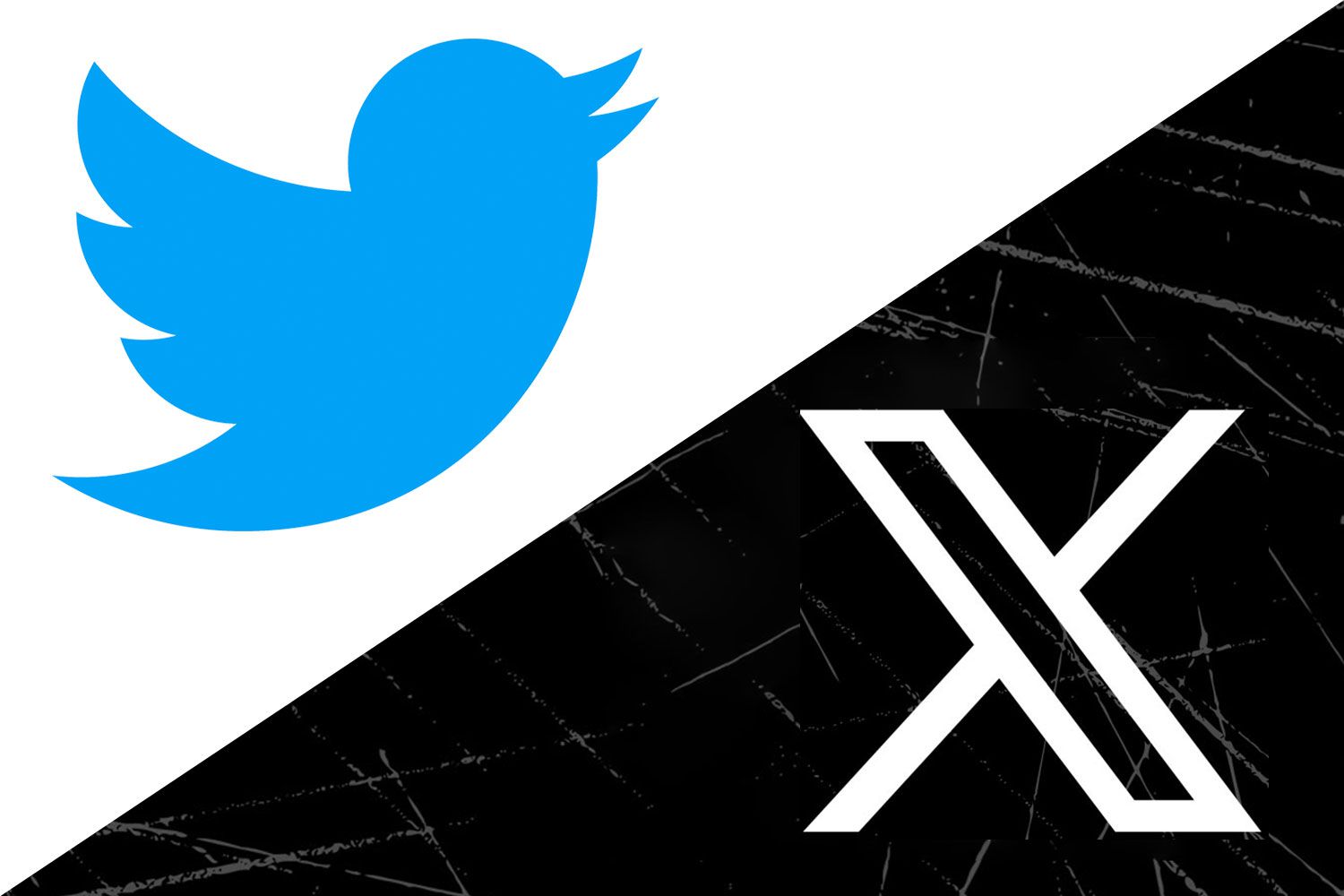
The challenge of Twitter Live
Despite the many advantages of Twitter Live, it also comes with some challenges. To ensure the success of a live stream, streamers need to plan and prepare in advance.
Technical issues:
Technical issues are one of the most common challenges during live streaming. Technical issues such as video stuttering, unclear picture quality, and audio distortion can affect the effect of live streaming and lead to audience loss. Therefore, ensuring a stable network connection and high-quality equipment is the basic preparation before live streaming.
Audience Engagement Management:
While the instant interaction of Twitter live can increase viewer engagement, it can also have some negative consequences. For example, malicious comments or spam can interfere with the flow of live content. Therefore, the streamer needs to manage the comment area in a timely manner and maintain a good interaction with the audience. This is also one of the challenges that needs to be addressed in a live Twitter broadcast.
Challenges of Content Creation:
The content of a Twitter live stream must be engaging enough to keep viewers engaged and engaged. Before going live, streamers need to make sure that the content is interesting, creative, and relevant to the audience's interests. If the content is boring, viewers may choose to leave, which is crucial to the success of the live stream.
How to set up and turn on a live Twitter stream
Twitter Live is now fully integrated into the Twitter platform, allowing streamers to stream directly through the Twitter app without the need for additional downloads or use of Periscope. Here are the steps to turn on and set up a Twitter live stream:
1.Preparation:
- Make sure your Twitter account is logged in: Make sure your Twitter account is logged in to the Twitter app (available for iOS or Android devices) before going live on Twitter.
- Make sure you have a stable internet connection: Streaming requires a stable internet connection, so it is recommended to use Wi-Fi or 4G/5G networks.
2.Start Streaming:
- Open the Twitter app: Launch the Twitter app on your phone and make sure you're logged in to your Twitter account.
- Go to the Tweet screen: On the homepage or any page, click the "Tweet" button (pen icon) in the bottom right corner to go to the Tweet page.
- Select the "Live" option: On the "Tweet" page, you'll see a camera icon. Click this icon to enter the live stream settings interface. If you don't see the icon, you may need to update the Twitter app to the latest version, or check if Twitter Live is available (Twitter Live may have different availability in different regions or devices).
- Set the title of your stream: On the stream settings screen, you can enter the title of your stream. This will appear as an introduction to your stream as viewers watch it.
- Choose your privacy settings: You can choose whether to allow specific people or followers to participate in your live stream. Twitter supports public live streaming, and it can also be set to restrict viewing to specific followers. Choose whether or not you want to allow viewers to comment and interact.
- Start Streaming: Once you're done setting up, click the "Start Streaming" button and the live stream will start immediately. You can interact with viewers, reply to comments, and even adjust the screen (such as switching cameras) at any time during your stream.
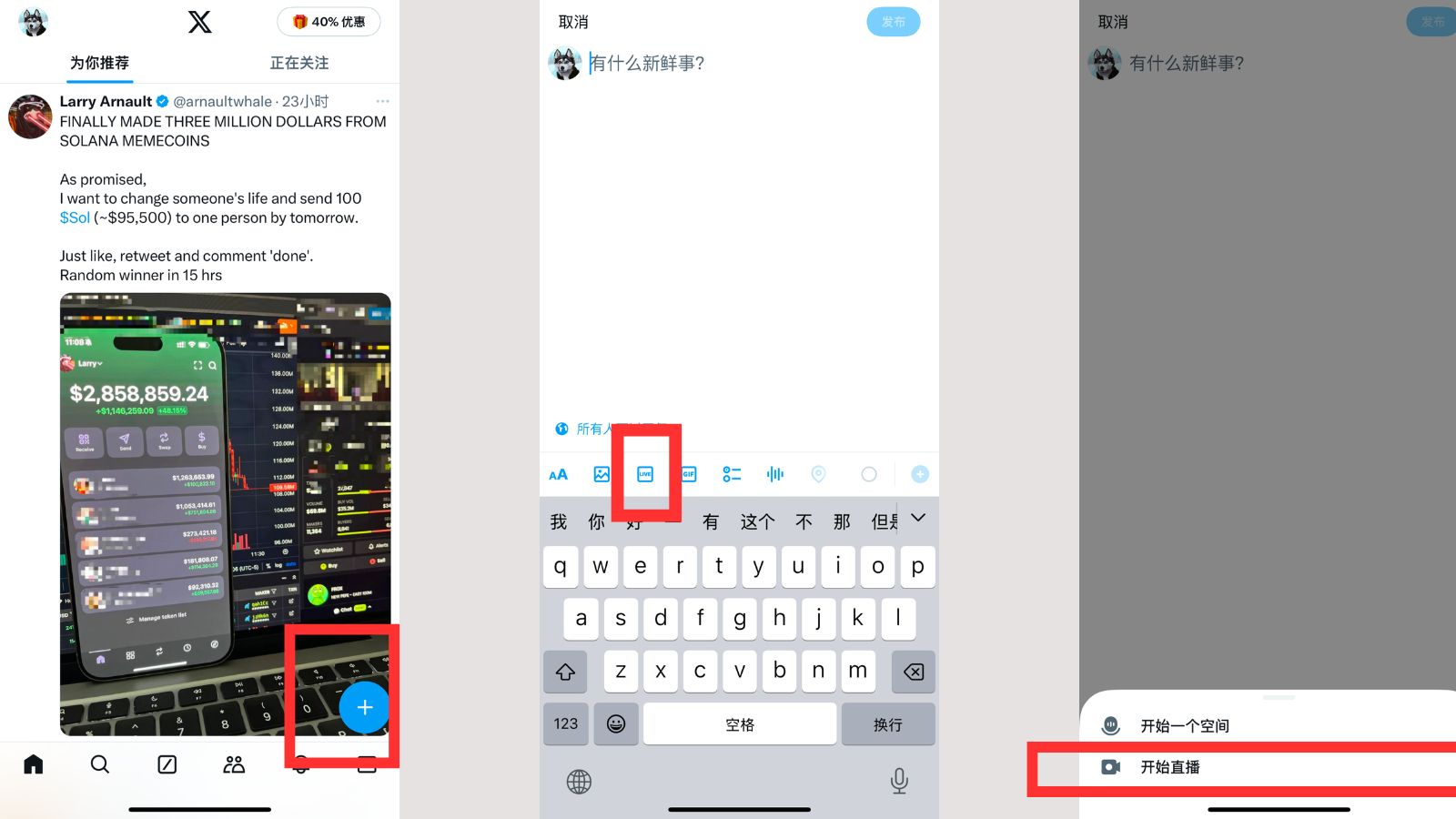
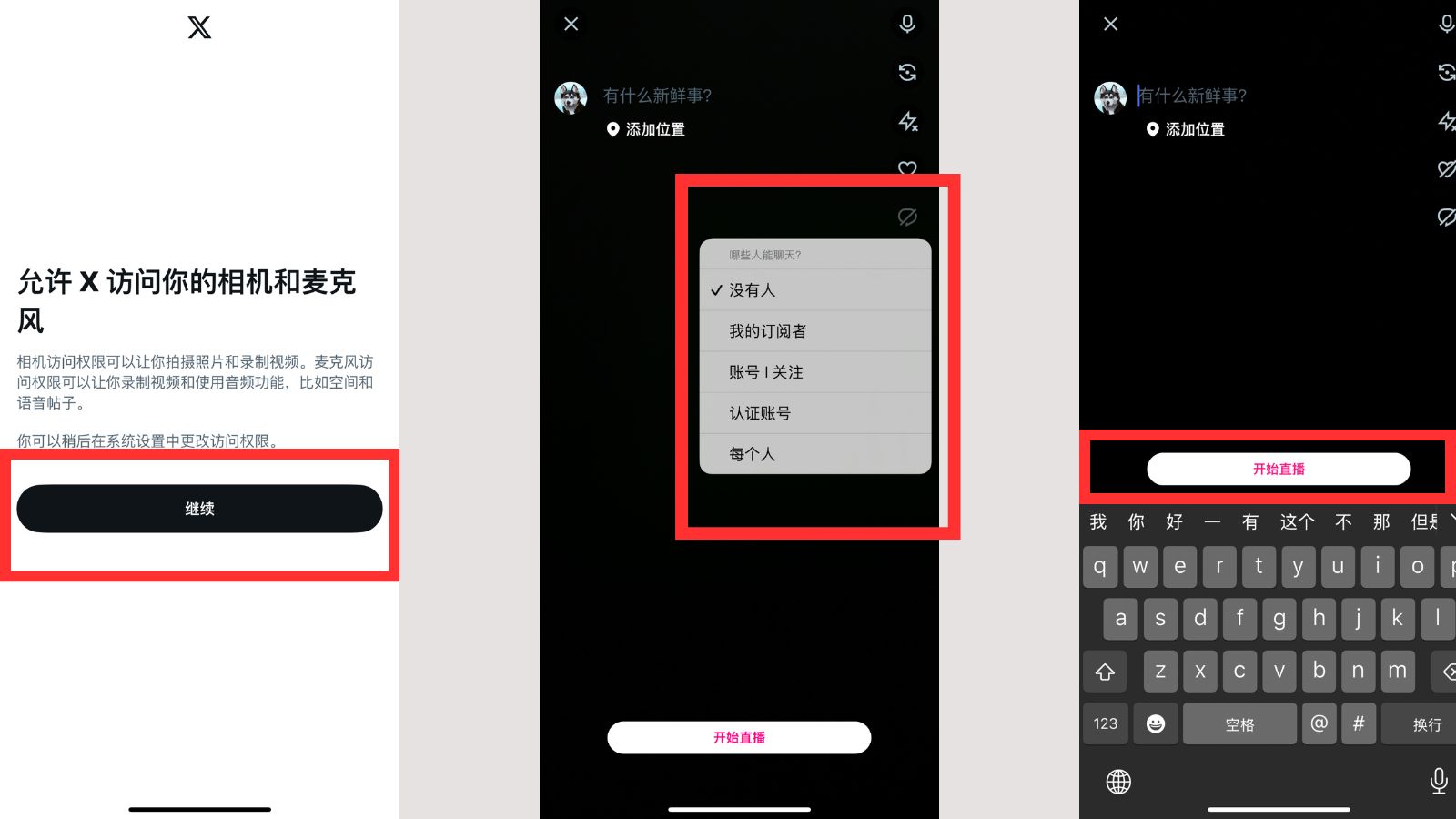
3.To end and save the live stream:
- End Stream: When you want to end the stream, tap the end button on the screen. The live stream will stop immediately and the replay will be automatically saved in your Twitter account.
- Save the replay: In Twitter's settings, you can choose whether or not to save the live replay. If you have save enabled, the replay will be displayed on your Twitter page after the live stream ends, and can be viewed and shared by your followers.
4.Notes:
- Duration: There is no set limit on how long a live stream can be streamed, but long streams may be affected by network conditions and device performance. It is recommended that you ensure that the battery of your device is sufficient during live streaming.
- Interactive features: Twitter Live allows streamers to interact with viewers, who can comment, like, or retweet the link to the live stream.
- Live content compliance: Follow the Twitter Community Guidelines during the live stream to ensure that the content does not violate the platform's rules.
Twitter Live: Playback and Download Function Explained
As an efficient and real-time way of social interaction, Twitter Live has attracted a large number of users to share live content. For many streamers, replay and content downloads after the live stream is a very important feature. What are the features of the playback and download mechanism of Twitter Live? This section will provide a detailed analysis of the replay feature of a live Twitter broadcast, as well as how to save and download the live content.
1.Replay after the Twitter livestream
Twitter Live supports replay, which means that viewers can still watch the live content for a period of time after the live stream ends. Like many other live streaming platforms, Twitter displays a replay of the live stream on the streamer's Twitter page and allows viewers to view, retweet, and comment.
- Replay Retention Period: Twitter live replays are typically stored for 24 hours. During this time period, viewers can access and watch the recordings of the live stream at any time. After 24 hours, the replay will automatically expire and disappear. If you want to save these live replays for a long time, Twitter itself doesn't offer the option to save them forever.
- Playback settings: Twitter gives streamers some setting options that allow them to decide whether or not to save a replay of their live stream. If you choose to enable replay, Twitter will automatically save your live stream and provide viewers with a link to watch it after the live stream ends. Conversely, the streamer can choose to turn off the playback option, and the live stream will not be able to watch back after the live broadcast ends.
2.How to download a video or audio of a Twitter live
While Twitter offers live stream replay, it doesn't directly support downloading video or audio content. This means that if you want to keep your live content to your local device, or extract the audio from it, Twitter itself doesn't offer a direct download tool.
Ways to download videos:
Although Twitter doesn't offer a native download feature, users can download live stream replays through third-party tools. These third-party tools often require users to provide a URL link to the live stream, which allows you to download the live content to your local device. Here are some common ways to download:
- Online download tools: There are many online platforms that can extract the URL of the Twitter live replay to help you download the video file to your computer or mobile phone. These tools are usually as simple as pasting the link to your live stream and waiting for the file to be generated and downloaded.
- Use third-party apps: Some apps can also help users download videos of Twitter Live, such as through video downloaders or screen recording software.
Ways to download audio:
If you just want to extract audio content, you can convert your Twitter Live video to audio format. You can use an online video-to-audio tool to convert your video file to a common audio format (like MP3) and save it to your local device. In order to avoid infringement, please ensure that you follow the relevant regulations and copyright policies of the Twitter platform when using them.
3.Recommendations for saving live streams
If you're planning to keep your live stream for a long time or use it for other content to produce later, we recommend the following:
- Use a third-party downloading tool: As mentioned earlier, Twitter doesn't have a built-in download option, so using a third-party tool to download is an effective way to save your live stream content.
- Save replays regularly: If you're a streamer, it's a good idea to save your stream replays regularly, especially those that you think are worth keeping. This way, even if the Twitter replay period expires, you can be sure that your live stream won't be lost.
- Upload to cloud storage: In order to avoid device loss or video damage, you can upload the downloaded live content to a cloud storage platform (such as Google Drive, Dropbox, etc.) to ensure a safe backup of your data.
When downloading video or audio after a Twitter livestream, here are some common and effective third-party tools and platforms that can help users extract a Twitter live replay and save it to a local device:
1.SaveTweetVid
SaveTweetVid is a simple and easy-to-use online tool that allows users to download videos and live replays on Twitter. Simply provide the URL of the Twitter live replay, and SaveTweetVid will automatically extract and generate a downloadable link.
- Features: No need to register or install software, use directly through the browser. Support downloading videos to MP4 format. Support downloading other videos and GIFs from Twitter.
- How to use: Open Twitter and find the link to the live stream you want to download. Paste the link on SaveTweetVid's website. Select the video quality and start downloading.
- Official Website:https://www.savetweetvid.com/
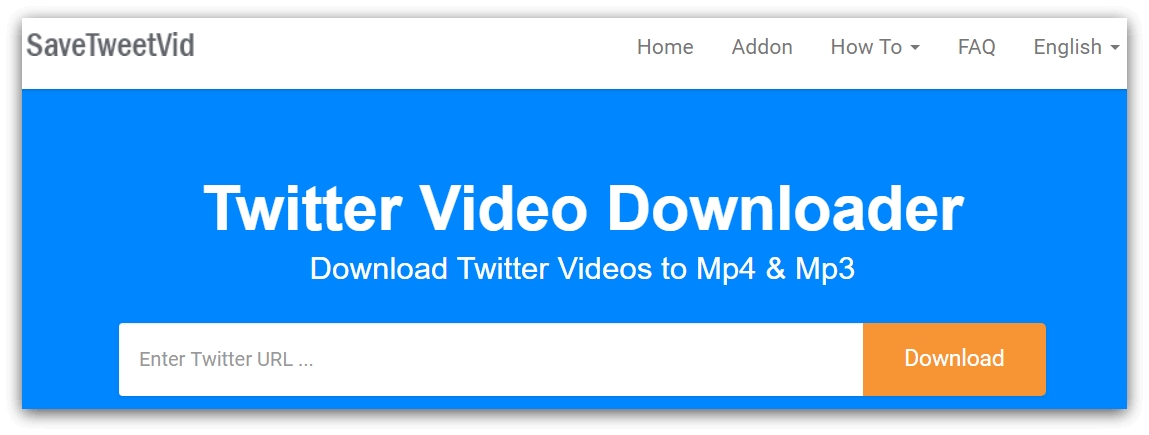
2.Twitter Video Downloader
Twitter Video Downloader is another very useful online tool that specializes in downloading Twitter videos, including Twitter live playback videos.
- Features: Support high-quality video download, able to automatically identify video links. There is no need to download any software, and it is completely web-based. Videos can be downloaded in different formats like MP4 or MP3 (audio only).
- How to use: Get the Twitter Live replay link. Paste the link into the input box of Twitter Video Downloader. Select the format and resolution, and click Download.
- Official Website:https://www.twload.com/
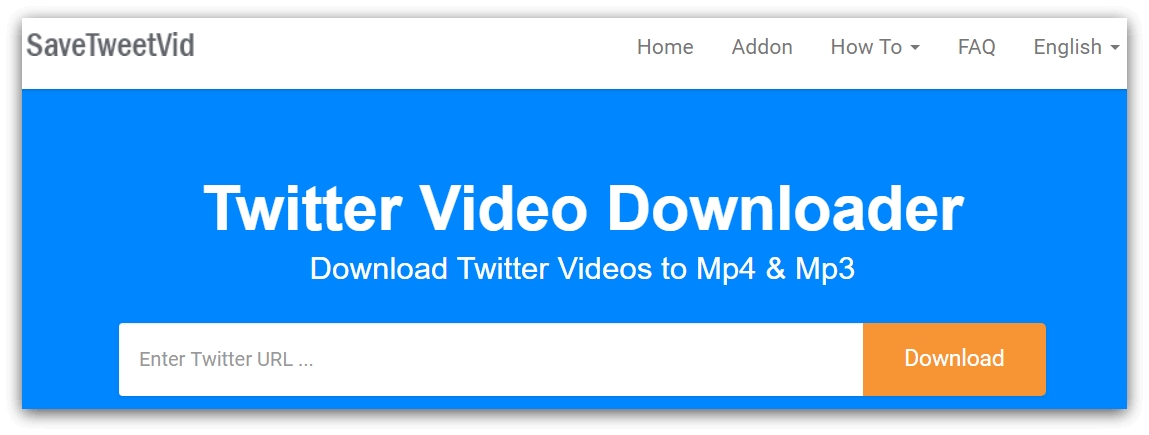
3.4K Video Downloader
4K Video Downloader is a more powerful desktop app that lets you download videos, audios, and playlists from multiple platforms, including Twitter. It is available for Windows, Mac, and Linux operating systems, and it supports downloading HD videos.
- Features: Supports batch downloading, with the ability to download all videos from your entire Twitter account. There is an option to download video, audio, or subtitles. Allows users to choose the quality and format of the video.
- How to use: Install and launch 4K Video Downloader. Copy the video link to the Twitter live replay. Paste the link in the app and select the download option. Wait for the download to complete.
- Official website: https://www.4kdownload.com/products/product-videodownloader
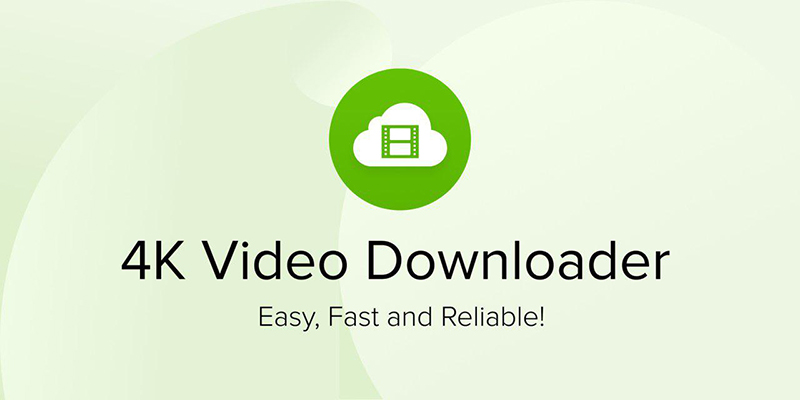
4.JDownloader
JDownloader is a powerful download manager that supports downloading videos from various platforms, including Twitter. It provides an efficient way to download by automatically identifying video links. JDownloader requires download and installation, but offers more download options and settings.
- Features: Support multi-threaded download, improve download speed. Automatically extract the Twitter video link and generate a download task. Supports downloads in a wide range of formats and resolutions.
- How to use: Install and launch JDownloader. Copy the Twitter live replay link. JDownloader automatically recognizes the link and provides a download option. Select the video format and start downloading.
- Official Website:https://jdownloader.org/
5.YTD Video Downloader
YTD Video Downloader is an all-in-one video downloader tool that supports downloading videos from multiple video platforms, including Twitter. It is available in both desktop and web versions, and supports downloading video and audio.
- Features: Support downloading videos from multiple platforms. Choose from different video qualities and formats (including MP4, FLV, etc.). Provide video conversion function, which can convert video to other formats (such as MP3 audio format).
- Usage: Install and launch YTD Video Downloader. Paste the Twitter live replay link. Select the downloaded video format and quality, click "Download".
- Official Website:https://www.ytddownloader.com/
6.ClipConverter.cc
ClipConverter is a free online conversion and downloading tool that supports downloading videos from platforms such as Twitter and allows users to convert videos to different formats (such as MP4, MP3, etc.).
- Features: Support to convert Twitter video to audio format (MP3). A wide range of video formats and quality options are available. It's easy to use and suitable for quick downloads.
- How to use: Copy the link to the Twitter Live replay. Paste the link on ClipConverter.cc website. Select the format and quality you want to download, then click "Start" to download.
- Official Website:https://www.clipconverter.cc/

Tips for success on Twitter live
In order to succeed on Twitter streams, streamers need to master not only the basics of how to set it up, but also some strategies to increase viewership and engagement. Here are some tips for success with Twitter Live to help you optimize your live stream performance and ensure that each stream attracts more viewers and increases engagement.
Optimize your live streaming time
How to choose the right time to stream:
The number of views on a live stream is closely related to the timing of the broadcast. Choosing the right time to go live allows you to maximize your reach to your target audience. When determining the best time to stream, consider the following factors:
- Active time of your target audience: Research your audience and analyze what time of day they are active. For example, if your target audience is office workers who are busy on weekdays, a live stream in the evening or on weekends may attract more people to watch.
- Time zone differences: If your audience is from different time zones, choosing a time that works for the majority of your audience will allow you to engage more viewers on your stream.
- Avoid competition during peak hours: Peak hours (e.g., 8 to 10 p.m.) may have more competition for live content, so choosing a time that is slightly earlier or later can help your stream stand out.
Analyze the time period when the target audience is active:
With Twitter's analytics tool, you can see how long your followers are active to help you determine the best time to stream. Use this data to optimize your live stream schedule and increase your viewing rate.
Content planning
How to prepare live content to ensure audience engagement:
Content planning is one of the keys to the success of Twitter Live. An engaging live stream content not only retains viewers but also boosts their engagement. Here are some suggestions for content planning:
- Clear topic: Each live stream should have a clear topic to avoid fragmentation. For example, if you're streaming a product launch, make sure the content is focused on the features and how to use them, not off-topic.
- Connect with audience needs: Understand your audience's needs before your live broadcast, prepare for interactive sessions in advance, answer questions they may ask, or involve viewers in decision-making through live voting.
- Diverse Live Streaming Formats: Engage your audience with different forms of live content. For example, live broadcasts can be interspersed with Q&A sessions, expert interviews, live demonstrations, etc., to avoid the loss of viewers caused by a single content.
Avoid boring live content:
In order to avoid the loss of viewers during the live broadcast, it is important to keep the content paced and interesting. Make sure there is enough variation during the live stream, such as interspersed with relaxing chats, audience interactions, or fun short clips, to enhance the viewer's viewing experience.
Technical support and problem handling
Common live streaming technical problems and solutions:
Technical issues often occur during live streaming, and knowing how to resolve common issues is critical to a successful stream. Here are some common problems and how to fix them:
- Video stuttering or lagging: If your video stutters or lags during your live stream, check if your network connection is stable. Make sure you're using high-speed internet, preferably via a wired network connection to ensure stability.
- Audio issues: Make sure that the microphone or other audio device is properly connected and that the volume is set appropriately. To avoid background noise distracting your live content, use a noise-canceling microphone.
- Live streaming platform issues: If there's a problem with Twitter, first check for Twitter's status updates to see if it's a technical glitch with the platform itself. If possible, communicate with Twitter customer service ahead of time to ensure that there are no technical interruptions during the live stream.
How to improve the quality of your live stream and avoid stuttering or blurry images:
In order to ensure the smooth live broadcast, the anchor should debug the equipment in advance and conduct technical tests. For example, run a private test before going live to make sure the video and audio quality is the best. In addition, using a high-quality camera and a stable tripod can help avoid blurred or shaky images.
DICloak's assistance with social media account management
When DICloak plans to preview and promote Twitter Live content on Facebook, YouTube, and other platforms, it often needs to manage multiple social media accounts at the same time. With the power of DICloak, this dilemma can be effectively solved.
1.Multi-account management and security improvements
With DICloak's multi-account management feature, users can manage multiple accounts on Twitter and avoid linking accounts with each other. Especially when conducting large-scale promotions or cross-platform live broadcasts, DICloak is able to assign a different proxy IP and browser fingerprint to each Twitter account, preventing the platform from identifying and restricting the account's behavior. For example, if you're running multiple brands or campaigns at the same time, DICloak can ensure that each account appears to be separate during the operation, reducing the risk of being banned from Twitter.
- DICloak Advantage: Configure a unique IP and browser fingerprint for each Twitter account. Switch between multiple devices or browsers to avoid linking accounts. Provide high privacy protection to prevent account information leakage.

2.Bypass geo-restrictions with one click and unlock global content
Twitter users in different regions are subject to different content restrictions based on local laws, culture, and other factors. If certain videos or channels aren't accessible in your region, DICloak's proxy feature can help you easily bypass these geo-restrictions and access twitter videos worldwide. Whether you're looking to watch videos from abroad, get the latest global hits, or learn about exclusive resources in a specific region, DICloak has a convenient solution for you.
3.Cross-platform engagement and content management
During Twitter livestreaming, DICloak not only supports Twitter, but also helps users manage other social media platforms (e.g., Facebook, YouTube). DICloak's multi-platform management capabilities allow users to seamlessly switch between platforms, ensuring that promotional content continues to be posted before and after the live stream, and automatically responding to interactions across platforms.
- DICloak Advantage: Manage Twitter and other social media platforms at the same time, unified operation. Automate publishing and engagement to ensure consistency and timeliness across platforms. Increase brand exposure and audience engagement with multi-account management.
4.Efficient Team Collaboration:
DICloak has built-in team collaboration features, supporting permission assignment, group management, and data isolation. Whether you're a small team or a large-scale operational team, you can use these features to increase productivity while keeping your data secure.
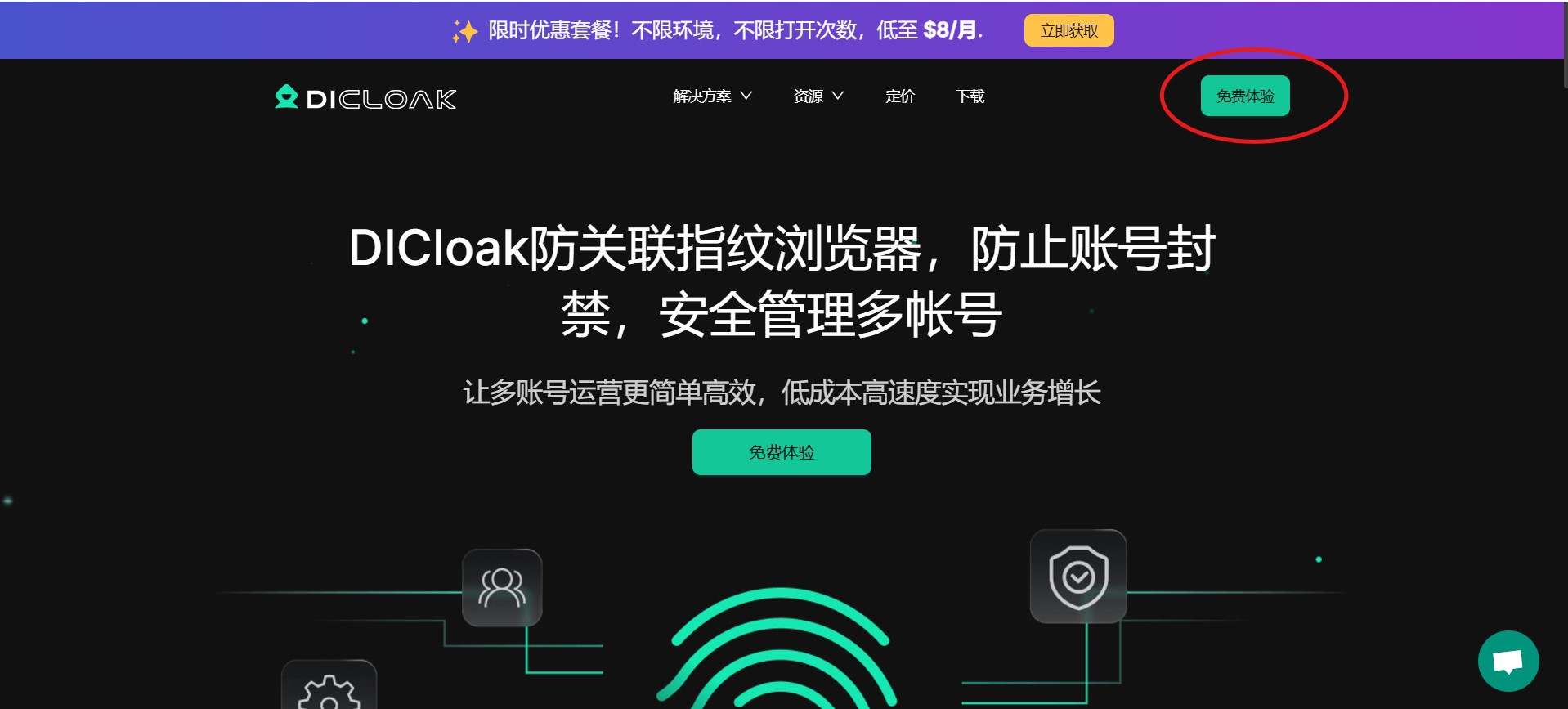
How to use DICloak to secure your account
Step 1: Download and register DICloak
visitDICloak official website, click the "Free Download" button to start the experience. After signing up for an account, you will be able to try the basic features for free and quickly understand the operation process and core benefits.
Step 2: Choose the package that's right for you
DICloak offers a variety of packages to suit different user needs:
- Individual users: Suitable for freelancers, micro-businesses, or beginners, for securely managing a small number of accounts.
- Teamwork: Designed for teams that need multi-account management and member permission assignment, it supports rich collaboration features.
- Enterprise-grade plan: Provides advanced agent support and more flexible fingerprint configuration to meet the needs of large-scale operations.
Choose the right package based on the size and budget of your business to make the most of its diverse features.
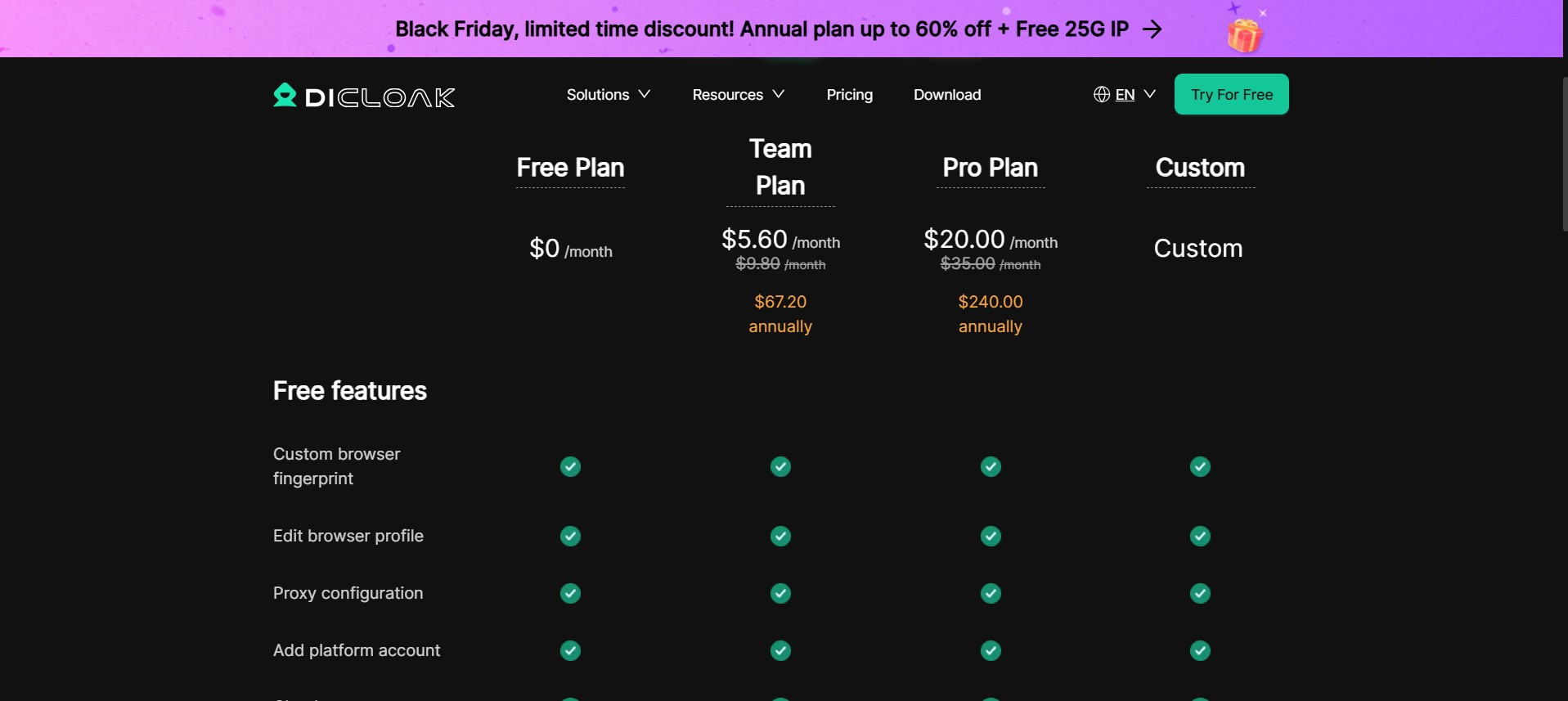
Act now to protect your account
clickDownload DICloak, sign up for free and experience its powerful features. Choose the right plan to start securing your account and stop worrying about bans!