As remote work and cross-regional team collaboration become the norm in the daily operation of modern enterprises, how to efficiently and securely access remote computer systems has become the focus of attention of all kinds of enterprises and individual users.Remote Desktop Protocol (RDP) toolsIt is the key technology that meets this need that enables users to remotely access and control the desktop environment of another computer over a network. However, with the increasing demand for remote work, traditional RDP tools can no longer fully meet the requirementsSecurity, performanceandThe need for versatility。
ThenAdvanced RDP toolsThey are built on top of traditional RDP tools and offer a more comprehensive set of features, especially in the Security, session management, performance optimizationand other enhancements. Whether it's providing IT support teams with more efficient management tools or a stable, low-latency remote work experience for multinational enterprises, advanced RDP tools provide a more robust and flexible solution.
At the same time, many businesses are starting to choosePaid remote access toolsNot only do these tools provide greater security, but they are often equipped with features such as centralized management, data encryption, and more, ensuring that organizations can seamlessly connect employees and partners across the globe while protecting sensitive data.
This article will dive inBasics of RDP toolsto help you understand the difference between common RDP tools and advanced RDP tools, and recommend some of the most popular advanced RDP tools on the market. At the same time, we will also analyze how these tools are widely used in enterprise environments, especially the important role played by remote work and enterprise IT support. If you are looking for the right business usePaid remote access tools, then this article will provide you with professional advice and selection guides.
Part 1: What is RDP?
Remote Desktop Protocol (RDP) is a communication protocol developed by Microsoft that allows users to connect to a remote computer over a network and be able to control it as if they were using a local computer. RDP tools provide remote desktop access services through this protocol, which are widely used in scenarios such as remote work, technical support, and IT management.
Introduction to Remote Desktop Protocol (RDP).
RDP is oneClient-server protocols, usually by oneClient applicationsAnd oneServer applicationsCompose. The client application can be any device, such as a desktop, laptop, or mobile device, while the server application is usually installed on the target computer. RDP allows users to view and control the computer's graphical interface on a remote device, performing various operations such as opening applications, browsing files, configuring the system, and more.
The earliest version of the RDP protocol was released by Microsoft in 1998 and has been gradually improved as the Windows operating system has evolved. Today, RDP tools have become one of the standard technologies for many businesses and individuals to access remotely on a daily basis.
Basic features of the Remote Desktop RDP tool
The RDP tool provides a variety of basic functions to help users achieve efficient remote desktop control and management. Here are the main features of a normal RDP tool:
- Remote Connectivity and Desktop Control: Through the RDP tool, users can connect to a remote computer and have full control over the desktop environment of the remote device. Users can access the remote computer over the internet regardless of whether the remote computer is within the local network or not.
- File Transfer: Many RDP tools allow users to quickly transfer files between a local computer and a remote computer. This is useful for moving files between different devices or for file sharing.
- Printing function: With RDP, users can send documents from a remote computer to a local printer for printing. This is very convenient for users who need to work on documents remotely.
- Multi-monitor support: RDP tools that support multiple monitors allow users to use multiple monitors on remote computers to boost productivity. This is especially important in work environments where large amounts of data or complex applications need to be processed.
- Audio and video support: The RDP tool allows users to play audio or video remotely, and the sound can be output through the local device. This is great for scenarios that require multimedia presentations or collaboration.
- Clipboard sharing: Users can share clipboard content, such as text and images, between the local computer and the remote computer to facilitate copy-and-paste operations.
These features make RDP tools indispensable for remote technical support, remote work, and cross-regional team collaboration. However, while common RDP tools are able to meet basic remote access needs, as businesses scale up and remote work becomes more popular, there is an increasing demand for remote access tools, especially for themsecurity、performanceandManagement featuresand other aspects are also becoming more and more demanding.
In the following sections, we will go into more detailAdvanced RDP toolsand how they can surpass ordinary remote desktop RDP tools in terms of functionality to meet the advanced needs of enterprise and professional users.

Part 2: What is an Advanced RDP Tool?
With the acceleration of remote work and enterprise digital transformation, common remote desktop RDP tools have been unable to meet the increasingly complex requirements.Advanced RDP toolsThey are enhanced beyond the functionality that provides basic remote desktop accesssecurity、Performance optimization、Session managementIt is especially suitable for large enterprises or technical teams that need an efficient, stable, and scalable remote solution.
Differences between advanced RDP tools and common remote desktop RDP tools
Ordinary remote desktop RDP tools can provide users with basic remote desktop connection and control functions, which meets the needs of most individuals and small businesses. However, with the business pairWork remotely、Data SecurityandMulti-session managementThe demand is increasing, and the average remote desktop RDP tool is starting to look inadequate. Here are a few key differences between a normal Remote Desktop RDP tool and an advanced RDP tool:
- Security: While the security of common RDP tools usually relies on basic password authentication and encryption, advanced RDP tools usually support higher levels of security measures, including multi-factor authentication, end-to-end encryption, IP whitelist, and session encryption. These features effectively prevent possible security breaches and data breaches during remote access.
- Multi-session management: While common RDP tools usually only support a single session connection, advanced RDP tools can support multi-session parallel management, allowing users to connect multiple remote sessions at the same time and monitor and control them through a unified management interface, which is suitable for large enterprises or remote technical support teams.
- Performance optimization: Advanced RDP tools often provide enhanced bandwidth management, image optimization, and latency reduction techniques to ensure stability and smoothness in low-bandwidth or high-latency environments. They can intelligently adjust the image quality according to the network conditions, avoiding the degradation of the user experience due to poor network conditions.
- Session Recording and Playback: Some advanced RDP tools support recording of remote sessions and allow playback. This is useful for scenarios such as employee training, technical support, and security audits to ensure that organizations can review and analyze historical sessions, troubleshoot issues, or ensure compliance.
Core features of advanced RDP tools
Advanced RDP tools add a number of additional enhancements to the basics to meet the needs of enterprise environments. Here are some common core features of advanced RDP tools:
- Multi-platform support: Unlike normal RDP tools, which usually only support the Windows platform, many advanced RDP tools support cross-platform use, including Windows, macOS, Linux, iOS, and Android, allowing users to remotely access between different devices and operating systems.
- Advanced security options: Advanced RDP tools often offer stronger authentication mechanisms, such as two-factor authentication (2FA), single sign-on (SSO), and VPN integration, to ensure the security of remote connections. In addition, they are often equipped with access control features that can restrict which users or devices can access remote resources, further improving the security of corporate data.
- Centralized management and monitoring: Enterprise-grade advanced RDP tools are often integrated with a central management platform, through which administrators can configure and monitor all remote desktop sessions, view the status of each connection in real time, and perform troubleshooting and remote repair. This is important for large-scale enterprise environments, especially when system stability and continuous operation need to be ensured.
- Custom Performance Optimizations: Some advanced RDP tools can intelligently adjust the connection's display resolution, color depth, bandwidth usage, and more, ensuring a smooth remote operation experience even when the network is unstable. In addition, some tools have intelligent load balancing that automatically adjusts connected server resources to ensure stability during high concurrency.
- Session Recording & Auditing: Many advanced RDP tools provide session recording capabilities, which allow enterprises to record remote sessions throughout the entire process, which is convenient for post-event audit and analysis, especially for security audits and employee training. With recording, managers can review each session to ensure compliance and optimize workflows.
Advantages of advanced RDP tools
Through the above features, we can see thatAdvanced RDP toolsThe advantages over ordinary RDP tools are:
- Provide greater security to protect corporate data from leakage or tampering;
- It has stronger performance optimization to ensure a smooth experience in complex network environments.
- Supports centralized management and multi-session monitoring, enabling enterprises to efficiently manage remote connections;
- Provide more customized functions to meet the diverse needs of different enterprises.
These advantages make advanced RDP tools ideal for medium to large enterprises, multinational corporations, technical support teams, and professional users who need to work remotely efficiently.
3. Recommended advanced RDP tools
When choosing an advanced RDP tool that suits your needs or your business's needs, in addition to the tool's features, factors such as price, supported devices, compatibility, and customer service are also very important. Next, we will recommend several well-known and widely used advanced RDP tools on the market, and introduce their core features, application scenarios, and pricing strategies.
TeamViewer
TeamViewerIt is a popular remote desktop tool that provides high-security remote connection services and is widely used for technical support and cross-region team collaboration. TeamViewer not only supports platforms such as Windows, macOS, and Linux, but can also be accessed remotely via mobile devices, making it suitable for both individual and business users.
- Core Features: Cross-platform support: Supports operating systems such as Windows, macOS, Linux, iOS, and Android, and users can connect to remote computers from almost any device. Strong security: TeamViewer supports end-to-end encryption, two-factor authentication (2FA), and VPN capabilities to ensure secure data transmission during the connection. File Transfer & Sharing: Allows users to quickly and securely transfer files between local and remote computers. Session Recording: Users can record sessions for later review and training.
- Applicable scenarios: technical support, remote IT management, remote training, and remote work.
- Pricing: TeamViewer offers a free version for personal use, but the cost of the enterprise version varies depending on the features and number of devices required, usually starting at around $450 per year.
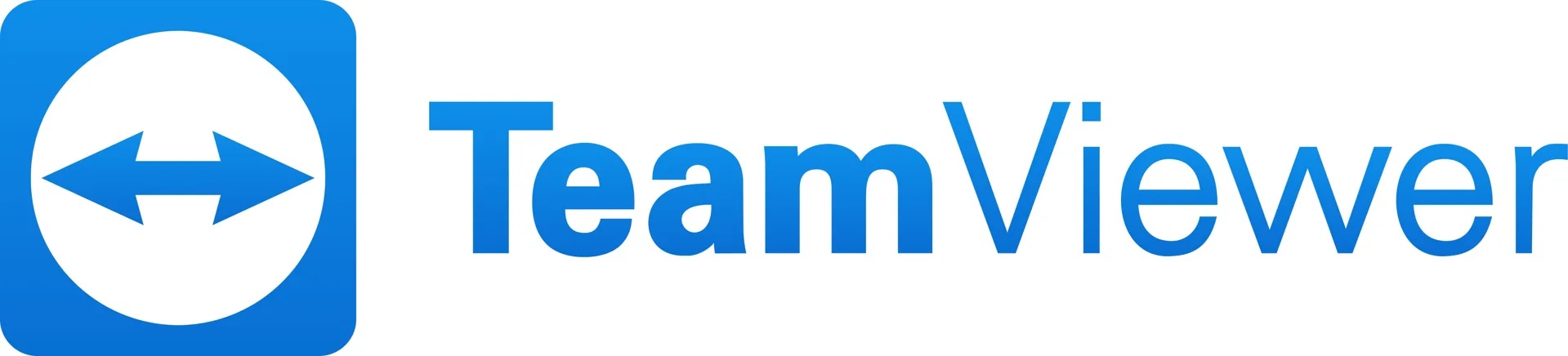
AnyDesk
AnyDeskis another remote desktop tool that is known for its high performance and low latency. Its lightweight client is ideal for users who need to get up and running quickly. AnyDesk's connection speed and image quality optimization make it excellent for both remote work and technical support.
- Core features: Low latency and high-quality images: AnyDesk uses unique DeskRT codec technology to optimize image transmission quality and perform well in low-bandwidth environments. Cross-platform support: Supports multiple operating systems such as Windows, macOS, Linux, Android, and iOS. Flexible licensing options: Multiple license types are available for individuals, small businesses, and large enterprises with a high degree of flexibility. Session recording: Remote sessions can be recorded for post-review and training.
- Applicable scenarios: technical support, remote work, and cross-regional team collaboration.
- Pricing: AnyDesk offers a free version for personal use, and the enterprise version starts at around $80 per year, depending on the number of users and the features required.
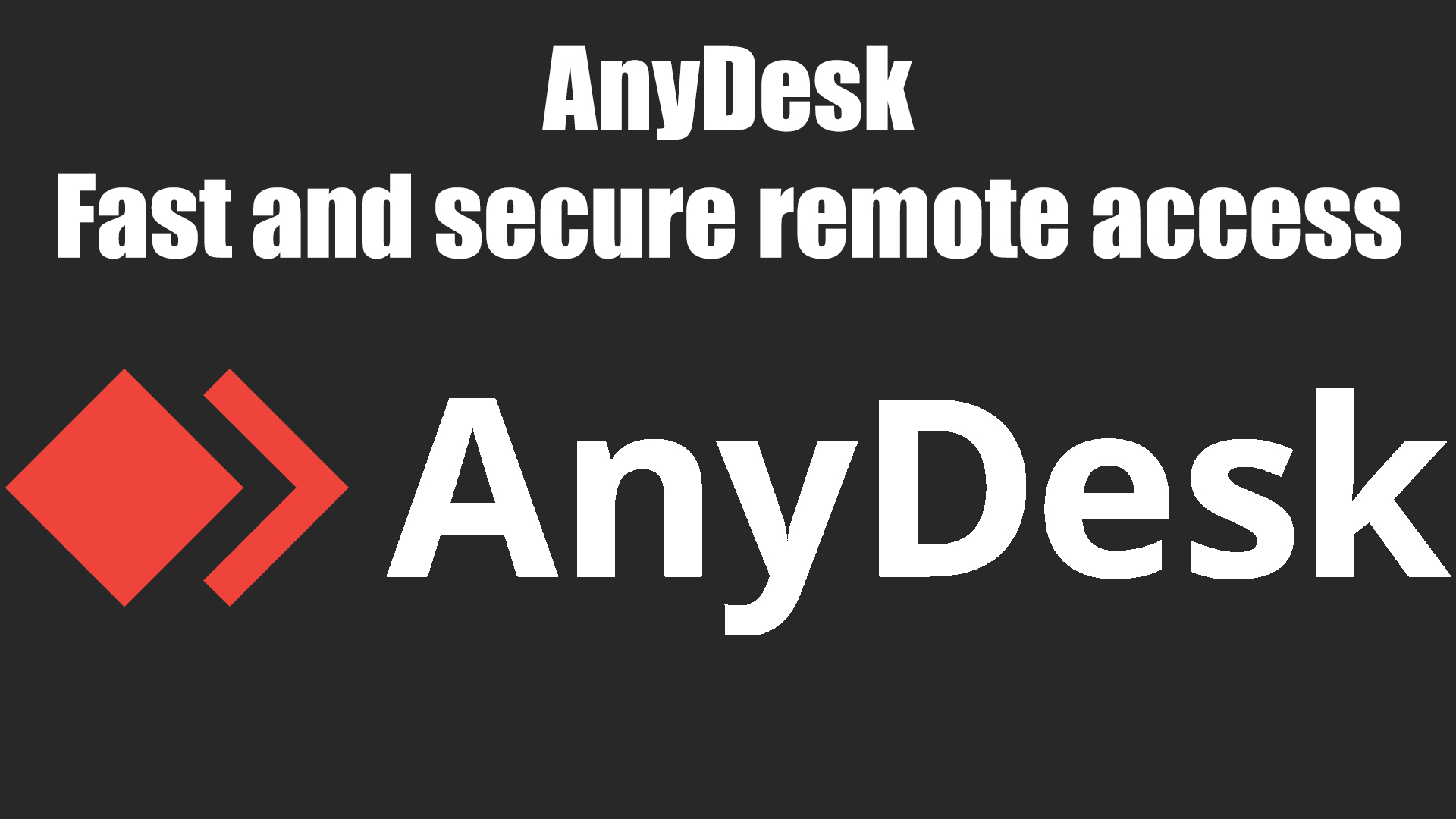
Parallels Access
Parallels AccessMainly for those who need remote access on mobile devices. Unlike traditional RDP tools, Parallels Access optimizes the remote desktop experience on mobile devices, providing more intuitive operation and better interface support.
- Core Features: Mobile Optimization: Parallels Access focuses on the mobile device user experience and provides an interface optimized for touch. File management: Supports file transfer, synchronization, and access, allowing users to conveniently manage files on remote computers. Cross-platform support: Windows, macOS, iOS, and Android platforms are supported, and users can connect remotely to the desktop through a tablet or smartphone. Enhanced security: End-to-end encryption and two-factor authentication are provided to keep users' data safe.
- Applicable scenarios: remote work, cross-platform device access, and mobile office.
- Pricing: Parallels Access offers a free trial, with the paid version costing around $79.99 per year for both individual and small business users.
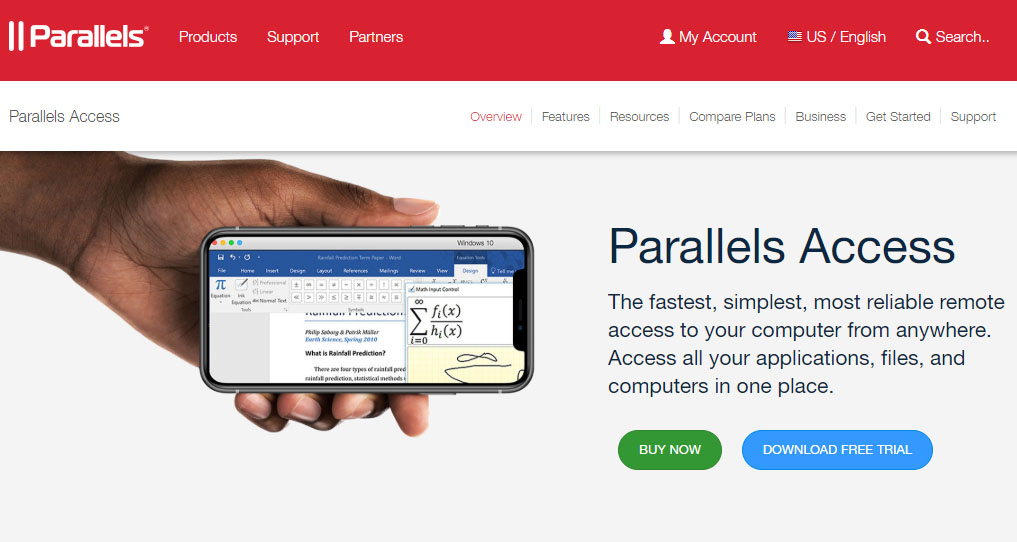
Splashtop
SplashtopIt is a remote desktop tool known for its high cost performance and good performance, which is widely used in scenarios such as enterprise-level remote support, remote work, and online education. Not only does it support high-resolution remote access, but it also offers flexible pricing and licensing options to suit businesses of all sizes.
- Core Features: High-Performance Remote Access: Splashtop supports high-definition remote access for scenarios that require high-resolution images, such as video editing or CAD design. Cross-platform support: Windows, macOS, Linux, iOS, Android, and other operating systems are supported. Remote printing and file transfer: Users can print documents remotely and access files on remote computers on local devices. Centralized management: Centralized management of multiple devices is supported, which is convenient for the IT department to manage and monitor remote sessions in a unified manner.
- Applicable scenarios: IT support, remote work, and enterprise-level remote management.
- Pricing: Splashtop offers both personal and enterprise editions, with the enterprise version pricing starting at around $60 per year, depending on the number of users and feature needs.
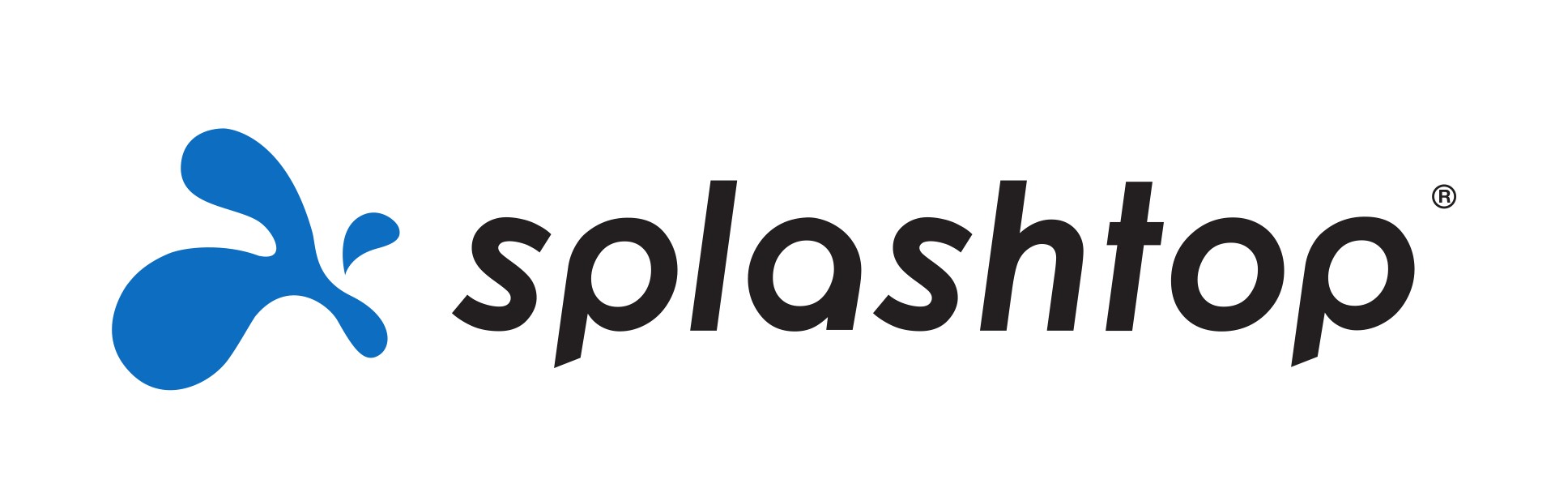
RemotePC
RemotePCis a reliable and easy-to-use remote desktop tool for both personal and business users. It has a clean interface and powerful features, making it especially suitable for those who need regular remote access.
- Core features: Simple and easy to use: RemotePC has a simple interface and a quick setup process, which is suitable for users with no technical background. High security: Provides end-to-end encryption, two-factor authentication, and other features to ensure the security of user data. Cross-platform support: Windows, macOS, iOS, and Android platforms are supported, with the ability to access remote devices anytime, anywhere. Remote printing and file sharing: Remote printing and file transfer are supported, which is suitable for users who need to share files.
- Applicable scenarios: individual users, small businesses, and remote technical support.
- Pricing: RemotePC offers a variety of pricing plans for users of all sizes, with prices starting from $30 per year.
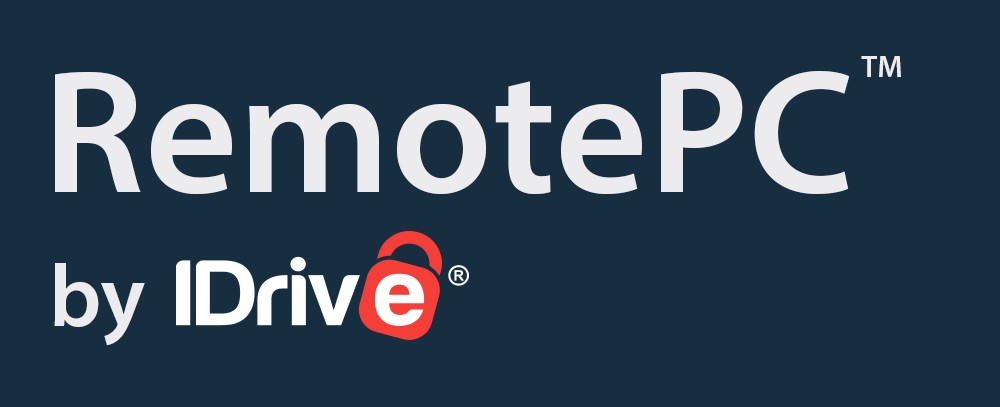
LogMeIn Pro
LogMeIn Prois a powerful remote access tool that is especially suitable for enterprise-level users. It offers high-quality remote desktop connectivity, file transfer, file sharing, and more, as well as robust security and management features.
- Key features: High-performance remote access: LogMeIn Pro provides a stable connection and supports a high-resolution remote desktop experience. Powerful file management: Supports file transfer, file sharing, and remote printing, allowing users to operate seamlessly between remote desktops and local computers. Multi-device support: Platforms such as Windows, macOS, iOS, and Android are supported, making it easy to switch between multiple devices. Two-step verification and end-to-end encryption: Enhanced security features protect remote connections and the security of your data.
- Applicable scenarios: enterprise remote support, cross-regional team collaboration, and IT management.
- Pricing: LogMeIn Pro offers a free trial, and Enterprise pricing starts at around $349 per year, with prices varying depending on features and the number of users.

Chrome Remote Desktop
Chrome Remote DesktopIt is a free remote desktop tool provided by Google, which operates through the Google Chrome browser and supports cross-platform use. It is a simple and easy-to-use solution for individual users and small teams.
- Core features: Free and easy to use: Chrome Remote Desktop is free and quick to set up with a Google account, making it suitable for users with no technical background. Cross-platform support: Windows, macOS, Linux, and mobile devices (Android and iOS) are supported, allowing users to connect remotely from any device. Encrypted transmission: Data transmission is encrypted to ensure the security of the remote connection. Remote Access Feature: Users can connect to a remote computer via the Chrome browser or the Chrome Remote Desktop mobile app.
- Applicable scenarios: individual users, small businesses, and home offices.
- Pricing: It's completely free, but the features are basic and lightweight.
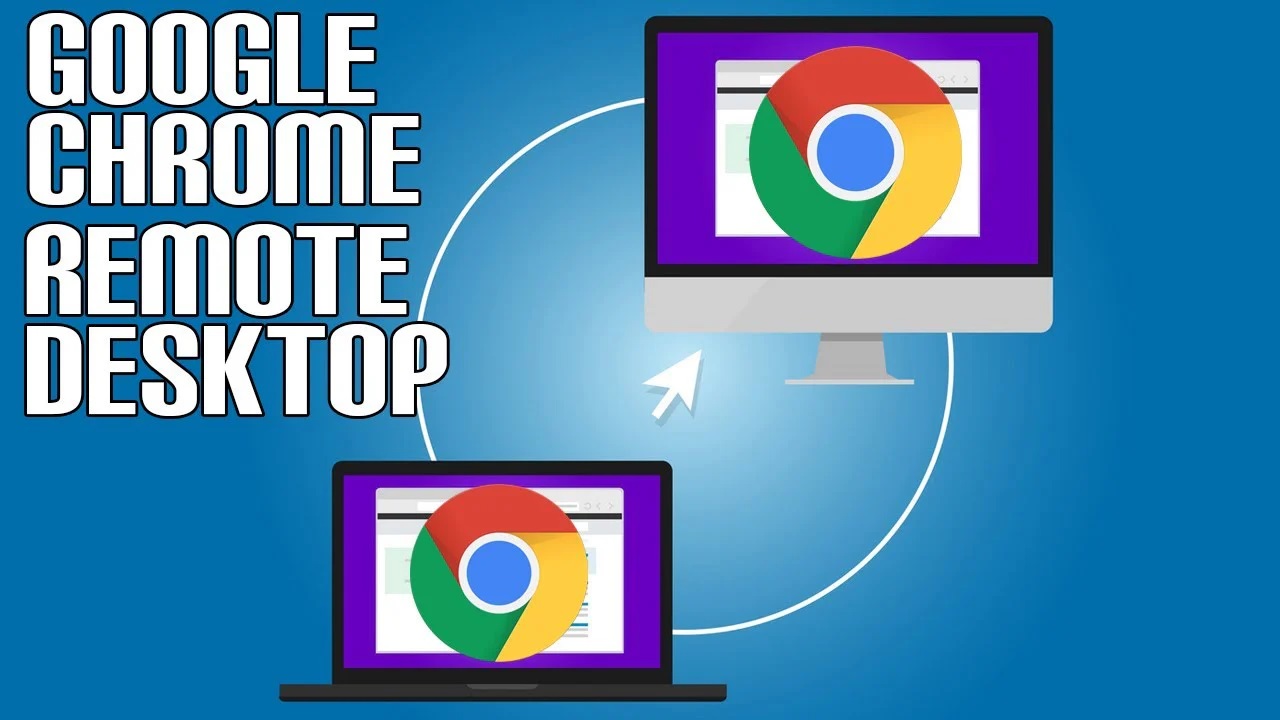
VNC Connect (RealVNC)
VNC Connectis a remote desktop tool launched by RealVNC that uses the Virtual Network Computing (VNC) protocol for remote access. It is suitable for remote control of all kinds of equipment, and is widely used in IT support and remote management.
- Core features: Cross-platform compatibility: Support Windows, macOS, Linux, Raspberry Pi and other platforms, users can access remotely through a variety of devices. Encryption and security: VNC Connect provides end-to-end encryption and supports multi-factor authentication for enhanced connection security. Flexible pricing schemes: VNC Connect provides users with different licensing models that are suitable for both individual and business users. File transfer and printing function: Support remote file transfer and printing operations, convenient file sharing.
- Applicable scenarios: IT support, enterprise remote management, and cross-platform remote access.
- Pricing: VNC Connect offers services that are paid annually, starting from around $30 per year for individual users and varying pricing for enterprise based on features and number of users.
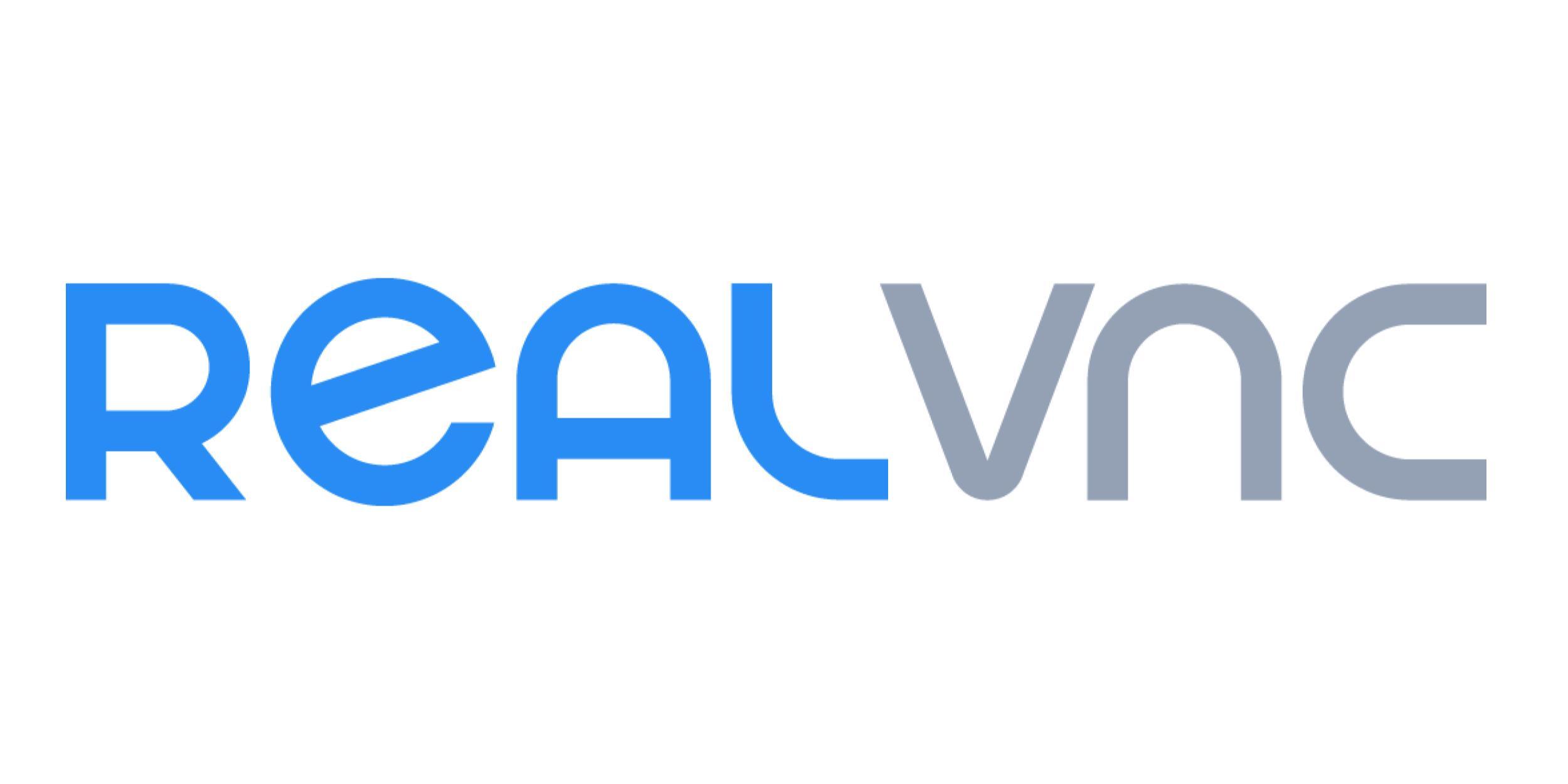
Zoho Assist
Zoho Assistis a full-featured remote desktop access tool that's ideal for technical support and customer service teams. It offers features such as remote control, file transfer, session recording, and more, helping businesses improve remote support efficiency.
- Core features: Powerful remote control function: support remote desktop control, file transfer, remote diagnosis, etc., suitable for technical support and IT management. Cross-platform support: Supports multiple platforms such as Windows, macOS, Linux, iOS, and Android, making it easy to use across devices. Multi-session support: Multiple users can access multiple remote sessions at the same time to improve the efficiency of technical support. Session Recording and Reporting: Zoho Assist supports session recording and generating detailed action reports for post-audit and training.
- Applicable scenarios: technical support, customer service, and enterprise remote collaboration.
- Pricing: Zoho Assist offers a free version as well as several paid versions, with paid versions starting from around $10 per month with on-demand pricing.

Radmin
RadminIt is a powerful and secure remote desktop tool that is widely used in enterprise IT support and technical management. It supports remote desktop access, file transfer, meeting collaboration, and more, making it an efficient enterprise-level tool.
- Core features: Fast and secure: Radmin provides high-performance remote connectivity, supports fast access in low-bandwidth environments, and has strong encryption. File transfer and remote control: Support file transfer, file sharing, remote control, etc., suitable for technical support and IT management. Cross-platform support: It supports the Windows platform and can be used with other operating systems. Multi-user support: Multiple people can connect to remote computers at the same time, making it easy for teams to collaborate.
- Applicable scenarios: enterprise IT support, remote management, and large-scale team collaboration.
- Pricing: Radmin offers services that are paid annually, with the standard version being around $49.95 per year and the enterprise version pricing varying depending on the number of users and features.
 4. Application of advanced RDP tools in enterprises
4. Application of advanced RDP tools in enterprises
As remote work and globalization become more pronounced, so does the need for efficient and secure remote desktop access tools. Advanced RDP tools not only help businesses work remotely, but also provide IT support teams with powerful management capabilities to ensure that workflows are not limited by geography. Next, we'll discuss how advanced RDP tools work in different enterprise environments and recommend some paid remote access tools that are suitable for business users.
Remote work and cross-regional team collaboration
With the popularity of remote work and flexible working models, the use of RDP tools on a global scale is becoming more and more important. Enterprise employees can easily connect to their company's computers and applications through RDP tools to stay productive, even when they're out of the office.
- Enable a seamless work experience: RDP tools enable cross-platform connectivity, allowing employees to access the resources they need to work from anywhere, on any device, whether it's remotely operating office computers or accessing cloud applications and sharing files.
- Boost productivity: With RDP tools, employees can quickly access office desktops and applications without wasting time with compatibility issues between different devices.
IT support and remote technology management
IT support teams are a significant beneficiary of the use of RDP tools by businesses. With remote desktop access, IT staff can solve technical problems that employees encounter at work without having to physically travel to each location, saving a lot of time and costs.
- Troubleshooting and maintenance: IT support staff can remotely diagnose problems, fix software failures, and even install and update software through RDP tools, without having to physically be on-site.
- Centralized management: Enterprises can centrally manage all computers and devices through RDP tools, ensuring timely updates and maintenance of operating systems and applications, and improving network security.
Data security and compliance management
Data security is always a top priority when it comes to using remote desktop tools in the enterprise. Advanced RDP tools provide encrypted transmission, authentication, and security policies to ensure the security of sensitive data and meet the compliance requirements of enterprises.
- End-to-end encryption: Many advanced RDP tools offer end-to-end encryption, ensuring that data cannot be stolen or tampered with in transit.
- Authentication and authorization: With two-factor authentication (2FA) and multi-level authorization, businesses can ensure that only authorized employees can access company resources, avoiding the risk of data breaches.
Recommended for paid remote access tools for businesses
In order to improve the efficiency and security of remote access for businesses, many businesses opt for paid versions of remote desktop tools. Here are a few of the most recommended paid remote access tools for businesses:
Microsoft Remote Desktop Services (RDS)
Microsoft Remote Desktop Services (RDS)It is an enterprise paid remote access tool provided by Microsoft, which is widely used in large and medium-sized enterprises. RDS enables organizations to provide remote desktop and application access to employees and centrally manage user sessions.
- Core features: Centralized management: Administrators can centrally manage all remote desktop sessions, simplifying IT support. Multi-user support: Allows multiple users to access the same desktop environment at the same time, making it suitable for large-scale enterprise use. Security: Provides highly secure encryption and authentication mechanisms to ensure the security of corporate data.
- Applicable scenarios: large enterprises and multi-user remote desktop environments.
- Pricing: Pricing for RDS is based on the number of users and license type, and typically requires the purchase of a Windows Server license.
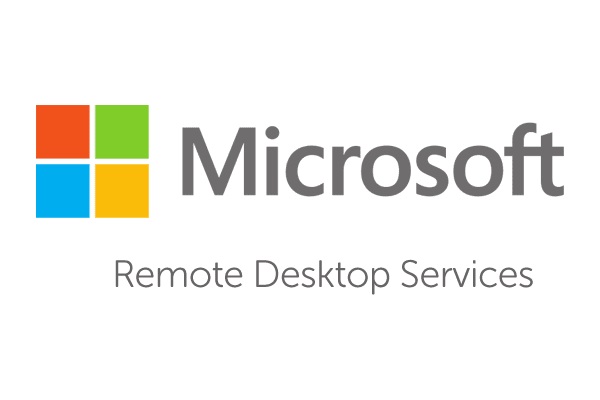
BeyondTrust Remote Support
BeyondTrust Remote SupportIt is a paid enterprise remote access tool designed for enterprises, especially for scenarios that require remote management and technical support. It provides strong security and scalability for businesses and is suitable for large-scale IT support teams.
- Core features: Multi-platform support: support Windows, macOS, iOS, and Android devices, cross-platform support. Security: Security features such as end-to-end encryption, two-factor authentication, and session recording are provided to ensure data and user privacy. Integration: Seamless integration with existing IT management tools (e.g., network management, asset management) to improve work efficiency.
- Applicable scenarios: enterprise IT support, remote desktop management.
- Pricing: BeyondTrust pricing starts from around $2000 per year depending on the number of users and feature needs.
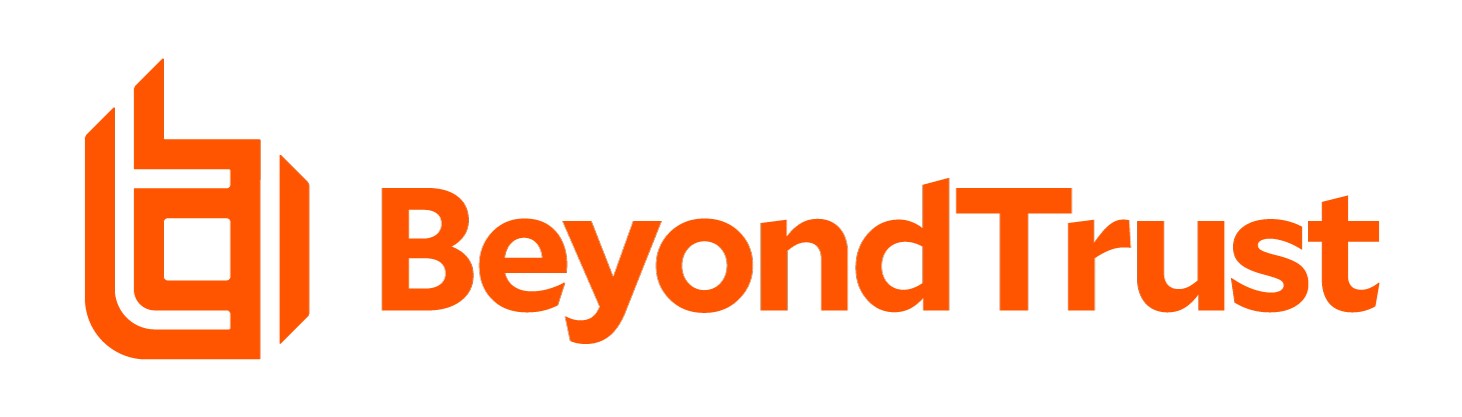
AnyDesk for Business
AnyDesk for Businessis a powerful remote desktop access tool for enterprise users who need high-performance and low-latency connectivity. It offers enterprise-grade features such as session management, file transfer, and remote access, among others.
- Core features: Low latency and high performance: AnyDesk provides a very smooth remote desktop experience for applications that require high bandwidth and low latency. Multi-device support: Support multiple platforms, such as Windows, macOS, Linux, iOS, Android, etc. Security: End-to-end encryption, session recording, and two-factor authentication are provided to keep corporate data safe.
- Applicable scenarios: remote technical support, enterprise remote access, and remote work.
- Pricing: AnyDesk's Enterprise Edition starts at around $80 per year, depending on the number of users and feature needs.
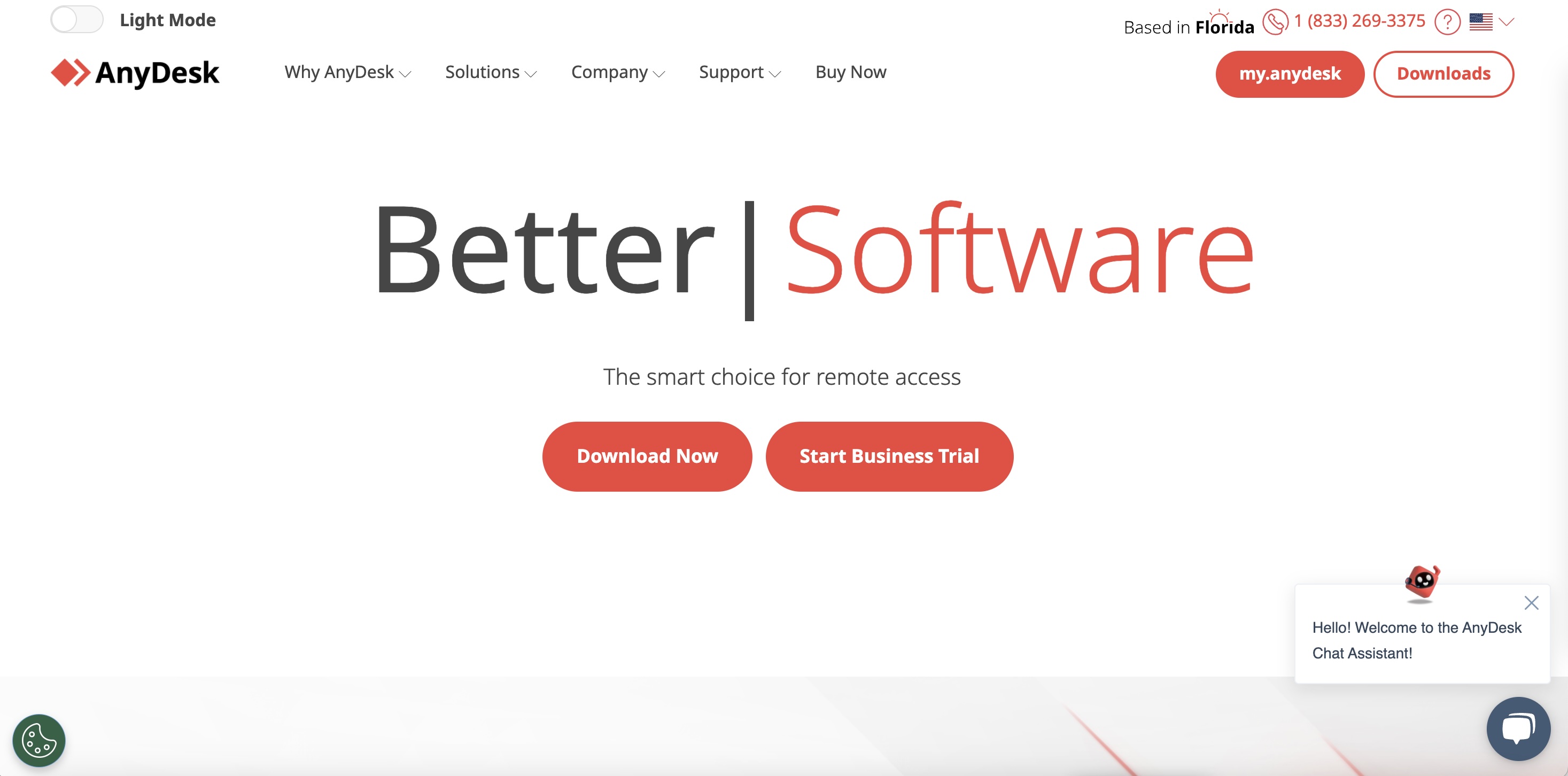
Tips for improving remote productivity
To help businesses operate more efficiently and securely when using RDP tools, here are some practical tips:
- Update RDP tools regularly: Make sure that the RDP tools you use are up to date to avoid potential security vulnerabilities.
- Set strong passwords and two-factor authentication: Increase the complexity of authentication and reduce the risk of account theft.
- Train employees to use RDP tools: Ensure employees understand how to properly use remote desktop tools to maximize their functionality.
5. How to choose the right advanced RDP tool?
When choosing the right RDP tool, consider the following key factors that will help you find the best solution for your needs. These factors include operating system support, feature needs, security requirements, pricing, and customer support, among others.
Operating system support
First, make sure that the RDP tool you choose supports the operating system you're using. Different RDP tools may have different support for different operating systems, especially when used across platforms. If your business or team members use different operating systems (e.g., Windows, macOS, Linux, iOS, Android, etc.), it is even more important to choose a multi-platform compatible RDP tool.
- Cross-platform support: For example, AnyDesk and Chrome Remote Desktop are available for Windows, macOS, Linux, and mobile devices. These tools are handy for users who need to switch between different devices.
- Dedicated support: If your device is primarily a Windows operating system, Microsoft Remote Desktop (RDS) is a natural choice; For more complex enterprise environments, you may need to choose a more customized support tool, such as BeyondTrust.
Remote access needs
Knowing what you need from an RDP tool is key to choosing the right tool. Different RDP tools offer different features, including basic desktop sharing, file transfer, print support, conferencing capabilities, as well as advanced remote support and multi-session management.
- Basic remote desktop access: If you only need simple remote desktop access, tools like Chrome Remote Desktop or AnyDesk will suffice.
- Advanced feature support: If you need more management features such as session monitoring, remote diagnostics, file transfer, printing support, or multi-user session management, we recommend choosing an enterprise-grade tool like Microsoft Remote Desktop Services (RDS) or BeyondTrust Remote Support.
Security requirements
Data security is a crucial consideration when choosing an RDP tool. The use of RDP tools by enterprises often involves sensitive information, so it is important to ensure the security of remote connections. Make sure that the tool you choose has the following security features:
- Encryption: Most advanced RDP tools offer end-to-end encryption to ensure that data cannot be intercepted or tampered with in transit. Check if the selected tool supports strong encryption (such as AES 256-bit encryption).
- Two-factor authentication (2FA): Enabling two-factor authentication enhances the security of authentication and prevents unauthorized access. Tools such as BeyondTrust and AnyDesk offer 2FA support.
- Access control: Make sure that the tool supports permission settings and session control, and can configure different access permissions for different users to restrict unnecessary operations.
Performance and bandwidth requirements
Different RDP tools have different performance performance, especially in environments with limited bandwidth. When choosing the right tool, it's important to consider network conditions and use cases:
- Low-bandwidth environment: If your network environment has low bandwidth, it is important to choose an RDP tool that supports bandwidth optimization. Tools such as AnyDesk and Chrome Remote Desktop offer optimizations for low bandwidth, making remote access smoother and maintaining a high response speed even when the network is unstable.
- High performance requirements: For users who need high-resolution, fast response and complex graphics applications, tools such as Microsoft RDS and BeyondTrust can provide stronger performance and lower latency.
Price & Budget
The price of RDP tools varies widely, from free tools to high-end enterprise solutions. Depending on your budget, it's important to choose a tool that is cost-effective and has the right features.
- Free tools: If your needs are simpler and only require occasional remote access, tools such as Chrome Remote Desktop and AnyDesk offer a free basic version for personal use or small teams.
- Paid tools: For business users, especially teams that need advanced features and high security, it is recommended to choose paid versions of RDP tools such as Microsoft RDS and BeyondTrust, although they are more expensive, the features and security they offer are worth the investment.
Customer Support & Updates
Considering the technical issues that may be encountered during use, it is crucial to choose an RDP tool that offers quality customer support and regular updates. Good customer support can help you resolve issues quickly, reduce downtime, and stay productive.
- Customer support: Some paid tools offer 24/7 customer support and technical assistance, ensuring that help is available at all times. Tools such as BeyondTrust and AnyDesk offer a dedicated enterprise support team.
- Updates & Maintenance: Ensure that the tools you choose have regular feature updates and security patches to avoid security risks caused by outdated software.
User experience and interface design
Finally, the differences in user experience and interface design between different RDP tools may affect the convenience of daily use. Choosing a tool with a simple, easy-to-use interface can reduce the learning curve and help users get started faster.
- Simple and easy to use: Tools such as Chrome Remote Desktop and AnyDesk do a very good job of user experience, with a simple and intuitive interface that is suitable for non-technical people.
- Enterprise management capabilities: For enterprise users who need to centrally manage multiple users and devices, choosing an RDP tool with a centralized management console, such as Microsoft RDS, can help administrators efficiently manage remote desktop sessions.
6. Frequently Asked Questions
How do I ensure security when using RDP tools?
The security of an RDP tool is paramount, especially when businesses and individuals use it to access sensitive data and information. Here are a few tips for ensuring RDP security:
- Enable two-factor authentication (2FA): Add a layer of authentication to ensure that only authorized users can connect.
- Use strong passwords: Avoid simple passwords and set complex passwords for added security.
- Enable encryption: Ensure that RDP connections use end-to-end encryption to prevent data breaches.
- Regularly update RDP tools and operating systems: Install software updates and patches in a timely manner to fix known security vulnerabilities.
Do all RDP tools support multi-platform access?
Not all RDP tools support cross-platform access. Some tools may not be available on all operating systems. For example, Microsoft RDP typically focuses on Windows, while other tools such as AnyDesk and Chrome Remote Desktop support multiple platforms (including Windows, macOS, Linux, and mobile devices). When choosing an RDP tool, it is recommended to choose a tool that supports the appropriate platform based on your operating system needs.
Can RDP Tools Work in Low-Bandwidth Network Environments?
Most advanced RDP tools offer bandwidth optimization to maintain good connection quality in low-bandwidth network environments. By compressing images, optimizing data transmission, and other techniques, RDP tools are able to reduce latency and improve the stability of remote connections. For low-bandwidth environments, you can choose some RDP tools designed for low-bandwidth, such as AnyDesk, which has low latency and high compression technology that makes it excellent in low-bandwidth conditions.
Can I transfer files when using RDP tools?
Yes, many advanced RDP tools support a file transfer feature that allows users to transfer files between a local computer and a remote computer. Common file transfer features include:
- Drag-and-drop files: Drag and drop files directly from your local computer to the remote desktop, or vice versa.
- Shared Folder: Share folders from your local computer to a remote desktop for file exchange.
- Different RDP tools offer different file transfer features, and you can choose a tool that supports file transfer according to your needs when choosing.
4. Application of advanced RDP tools in enterprises