If you’ve recently deactivated your Twitter account, you might be wondering how to reactivate your Twitter account and regain access. It can happen for many reasons – maybe you needed a break from social media or just wanted to try something new. Whatever the case, it’s good to know that reactivating your Twitter account is a straightforward process. In this guide, we will walk you through how to reactivate your Twitter account step by step. You’ll also find answers to common problems and tips for making sure your account stays secure.
Reactivating your Twitter account is usually easy, but there are a few things you need to know before getting started. How to reactivate your Twitter account can depend on whether you have access to your login details and the email or phone number connected to your account. If you don’t have those, don’t worry – there are still ways to recover your account.
In this article, we’ll go over everything you need to know about how to reactivate your Twitter account, from logging back in to recovering your account if you’ve forgotten your password. We’ll also share tips on preventing future problems and making sure your account stays safe. Whether you’re a first-time user or a regular Twitter enthusiast, this guide will help you reactivate your Twitter account in no time. Let’s get started!
Why Do Twitter Accounts Get Deactivated?
Understanding why an account gets deactivated is the first step. This knowledge can help you figure out the best way for how to reactivate your Twitter account. There are usually two main reasons this happens.
- Voluntary Deactivation: Sometimes, you choose to deactivate your own account. Maybe you needed a temporary break from social media, had some privacy concerns, or just wanted to step away for a bit. This is a common reason, and if this is you, learning how to reactivate your Twitter account is very straightforward. This choice gives you a 30-day window to easily return whenever you feel ready, making the process of how to reactivate your Twitter account stress-free.
- Involuntary Deactivation: Other times, Twitter (or X) might deactivate or suspend your account for you. This usually happens if you've broken some of their rules, like their policies against spam or harmful content. It can also happen for security reasons, for example, if Twitter thinks your account might have been hacked. Even in these cases, there are still clear paths for how to reactivate your Twitter account, though it might require a few extra steps to prove your identity.
How to Reactivate Your Twitter Account
Ready to get your account back? The process for how to reactivate your Twitter account is simple, especially if you deactivated it yourself. Just remember, you typically have a 30-day window to do this before the account is permanently deleted.
Step-by-Step Instructions:
- Log in to Twitter: The first and most important step is to simply try logging in. Go to the X.com login page or open the app. Enter the username and password for the account you want to bring back. This single action is often all you need for how to reactivate your Twitter account. After logging in, you will be prompted to confirm the reactivation. This is the most direct method for how to reactivate your Twitter account.
- Account Recovery Process: What if you forgot your password? Don't worry. On the login page, click the "Forgot password?" link. Twitter will guide you through resetting it, usually by sending a link to your registered email or a code to your phone number. This is a key part of learning how to reactivate your Twitter account when you've lost your login details. Following these prompts carefully will get you back into your account quickly and securely.
- Reactivation Timeline: Once you reactivate, your account might look a little strange at first. Your follower count or the number of people you follow might show as zero. This is normal. It can take up to 24-48 hours for all your information, like tweets and follower lists, to be fully restored. Patience is key during this final step of how to reactivate your Twitter account, as the system needs time to bring everything back to normal for you.
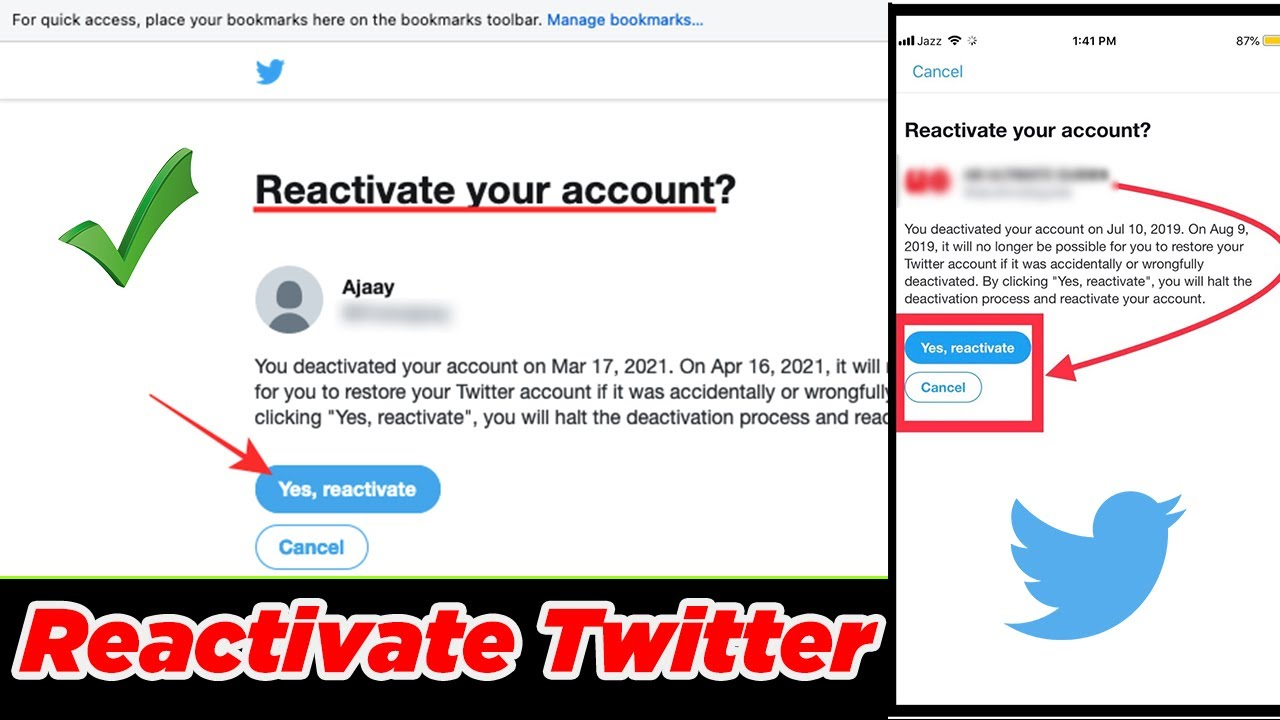
Common Issues When Reactivating a Twitter Account
Sometimes, the process of how to reactivate your Twitter account hits a snag. Here are some common problems and how to solve them.
- Locked or Suspended Account: If your account was suspended for breaking rules, logging in will usually show you a notice explaining the suspension. Often, you'll be asked to verify your identity with an email or phone number. In more serious cases, you may need to file an appeal through the Twitter Help Center. This is a critical step for how to reactivate your Twitter account if it was suspended, so follow the on-screen instructions carefully to resolve the issue.
- Account Not Reactivating: If you try to log in and get an error message, don't panic. This is often a temporary issue. Try waiting a few hours and then attempt to log in again. If the problem continues, especially if you are nearing the 30-day deactivation limit, you should contact Twitter support for help. This ensures you don't miss the window for how to reactivate your Twitter account due to a technical glitch on the platform.
- If You Don’t Have Access to Email or Phone: Losing access to your recovery email and phone number makes things harder, but not impossible. For this situation, the method for how to reactivate your Twitter account involves contacting support directly. You'll need to go to Twitter's Help Center and file a support request for account access issues. Be prepared to provide your username and a new contact email, and explain your situation clearly to prove your ownership of the account.
What to Do After Reactivating Your Twitter Account
Congratulations! You've figured out how to reactivate your Twitter account. Now, it's time for a quick security check-up to keep your account safe.
- Update Your Account Information: The very first thing you should do is change your password to something new and strong. Then, go to your settings and make sure your email address and phone number are up to date. This simple action is crucial for maintaining control over your account after you have successfully learned how to reactivate your Twitter account. It prevents future access issues and keeps your information secure from unauthorized users.
- Review Privacy Settings: Take a moment to look through your privacy and safety settings. You can control who sees your tweets, who can tag you in photos, and more. This is an important part of managing your account after learning how to reactivate your Twitter account. Adjusting these settings gives you peace of mind and ensures your experience on the platform is exactly how you want it to be, protecting your personal information going forward.
- Reactivate Services Linked to Twitter: If you used your Twitter account to log into other apps or websites, you might need to reconnect them. Check your "Connected apps" in the security settings and revoke access for any services you no longer use. This is a good security practice after you figure out how to reactivate your Twitter account, as it ensures only trusted applications have access to your profile information, preventing potential data leaks.
How to Keep Your Twitter Account Safe from Suspension
The best way to avoid the stress of a suspension is to make sure you never have to search for how to reactivate your Twitter account at all. Keeping your account safe is easier than you think. It's all about respecting the community and following the rules. Here are the key things to avoid so you won't need to worry about how to reactivate your Twitter account.
- Avoid Spam and Platform Manipulation: Twitter is serious about fighting spam. Do not send lots of unsolicited replies or direct messages. Also, avoid aggressively following and unfollowing many accounts just to get attention. This behavior is a red flag and can get your account locked, forcing you to figure out how to reactivate your Twitter account.
- Steer Clear of Abusive Behavior: This is a big one. Never post tweets that harass, threaten, or impersonate other people. Sharing someone's private information without their consent is also a major violation. Staying positive and respectful is the best way to ensure you never need to look up how to reactivate your Twitter account after a suspension.
- Avoid Account Confusion: Managing multiple accounts can be tricky. You might accidentally log in to the wrong account or post under the wrong profile. This could lead to issues that may cause your account to be flagged. With DICloak, you can manage multiple accounts separately and securely. DICloak’s account isolation and proxy features help you keep each account separate, reducing the risk of mistakes that could lead to suspension.
DICloak: How to Effectively Manage Multiple Accounts
When handling multiple Twitter accounts or even other social media profiles, it’s important to stay organized and avoid mistakes. DICloak offers a range of features designed specifically for users who need to manage multiple accounts simultaneously without risking confusion or security issues.
Whether you’re managing personal and business accounts or logging into several platforms, DICloak can help streamline the process. With its account isolation, proxy management, and security features, you can ensure each account operates in its own secure profile.
Key Features of DICloak for Managing Multiple Accounts:
- Account Isolation: DICloak isolates each account in a separate profile. This prevents cross-account confusion and helps you avoid logging into the wrong profile, which can be a common issue when managing multiple accounts.
- Proxy Management: With DICloak, you can assign different proxies to each account, ensuring that each one remains private and secure. This helps protect your IP address and prevents your accounts from being flagged by platforms like Twitter.
- Ease of Use: DICloak allows you to manage multiple accounts from one central platform. Whether you need to log in to different social media accounts or run ads across multiple accounts, DICloak makes it easy to manage all of them without needing to switch devices or constantly log in and out.
By using DICloak to manage your multiple Twitter accounts, you ensure that each account stays secure and operates independently. Whether you need to manage business accounts or personal profiles, DICloak makes it easy to handle multiple social media accounts effectively and without confusion.
Conclusion
Getting back into a deactivated Twitter account is usually a simple and quick process. For most people, the journey of how to reactivate your Twitter account is as easy as logging in within 30 days of deactivation. Even if you face issues like a forgotten password or a suspended account, there are clear steps you can take through the Twitter Help Center. By following this guide on how to reactivate your Twitter account and taking a few moments to secure your profile afterward, you can get back to tweeting and connecting with your community safely.
Frequently Asked Questions (FAQs)
Q1: Can I reactivate a Twitter account after 30 days of deactivation?
A: No, after 30 days, your account is permanently deleted. You must try to reactivate within this window, or your data will be lost forever.
Q2: How can I recover my Twitter account if I lost access to my email and phone?
A: You must contact Twitter's support team through their Help Center. You will need to provide other information to prove you are the account owner.
Q3: What happens if my Twitter account doesn’t reactivate after following all steps?
A: This could be a temporary glitch. Wait a few hours and try again. If it still fails, contact Twitter Support directly for assistance.
Q4: Will I lose my followers and tweets if I deactivate my account?
A: No, as long as you reactivate within 30 days. Your data may take up to 48 hours to be fully restored after you log back in.