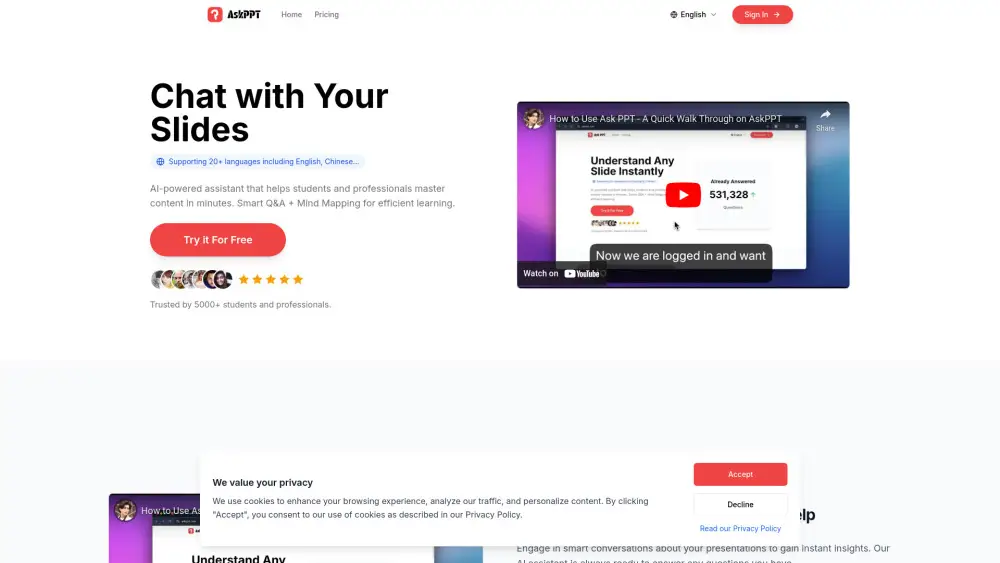About Canva Pro account
Introduction
Register
1. Go to https://www.canva.com/pro/.
2. Click 'Start your Free Pro Trial' to begin the registration process.
3. Enter your email address and create a password to set up your account.
4. Alternatively, you can sign up using your Google ccount for a quicker registration.
5. Choose your subscription plan (Monthly or Yearly) and complete the payment process.
6. After payment, your Canva Pro subscription is activated, and you can start creating professional designs immediately.
Price
| Account type | Cost | Explain |
|---|---|---|
| Monthly | $15 USD/month | Enjoy premium features like unlimited premium templates, access to 100M+ photos, videos, and graphics, 1000 Brand Kits, background remover, AI-powered tools, 1TB cloud storage, and more. Perfect for individuals or businesses looking for flexibility and advanced design tools. |
| Yearly | $120 USD/year | Get all the same premium features, including unlimited templates, 100M+ photos and graphics, Brand Kits, AI-powered design tools, and 1TB of storage, while enjoying significant cost savings compared to the monthly plan. |
Usage restrictions
1. Canva Pro accounts are intended for individual use only and should not be shared with others, as this may violate Canva's terms of service.
2. Excessive simultaneous logins or frequent device switching may trigger security measures, potentially leading to temporary account suspensions.
3. Canva collects and processes user data to improve its features and services. Users are advised not to upload sensitive or confidential information.
4. Canva Pro provides advanced features such as unlimited premium templates, Brand Kits, and background removal. Access to these features requires an active subscription.
5. Canva Pro subscriptions are non-transferable and cannot be shared among multiple users unless explicitly permitted by Canva under a team plan.
6. Inactive sessions may time out automatically, requiring users to log in again, which could interrupt ongoing tasks.
7. Free Canva accounts offer limited access to features compared to Canva Pro, which includes premium content and advanced design tools.
8. Access to Canva services may be restricted in certain regions or countries. Using VPNs or unauthorized tools to bypass these restrictions is prohibited.
9. Canva strictly prohibits using the platform for illegal, unethical, or harmful activities. Violations may result in account termination or bans.
10. Users are responsible for ensuring their content complies with applicable laws and regulations, including intellectual property rights and privacy laws.
11. Canva reserves the right to modify or update its terms of service at any time. Continued use of Canva services constitutes acceptance of the updated terms.
How to share Canva Pro accounts?
Step 01
Download and install DICloak software to start your account sharing journey.

Step 02
In DICloak, create a dedicated environment for your Canva Pro account and open it, then log in to your Canva Pro account

Step 03
Create DICloak member accounts and passwords, and assign them usable environment permissions

Step 04
Members must download the DICloak software and log in to the DICloak account you created

Step 05
Members can automatically log in to their Canva Pro account and use it normally without entering their account password when opening the environment

Use DICloak to start your Canva Pro account sharing journey
Canva Pro Account FAQs