Complete Guide to Remote Access: Tools, Advantages and How to Use Securely
In today's increasingly digital and interconnected world, the need to access systems and files remotely has become essential. OrRemote AccessIt allows you to access your computer, servers, or devices from anywhere, using just an internet connection. This makes it easy from theRemote workuntil thetechnical supportin real time, offering quick and practical solutions to various situations.
Whether you're a professional working from home, a technician supporting customers, or a business that needs to manage its operations efficiently and securely, understanding how remote access works and the tools available is critical. In the course of this blog, we will exploreWhat is remote access,How it can be used in different scenarios, in addition to presenting the mainRemote Access Toolsof the market.
If you are looking for information on how to set up aSecure remote accessOr want to better understand how the most commonly used tools work, read on to find out everything you need to know to choose the ideal solution for your needs.
What is Remote Access?
The concept ofRemote AccessIt refers to the ability to connect to a computer or system from another location, utilizing a network, usually the Internet, to access your files, applications, and resources. Instead of being physically present at the computer, you can operate and control the machine from a distance, as if you were sitting in front of it.
How Does Remote Access Work?
Remote access occurs through specific programs, which allow you to establish aSecure and stable connectionbetween the user's device (computer, tablet, or mobile phone) and the target computer. For this, it is necessary that both the local and remote device have the access software installed and configured correctly. From this connection, you can see the remote computer's screen and interact with it as if you were using the equipment itself.
Remote Access Use Examples
There are several situations where remote access can be extremely useful. Some of these include:
- Remote Work: Many professionals use remote access to access their work computer while they are at home or on the go. This allows them to continue their work productively, without being physically in the office.
- Technical Support: IT technicians and customer support use remote access to diagnose and fix problems with customers' systems. Without the need to travel, it is possible to offer assistance quickly and effectively.
- Server and Systems Management: Companies that have servers and other devices in distant locations can manage them remotely, ensuring process continuity and data security.
How Does It Work in Practice?
Setting up remote access is simple. The user needs to install the software on both devices, connect to the network (usually via the internet), and enter security credentials to ensure the authenticity of the connection. From there, the remote control of the computer is carried out through a graphical interface, where the user can control the functions and view the desktop of the remote device.
Remote access, therefore, is a practical and effective solution for those who need flexibility and mobility, whether for professional or personal purposes. It guarantees not onlyPracticality, but alsosafety, when used correctly, allowing full control of a system without the need to be physically present.
Advantages of Remote Access
OrRemote AccessIt offers a range of benefits that increase productivity, reduce costs, and provide more flexibility for businesses and individuals.
- Increased Productivity With remote access, it is possible to work from anywhere and at any time, increasing productivity by eliminating the need to be physically present. This facilitates the continuity of tasks, improves time management and allows for greater flexibility in working hours.
- Reduced Operating Costs Companies can save on infrastructure, such as office rent and travel costs, as well as reduce technical support expenses, as problems can be solved remotely, without the need to send a technician.
- Greater Flexibility for Employees Remote access allows for work-life balance, with more flexible schedules and the ability to work from anywhere, resulting in less stress and increased job satisfaction.
- Technical Support Facility and Systems Management Technical can diagnose and resolve issues quickly and efficiently, without needing face-to-face visits. This reduces downtime and improves system and server management, especially for companies with multiple branch offices.
- Safe and Secure Access Remote access tools offer encryption and multi-factor authentication, ensuring that connections are secure and protected from unauthorized access.
- Ease of Scalability With remote access, it's easy to expand your team and add new devices to your network without major investments. This allows for rapid and effective growth without compromising safety or operational efficiency.
Best Free Remote Access Tools: How to Choose the Right One
There are severalRemote Access Toolsavailable on the market, each with its own characteristics, adapted to different needs and situations. Some are more geared towards personal use, while others are ideal for corporate environments. Below, we'll explore the most popular and widely used tools, highlighting their functionalities and how they can meet your needs.
Google Remote Desktop
OrGoogle Remote DesktopIt is one of the most well-known and affordable solutions forRemote Access, especially since it's free and easy to set up. Available as an extension ofGoogle Chrome, it allows you to access a computer remotely, as long as both devices (the remote and the local) are connected to the internet.
- Compatibility with different operating systems: It works on Windows, Mac, Linux, and even mobile devices such as Android and iOS smartphones.
- Simple setup: Installation is quick, and the setup process doesn't require advanced technical knowledge.
- Security: Google Remote Desktop uses two-factor authentication, ensuring an extra level of protection for your connections.
- Ideal for those looking for a practical and cost-free tool, theGoogle Remote DesktopIt's excellent for those who want basic remote access without the hassle.
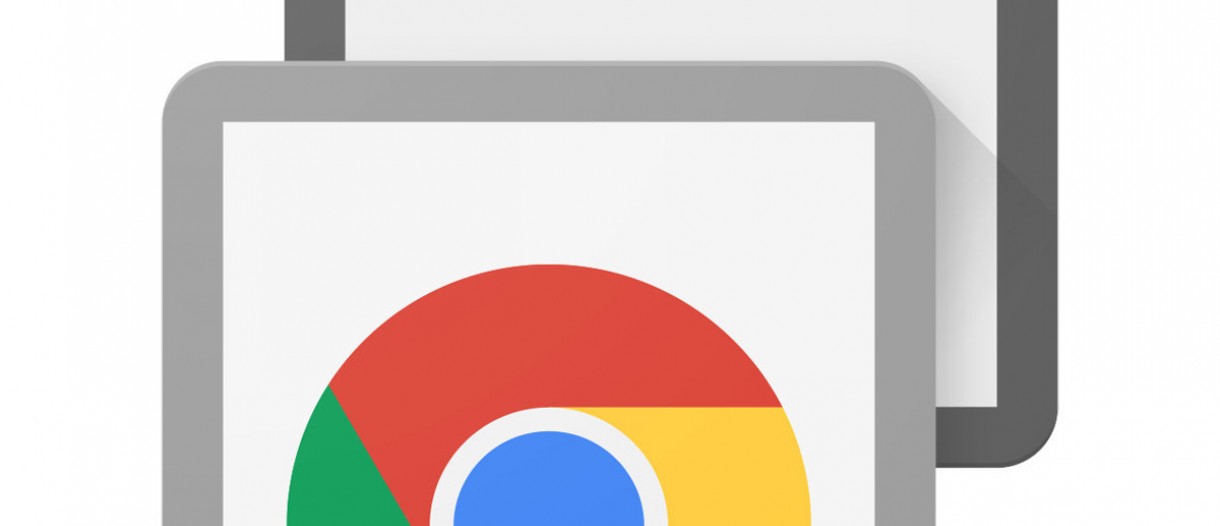
TeamViewer
OrTeamViewerIt is one of the most popular remote access tools, especially in professional and corporate environments. It offers a wide range of features, such as file transfers, video conferences, and remote control sessions with high graphic quality.
- Cross-platform support: Works on Windows, Mac, Linux, Android, iOS, and even devices like Raspberry Pi.
- File transfer: Allows you to move files between connected computers during the remote session.
- Unattended access: You can configure TeamViewer to access the remote device without the need to be physically present to initiate the connection.
- Enterprise features: TeamViewer offers enterprise-friendly features such as device management and remote monitoring.
- Although TeamViewer offers a free plan for personal use, for companies it is necessary to purchase a paid license, which can be an advantageous investment for those who need a robust solution with high-quality technical support.
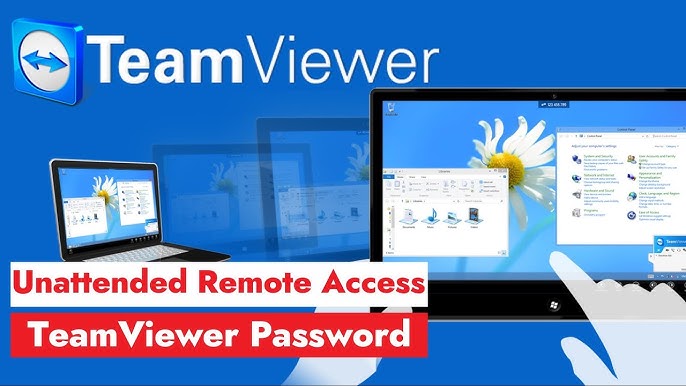
AnyDesk
OrAnyDeskIt is another remote access tool that stands out for its speed and performance. Considered one of the fastest options, it offers a seamless experience, even on slower internet connections.
- Exceptional performance: AnyDesk is known for its low latency and high graphics performance, which makes it ideal for tasks that require the use of graphics, such as video editing or design.
- Security: Uses end-to-end encryption (AES 256-bit), ensuring that your connections are secure.
- Compatibility: Works on various operating systems, such as Windows, Mac, Linux, iOS, and Android.
- AnyDesk is an excellent choice for those who need a fast and flawless connection, and is widely used in professional environments that demand high performance.
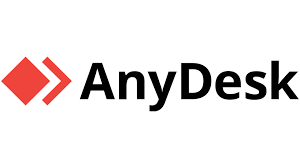
AeroAdmin
OrAeroAdminIt is a very lightweight and easy-to-use remote access tool, without the need for complex installation. While it's simpler than some of the other options, it still offers essential functionality for remote control.
- No installation required: AeroAdmin can be run directly without the need for installation, which makes it easy to use on devices that do not allow software installation.
- Remote Control Without Complicated Settings: With an intuitive interface, you can start a remote control session with just one click.
- Security: AeroAdmin offers encryption to protect your remote access session.
- Although it is a simpler solution, theAeroAdminIt is a viable option for those who need a quick and hassle-free remote access tool, without losing security and practicality.
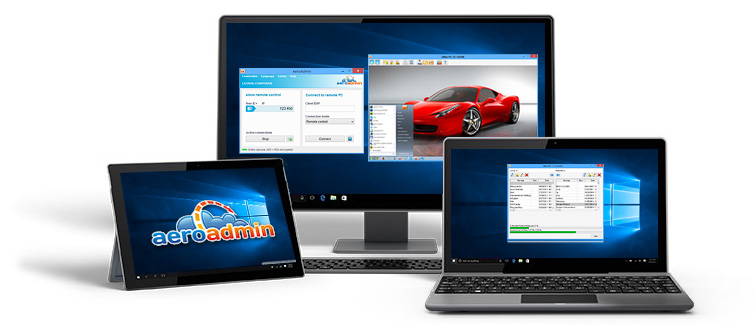
Windows Remote Desktop
TheRemote Desktop(RDP) is a feature built into the Windows operating system that allows users to access a computer remotely through another device. It is widely used in corporate environments, especially for server support and management.
- Access without additional software: The functionality is already pre-configured in Windows, making it easy to set up and use, without the need to install third-party programs.
- Complete System Access: Allows full control of the remote computer, as if you were sitting in front of it.
- Compatibility with other platforms: Although it is a native Windows tool, there are clients available for Mac, Linux, and mobile devices.
- TheRemote Desktopis a great option for those who already use Windows on their desktop, offering native integration with the operating system.
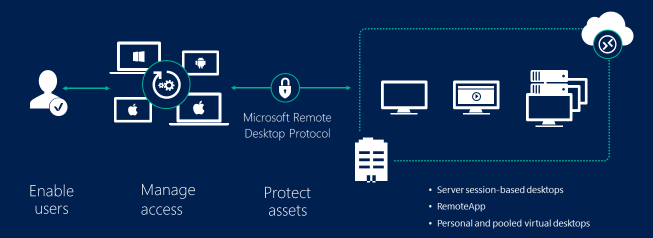
Comparing the Tools
| Tool | Cost | Platforms | Key Benefits |
| Google Remote Desktop | Free | Windows, Mac, Linux, Android | Ease of use and quick setup |
| TeamViewer | Free (personal), Paid (business) | Windows, Mac, Linux, iOS, Android | Enterprise features and full remote support |
| AnyDesk | Free (Personal), Paid (Professional) | Windows, Mac, Linux, iOS, Android | Low latency and high graphics performance |
| AeroAdmin | Free | Windows | Simplicity and ease of use |
| Remote Desktop | Free (Windows) | Windows, Mac, iOS, Android | Native integration with Windows
|
How to Choose the Right Remote Access Tool?
Choose theRemote AccessMore suitable may seem like a difficult task, given the variety of options available in the market. However, when considering some important variables, such assafety,Ease of use,costandSpecific features, you can make a more informed and efficient choice. Here are some factors to consider when choosing the right remote access tool for your needs.
1.Safety
ThesafetyIt's one of the most crucial aspects when choosing a remote access tool, especially if you're dealing with sensitive or confidential information. Some tools offerEnd-to-end encryptionand two-factor authentication, which helps protect the connection from unauthorized access.
- Google Remote Desktop: Utilizes encryption and offers two-factor authentication to ensure security during remote access. Ideal for those looking for a safe and free solution.
- TeamViewer: Offers AES 256-bit encryption and two-factor authentication, making it an excellent choice for businesses and professional use that need an extra layer of security.
- AnyDesk: It also uses AES 256-bit encryption, ensuring a secure connection. Its low latency and high performance, combined with advanced security, make AnyDesk a reliable option.
- AeroAdmin: Although it offers encryption, its security is not as robust as that of other more complex tools. However, it may still be sufficient for personal use or in less critical environments.
- Remote Desktop Protocol: The security of Remote Desktop Protocol (RDP) depends on how it's configured, but when implemented correctly with firewalls and strong authentication, it can be very secure.
If security is a priority, prefer tools likeTeamViewer,AnyDeskorGoogle Remote Desktop, which offer robust solutions and additional security features.
2.Ease of Use
TheEase of useis another important factor. If you don't have much experience with remote access technologies or prefer a simple solution, a tool with an intuitive interface and easy setup may be the right choice.
- Google Remote Desktop: Setup is quick and simple, and the interface is quite user-friendly, especially for beginners. Just install the extension in Chrome and set up access.
- TeamViewer: While it has more features and options, TeamViewer also offers a very intuitive interface, with setup wizards that make the connection process simple, even for newbies.
- AnyDesk: AnyDesk is easy to set up and use, with a clean and functional interface. Its simplicity and speed make it an excellent choice for users looking for efficiency without complexity.
- AeroAdmin: One of the biggest advantages of AeroAdmin is its simplicity. It requires no installation and can be run directly, making it ideal for those who don't want to waste time setting up software.
- Remote Desktop: While RDP is quite simple for Windows users, it can be a bit more complicated for those who are unfamiliar with the system. For more advanced users, however, it is a powerful and effective solution.
- If you are looking for a solutionSimple and easy to useorGoogle Remote Desktopand theAeroAdmincan be great options, while theTeamViewerand theAnyDeskare perfect for those looking for more features without sacrificing usability.
3.Cost
Cost can be a deciding factor, especially if you need a tool for personal or small business use. Some options offer free versions with limited functionality, while others require paid licenses for commercial use or access to advanced features.
- Google Remote Desktop: Completely free, making it an excellent choice for those who need a basic and cost-free solution.
- TeamViewer: Offers a free version for personal use, but requires a paid license for businesses. The price of the licenses can be relatively high, depending on the number of users and resources required.
- AnyDesk: Offers a free version for personal use, but for professional or corporate use, you need to purchase a paid license. The cost is more affordable compared to TeamViewer.
- AeroAdmin: Offers a free version, but its more advanced features require the paid version. It is a good option for occasional use and for those who need a simple tool.
- Remote Desktop: Remote Desktop has no additional cost as it is a tool built into Windows. However, Windows Server licenses can be costly if you need an enterprise solution.
- If your budget is limited and you need a basic tool,Google Remote Desktopand theAeroAdminare the most economical options. For those looking for more functionality at a reasonable price, theAnyDeskIt is a good alternative.
4.Additional Features
In addition to the basic aspects, some tools offer additional functionalities that can be decisive for certain needs, such asFile Transfer,Cross-platform support,Unattended accessandVideo Conferencing Sessions.
- Google Remote Desktop: Ideal for those who need a simple remote access solution but don't offer advanced functionality like file transfer or unattended support.
- TeamViewer: It offers advanced features such as file transfer, video conferencing, multi-monitor support, and unattended access, making it an excellent choice for businesses and professional users alike.
- AnyDesk: In addition to transferring files quickly and effectively, AnyDesk also allows unattended access, which is perfect for help desk and IT managers.
- AeroAdmin: It has basic remote control and file transfer functionalities, but it is more limited compared to other options.
- Remote Desktop: While it has support for multiple monitors and provides full system control, RDP can be more complex to set up compared to other tools and doesn't offer as many extra features like video conferencing.
- If you needAdvanced featuressuch as video conferencing or file transfer during remote access,TeamViewerand theAnyDeskare the best options.
5.Cross-Platform Support
If you need to access devices that use different operating systems, it is important to check if the tool you choose supports these platforms.
- Google Remote Desktop: Supports Windows, Mac, Linux, Android, and iOS, making it a versatile option for those who need to access different types of devices.
- TeamViewer: Works on Windows, Mac, Linux, Android, and iOS, as well as has versions for mobile devices and other operating systems.
- AnyDesk: It is also compatible with a variety of operating systems, including Windows, Mac, Linux, Android, and iOS.
- AeroAdmin: Currently, AeroAdmin is only available for Windows, which can be a limitation for those who use other platforms.
- Remote Desktop: RDP is a native Windows tool, but it also has support for Mac and mobile devices, as long as it's configured correctly.
- If cross-platform support is essential to your work, tools likeGoogle Remote Desktop,TeamViewerandAnyDeskare ideal since they offer compatibility with a wide variety of operating systems.
How to Use Remote Access Securely
Although theRemote Accessoffers many advantages, such as flexibility and productivity, it is essential to ensure that thesafetyof connections is maintained to protect data and systems. Next, let's explore someGood practicesandSafety Tipsto ensure that remote access is carried out securely.
1.Use encrypted connections
ThecryptographyIt is one of the first lines of defense against unauthorized access. Make sure the remote access program you're using offers end-to-end encryption. This means that the data sent during the remote access session will be protected and cannot be easily intercepted by hackers.
- Tip: Tools like TeamViewer, AnyDesk, and Google Remote Desktop offer high-level encryption to protect your remote access session.
2.Enable Multi-Factor Authentication (MFA)
Themulti-factor authentication (MFA)It's an additional layer of security that requires more than just a password to access the system. With MFA, you'll need to provide something you know (password) and something you have (like a code sent to your phone).
- Tip: Enable MFA whenever possible to add an extra layer of protection. Tools like TeamViewer and AnyDesk offer this functionality.
3.Use Strong and Unique Passwords
Weak passwords are a common point of vulnerability in remote access. Use complex passwords, with a combination of uppercase and lowercase letters, numbers, and special characters. Avoid using simple passwords or the same password on multiple accounts.
- Tip: Use a password manager to generate and store strong passwords securely.
4.Limit Remote Access
Whenever possible, limit remote access to devices that actually need this functionality. For example, if you're setting up remote access for an employee, provide access only to the resources he or she actually needs, minimizing the risk of unauthorized access.
- Tip: Set up access permissions within the remote access program to ensure that users have access only to what is necessary.
5.Monitor and Log Remote Access Sessions
Most remote access tools offer functionality formonitorandregisteraccess sessions. This can be useful for both security and auditing. Keeping a record of remote access activities can help detect suspicious behavior or identify potential security breaches.
- Tip: Enable session logging whenever possible, so you have a history of who accessed what and when.
6.Regularly Update Remote Access Software
Maintain the softwareRemote AccessUpdated is essential to ensure that you are protected from known vulnerabilities. Many updates fix security flaws that could be exploited by attackers.
- Tip: Enable automatic updates or check regularly for available updates for your remote access software.
7.Avoid Public Wi-Fi Networks
Avoid usingpublic Wi-Fi networksTo perform remote access is a fundamental security practice. Public networks, such as those found in cafes or airports, are more susceptible to attacks frominterceptionandSpoofing. If you need to use a public network, consider using oneVPN (Virtual Private Network)to encrypt your connection.
- Tip: Whenever possible, use a private and secure network, or a VPN to secure your connection while accessing remotely.
8.Protect Devices with Antivirus and Firewalls
Keep your device protected with aantivirusand afirewallactive is critical to prevent malware from compromising the security of the remote access session. Security tools help block unauthorized access attempts and identify potential threats.
- Tip: Regularly check that security programs are up to date and working properly on the device being used for remote access.
Conclusion: How Remote Access Transforms Your Work and Increases Security
OrRemote AccessIt offers a great deal of advantages, especially in times of remote work and the digitalization of business processes. However, it is essential to choose the right tools and ensure that connections are carried out securely, protecting both the data and the devices involved.
When selecting aRemote Access, consider your needs, the type of security it offers, and the ease of use. Tools likeTeamViewer,AnyDeskandGoogle Remote Desktopare some of the most reliable options to ensure an efficient and secure experience.
Remote Access FAQ: Quick Answers for Your Security
1. How can I set up Remote Access on my computer?
To configure theRemote Access, simply download and install the software of your choice (e.g., TeamViewer or AnyDesk), follow the setup instructions, and ensure that the connection is secured by multi-factor authentication.
2. Is Remote Access secure?
Yes, theRemote AccessIt's safe as long as you use reliable tools and follow good security practices like encryption and multi-factor authentication.
3. What is the best tool for Remote Access?
There is no one-size-fits-all answer. Tools likeTeamViewerandAnyDeskare very popular, but the best choice depends on your specific needs, such as compatibility with your operating system and the desired security features.
Meta Description:
"Find out all aboutRemote Access: Popular tools likeTeamViewerandAnyDesk, advantages, and how to use it in a waySafefor remote work and technical support."