L’atlas ChatGPT d’OpenAI, lancé en 2025, est un navigateur alimenté par l’IA conçu pour transformer la façon dont nous naviguons sur le Web. Contrairement aux navigateurs traditionnels, il intègre ChatGPT directement dans l’expérience de navigation, offrant une assistance en temps réel, des recommandations personnalisées et l’automatisation des tâches.
Actuellement disponible sur macOS, avec des plans pour Windows, iOS et Android, ChatGPT Atlas vise à défier les navigateurs comme Google Chrome et Microsoft Edge en offrant une expérience de navigation plus intuitive et efficace.
Dans cet article, nous allons explorer les principales fonctionnalités de ChatGPT Atlas, vous guider tout au long de son installation et discuter de ses prix et de ses plans d’abonnement.
ChatGPT Atlas est un nouveau navigateur alimenté par l’IA développé par OpenAI. Il intègre ChatGPT directement dans l’expérience de navigation, offrant aux utilisateurs un moyen plus interactif et intelligent de naviguer sur le Web.
Contrairement aux navigateurs traditionnels, ChatGPT Atlas fournit une barre latérale où les utilisateurs peuvent poser des questions ChatGPT sur la page Web qu’ils consultent. Cette fonctionnalité permet une assistance en temps réel, telle que la synthèse du contenu, la comparaison des produits et l’analyse des données, sans avoir besoin de changer d’onglet.
Le navigateur comprend également un « mode agent » pour les utilisateurs premium, permettant à ChatGPT d’effectuer des tâches en leur nom, telles que remplir des formulaires, effectuer des réservations et faire des achats en ligne. Cette automatisation vise à améliorer la productivité et à rationaliser les activités en ligne.
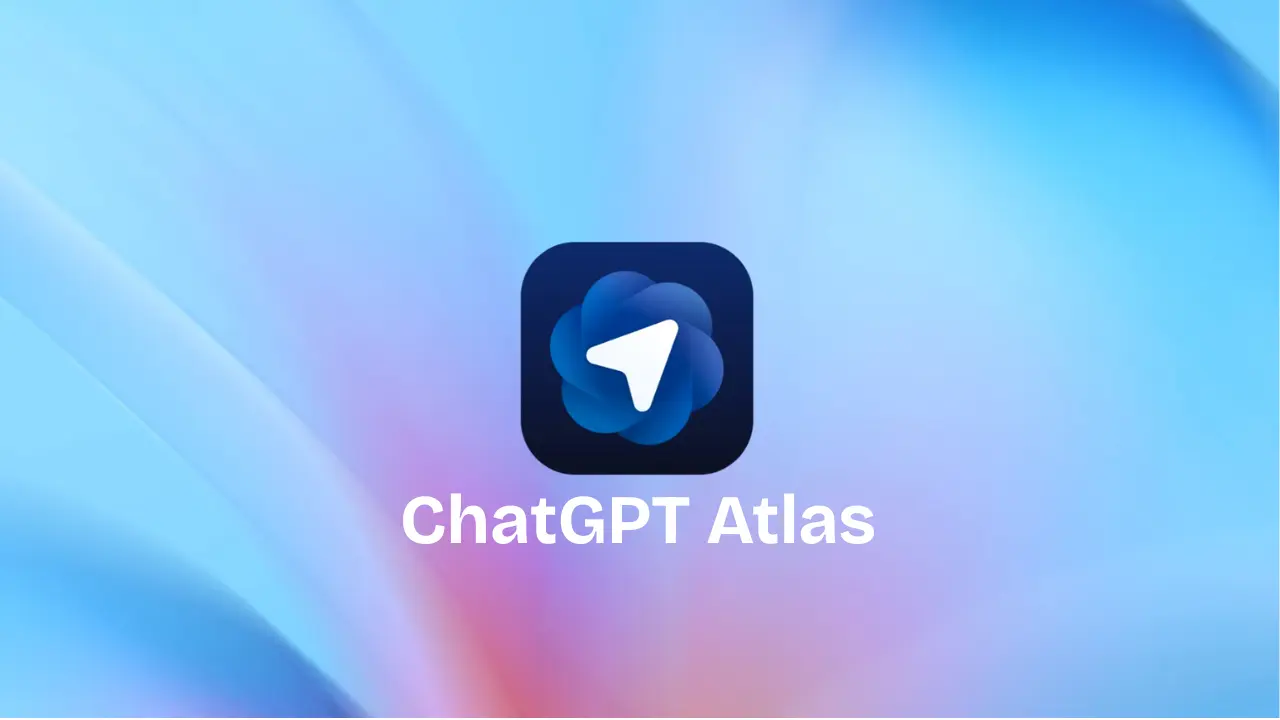
Appareils pris en charge et configuration système requise
ChatGPT Atlas est actuellement disponible pour les utilisateurs de macOS . Pour l’utiliser, votre Mac doit répondre à la configuration système suivante :
- Système d’exploitation : macOS 12 Monterey ou version ultérieure
- Processeur : Apple Silicon (M1, M2 ou plus récent)
- Mémoire : 8 Go de RAM ou plus
Si votre Mac répond à ces spécifications, vous pouvez télécharger ChatGPT Atlas sur le site officiel. Le processus d’installation implique le téléchargement du programme d’installation, son ouverture et le glissement de l’application Atlas dans votre dossier Applications . Une fois installé, vous pouvez lancer ChatGPT Atlas et vous connecter avec votre compte ChatGPT . Lors de la configuration, vous avez la possibilité d’importer vos signets, vos mots de passe et votre historique de navigation à partir d’autres navigateurs comme Chrome ou Safari. De plus, vous pouvez définir Atlas comme navigateur par défaut pour améliorer votre expérience de navigation.
Pour les utilisateurs de Windows, iOS et Android , OpenAI a annoncé son intention de publier des versions de ChatGPT Atlas à l’avenir. Cependant, les dates de sortie spécifiques n’ont pas encore été confirmées. En attendant, les utilisateurs de macOS peuvent profiter de toutes les fonctionnalités de ChatGPT Atlas, y compris l’expérience de navigateur alimentée par l’IA et l’intégration avec l’assistant ChatGPT .
En vous assurant que votre appareil répond à la configuration système requise, vous pouvez tirer pleinement parti des capacités de ChatGPT Atlas et profiter d’une expérience de navigation plus intelligente et efficace.
Principales caractéristiques de ChatGPT Atlas
ChatGPT Atlas est un navigateur alimenté par l’IA développé par OpenAI qui intègre ChatGPT directement dans l’expérience de navigation. Cette intégration offre une gamme de fonctionnalités conçues pour améliorer la productivité et rationaliser les tâches en ligne.
1. Assistant de barre latérale ChatGPT
L’une des fonctionnalités les plus remarquables de ChatGPT Atlas est l’assistant de la barre latérale ChatGPT. Cet outil permet aux utilisateurs d’interagir avec ChatGPT sans quitter leur page Web actuelle. Que vous lisiez un article, fassiez des achats en ligne ou compariez des produits, la barre latérale fournit une assistance en temps réel, par exemple en résumant le contenu, en répondant à des questions et en proposant des explications. Cette intégration transparente garantit que l’aide est toujours à portée de clic.
2. Assistance à la navigation en temps réel
ChatGPT Atlas offre une assistance à la navigation en temps réel, permettant aux utilisateurs de recevoir une assistance immédiate lorsqu’ils naviguent sur le Web. Par exemple, si vous effectuez des recherches, ChatGPT peut vous aider à analyser les données, à comparer les sources et même à générer des résumés d’informations complexes. Ce support dynamique rend les tâches en ligne plus efficaces et moins chronophages.
3. Recommandations Web personnalisées
L’intégration du navigateur avec ChatGPT permet des recommandations Web personnalisées. En apprenant de vos habitudes et préférences de navigation, ChatGPT peut vous suggérer des articles, des produits ou des services pertinents et adaptés à vos intérêts. Cette approche personnalisée améliore l’expérience de navigation en la rendant plus alignée sur les besoins individuels.
4. Automatisation des tâches avec l’IA
ChatGPT Atlas introduit l’automatisation des tâches avec l’IA, permettant aux utilisateurs de déléguer des tâches en ligne répétitives à ChatGPT. Par exemple, vous pouvez demander à l’IA de remplir des formulaires, d’effectuer des réservations ou d’acheter des articles en votre nom. Cette automatisation permet non seulement de gagner du temps, mais aussi de réduire la charge cognitive associée à la gestion de plusieurs tâches en ligne.
5. Édition de texte en ligne
La fonction d’édition de texte en ligne de ChatGPT Atlas permet aux utilisateurs de modifier le texte directement sur les pages Web. Que vous rédigiez un e-mail, rédigiez un document ou remplissiez un formulaire, ChatGPT peut vous aider en suggérant des améliorations, en corrigeant la grammaire ou en reformulant des phrases. Cette fonctionnalité améliore l’efficacité de l’écriture et garantit une création de contenu de haute qualité.
6. Commandes en langage naturel
Avec des commandes en langage naturel, ChatGPT Atlas permet aux utilisateurs d’interagir avec le navigateur en utilisant le langage courant. Des commandes telles que « Rouvrir le site de voyage que j’ai visité hier » ou « Fermer mon onglet de recettes » sont comprises et exécutées par ChatGPT, rationalisant la navigation et la gestion des tâches.
7. Outils de navigation alimentés par l’IA
ChatGPT Atlas intègre divers outils de navigation alimentés par l’IA pour améliorer l’expérience utilisateur. Ces outils incluent des fonctionnalités telles que la synthèse de contenu, l’analyse de données et les suggestions personnalisées, toutes alimentées par ChatGPT. En tirant parti de l’IA, le navigateur transforme la navigation Web traditionnelle en une expérience plus interactive et intelligente.
En résumé, ChatGPT Atlas combine les capacités d’un navigateur alimenté par l’IA avec l’intelligence de ChatGPT, offrant une suite de fonctionnalités qui rendent la navigation Web plus efficace, personnalisée et conviviale.
Comment utiliser ChatGPT Atlas
La mise en route de ChatGPT Atlas, le navigateur alimenté par l’IA d’OpenAI, est simple. Voici un guide étape par étape pour vous aider à le configurer et à tirer le meilleur parti de ses fonctionnalités.
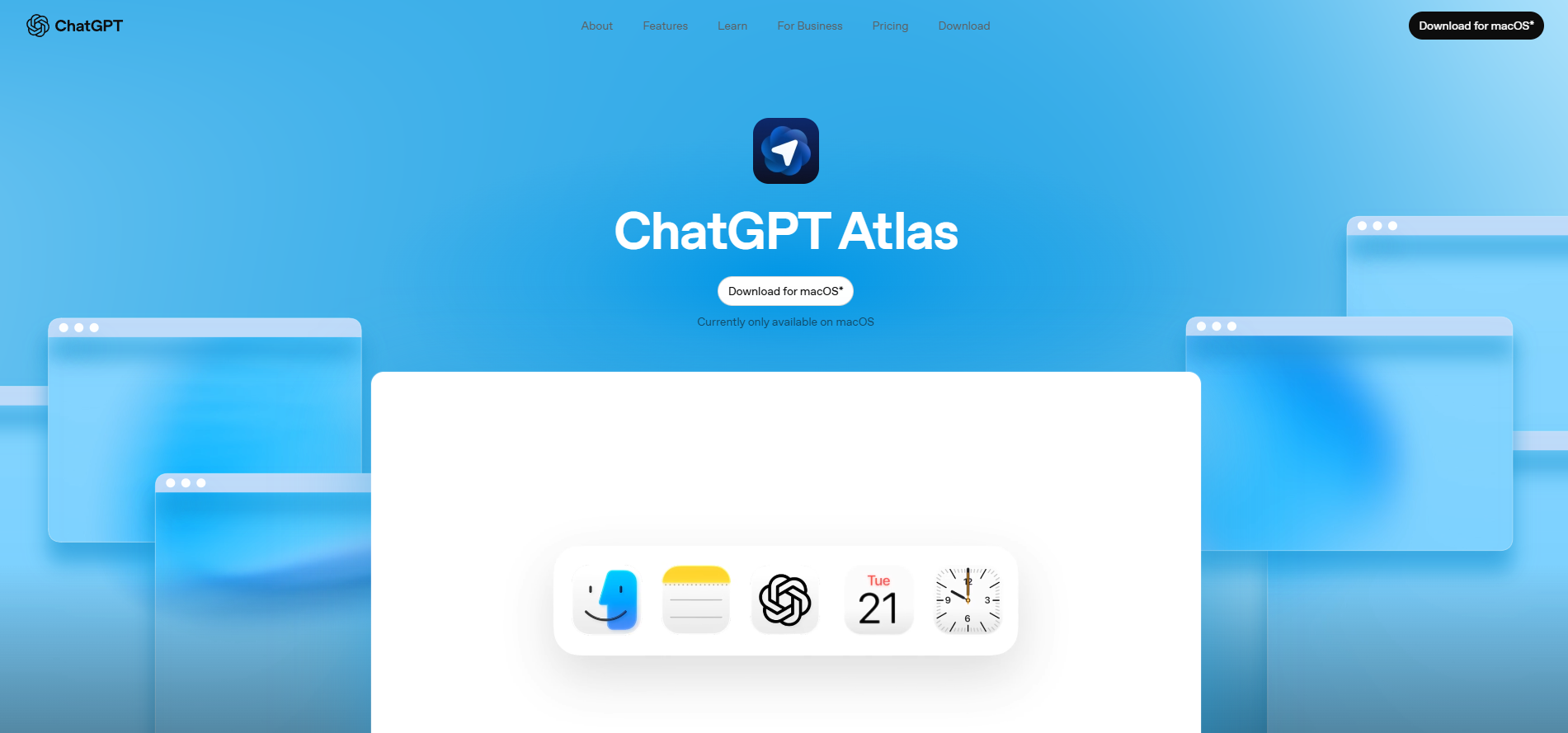
1. Téléchargement et installation
Pour installer ChatGPT Atlas sur votre appareil macOS :
- Visitez le site officiel de ChatGPT Atlas.
- Cliquez sur le bouton « Télécharger pour macOS ».
- Ouvrez le fichier téléchargé
.dmg . - Faites glisser l’icône de l’Atlas ChatGPT dans votre dossier Applications .
- Éjectez le programme d’installation du Finder.
- Ouvrez ChatGPT Atlas à partir de votre dossier Applications ou via Spotlight.
Si vous y êtes invité, accordez les autorisations nécessaires pour terminer la configuration. (Centre d’aide OpenAI)
2. Importer des données à partir d’un autre navigateur
Pour importer vos signets, vos mots de passe enregistrés et votre historique de navigation à partir d’un autre navigateur :
- Ouvrez ChatGPT Atlas.
- Cliquez sur ChatGPT Atlas dans le menu supérieur et sélectionnez « Importer des données depuis un autre navigateur ».
- Dans la fenêtre contextuelle, cliquez sur « Démarrer l’importation ».
- Autorisez Trousseau d’accès à importer les mots de passe enregistrés. Vous pouvez supprimer l’accès à tout moment. (Centre d’aide OpenAI)
3. Configurer ChatGPT Atlas
Après l’installation :
- Ouvrez ChatGPT Atlas.
- Connectez-vous à l’aide des identifiants de votre compte ChatGPT .
- Lors de la configuration, vous pouvez choisir d’importer vos données de navigation à partir d’autres navigateurs.
- Si vous le souhaitez, définissez ChatGPT Atlas comme navigateur par défaut pour une expérience sans faille.
4. Utilisation de l’assistant de la barre latérale ChatGPT
L’assistant de la barre latérale ChatGPT fournit une assistance en temps réel pendant que vous naviguez :
- Cliquez sur le bouton « Ask ChatGPT » situé en haut à droite du navigateur.
- Une barre latérale s’ouvrira dans laquelle vous pourrez taper des questions ou des commandes.
- Utilisez-le pour résumer des articles, comparer des produits ou obtenir des explications sans quitter votre onglet actuel.
5. Activation et utilisation du mode agent
Le mode agent permet à ChatGPT d’effectuer des tâches en votre nom :
- Ouvrez la barre latérale en cliquant sur « Demander à ChatGPT ».
- Dans la barre latérale, sélectionnez « Mode agent ».
- Vous pouvez désormais demander à ChatGPT d’effectuer des tâches telles que la réservation d’une table, les achats en ligne ou le remplissage de formulaires.
- Vous avez un contrôle total : ChatGPT vous demandera une confirmation avant de prendre des mesures importantes, et vous pouvez mettre en pause ou arrêter le processus à tout moment.
6. Gestion de la mémoire du navigateur
Pour gérer ce que ChatGPT se souvient de votre navigation :
- Allez dans Paramètres > Mémoire du navigateur.
- Ici, vous pouvez afficher, supprimer ou désactiver la fonction de mémoire.
- Cela vous donne le contrôle sur les informations que ChatGPT conserve lors de l’utilisation du navigateur.
7. Utilisation des commandes en langage naturel
Interagissez avec ChatGPT Atlas en utilisant le langage courant :
- Dites ou tapez des commandes telles que :
- « Rouvre le site de voyage que j’ai visité hier. »
- « Ferme mon onglet de recettes. »
- ChatGPT comprendra et exécutera la tâche en conséquence.
En suivant ces étapes, vous pouvez configurer et utiliser efficacement ChatGPT Atlas , en tirant parti de ses fonctionnalités alimentées par l’IA pour améliorer votre expérience de navigation.
Commentaires des utilisateurs et problèmes courants
Depuis son lancement, ChatGPT Atlas a suscité beaucoup d’attention. Les utilisateurs ont fait l’éloge de son intégration transparente de ChatGPT dans l’expérience de navigation, en particulier la capacité du navigateur alimenté par l’IA à résumer le contenu, à comparer les produits et à automatiser les tâches. L’introduction du mode agent a été soulignée comme une caractéristique remarquable, permettant à l’IA d’effectuer des tâches telles que la réservation de billets ou la réalisation de recherches sur commande de l’utilisateur.
Avantages:
- Productivité accrue : Les utilisateurs ont signalé une efficacité accrue dans l’exécution de tâches telles que la rédaction d’e-mails, la synthèse d’articles et la gestion des calendriers avec l’aide de l’assistant IA.
- Interface intuitive : L’intégration de ChatGPT dans la barre latérale du navigateur fournit une interface intuitive pour une assistance en temps réel sans perturber l’expérience de navigation.
- Fonctionnalités avancées : Le mode Agent offre des fonctionnalités avancées, permettant à l’IA d’effectuer des tâches complexes de manière autonome, ce qui a été particulièrement bénéfique pour les utilisateurs expérimentés et les professionnels.
Contre:
- Problèmes de performances : certains utilisateurs ont rencontré des retards de performances, en particulier lors de l’exécution de plusieurs onglets ou de l’utilisation du mode Agent pendant de longues périodes.
- Problèmes de compatibilité : Le navigateur n’est actuellement disponible que sur macOS, avec des plans pour Windows et les plates-formes mobiles à l’avenir.
- Courbe d’apprentissage : Les nouveaux utilisateurs peuvent trouver l’éventail de fonctionnalités écrasant au départ, nécessitant une période d’adaptation pour tirer pleinement parti des capacités du navigateur.
Problèmes courants et dépannage :
- Échecs d’installation : sous Windows, les utilisateurs ont signalé des problèmes d’installation en raison d’un espace disque insuffisant. S’assurer qu’au moins 1,5 Go d’espace libre peut résoudre ce problème.
- Dysfonctionnements du mode agent : des problèmes tels que le gel ou l’incapacité des agents à terminer des tâches ont été notés. Les solutions incluent la simplification des invites, l’activation du mode Montre et l’évitement des sites Web hautement sécurisés qui peuvent bloquer les navigateurs sans tête.
- Erreurs générales : les utilisateurs qui rencontrent des erreurs telles que « Quelque chose s’est mal passé » peuvent essayer d’actualiser la page, d’effacer le cache du navigateur et les cookies, ou d’utiliser une fenêtre de navigation privée pour résoudre le problème.
En résumé, bien que ChatGPT Atlas offre des fonctionnalités innovantes qui améliorent l’expérience de navigation, les utilisateurs peuvent rencontrer certains défis. Rester informé des problèmes courants et de leurs solutions peut aider les utilisateurs à maximiser les avantages de ce navigateur alimenté par l’IA.
Confidentialité et sécurité des données
Comme le navigateur d’OpenAI, ChatGPT Atlas, intègre des fonctionnalités avancées telles que le mode agent et les mémoires du navigateur, la confidentialité des utilisateurs et la sécurité des données sont des préoccupations primordiales. OpenAI a mis en place plusieurs mesures pour résoudre ces problèmes, mais les utilisateurs doivent rester informés des pratiques de la plateforme en matière de données.
Contrôle de l’utilisateur sur les données
ChatGPT Atlas offre aux utilisateurs un contrôle granulaire sur leurs données. Grâce aux paramètres du navigateur, les utilisateurs peuvent :
- Gérer les mémoires du navigateur : les utilisateurs peuvent afficher, archiver ou supprimer les données de navigation mémorisées par Atlas.
- Basculer l’entraînement du modèle : choisissez d’autoriser Atlas à utiliser les données de navigation pour l’amélioration du modèle.
- Ajuster les paramètres de visibilité : contrôlez si Atlas peut accéder et mémoriser le contenu de sites Web spécifiques.
Ces paramètres permettent aux utilisateurs de personnaliser leurs préférences en matière de confidentialité en fonction de leur niveau de confort. (Centre d’aide OpenAI)
Utilisation des données et formation
Par défaut, OpenAI n’utilise pas le contenu que vous parcourez pour entraîner ses modèles. Toutefois, si les utilisateurs choisissent d’opt-in, l’activation de l’option « inclure la navigation Web » dans les contrôles de données permet à Atlas d’utiliser les données de navigation pour l’entraînement du modèle. Il est important de noter que les sites Web dotés de mécanismes d’opt-out spécifiques, comme GPTBot, ne contribueront pas aux données d’entraînement, même si les utilisateurs s’y inscrivent. (Crédit : OpenAI)
Politique de confidentialité et considérations juridiques
La politique de confidentialité d’OpenAI décrit la manière dont les données personnelles sont collectées et utilisées dans l’ensemble de ses services, y compris ChatGPT Atlas. La politique met l’accent sur l’engagement d’OpenAI en matière de confidentialité des utilisateurs et de sécurité des données. Cependant, il est crucial de savoir que les interactions avec ChatGPT ne bénéficient pas des mêmes protections de confidentialité juridique que les communications avec des professionnels agréés comme des thérapeutes ou des avocats.
DICloak : Que peut-il faire de similaire à ChatGPT Atlas ?
DICloak est un navigateur anti-détection conçu pour vous offrir une confidentialité et une sécurité inégalées en ligne. Pendant que vous essayez l’atlas ChatGPT, je vous recommande vivement d’essayer également ce navigateur. Il vous offrira une expérience de navigation étonnamment sûre et intelligente .
Le navigateur antidétection DICloak est livré avec l’AI Crawler, un outil intelligent qui collecte automatiquement des informations sur les sites Web, agissant comme un robot qui lit et saisit les données dont vous avez besoin. Cet outil est idéal pour les débutants et les utilisateurs avancés qui ont besoin d’explorer des sites Web sans déclencher les systèmes de détection modernes.
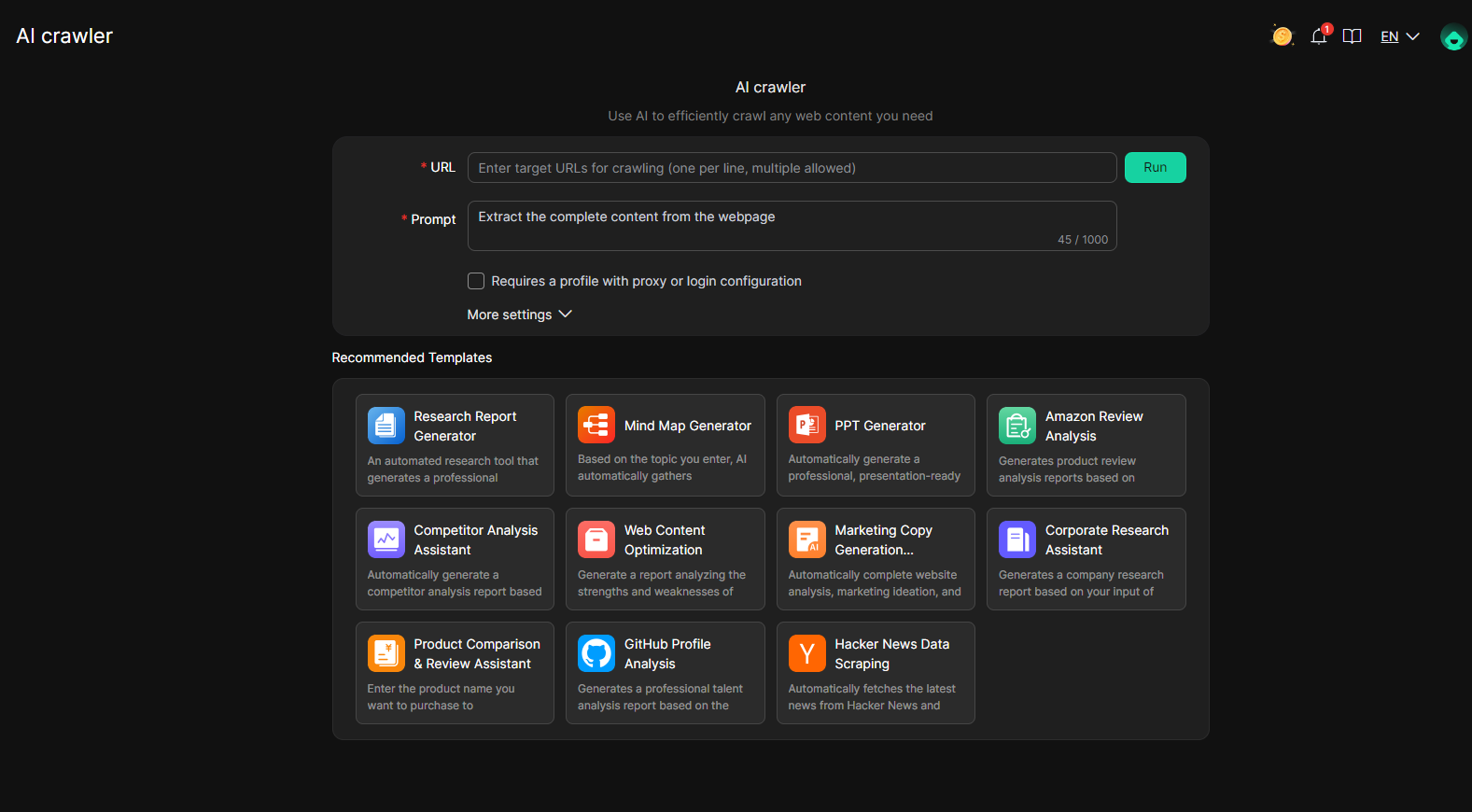
Grâce à l’automatisation du navigateur par IA, DICloak facilite l’exécution des tâches en les décrivant simplement dans un langage simple. Cela élimine la complexité de la conception manuelle des flux de travail. Intégré en tant qu’outil RPA gratuit dans le navigateur DICloak Antidetect, il permet aux utilisateurs d’automatiser efficacement les tâches répétitives, ce qui leur permet de gagner un temps précieux tout en augmentant leur productivité.
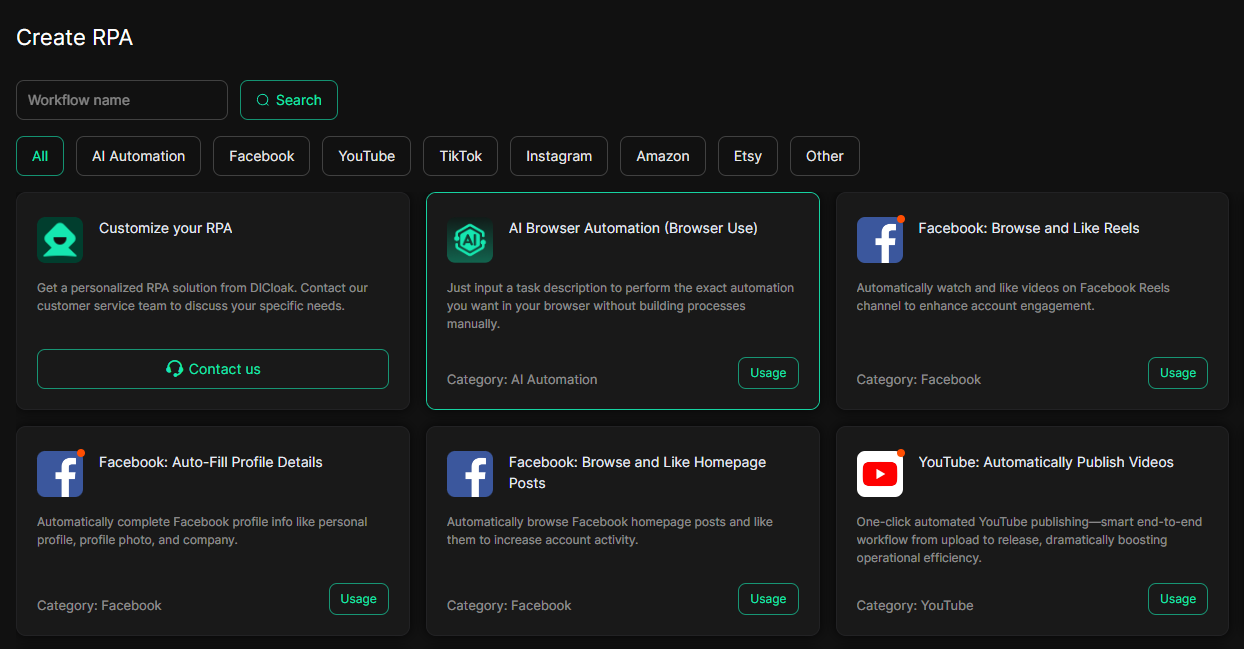
En outre, DICloak offre également des fonctionnalités supplémentaires telles que l’isolation des profils et la collaboration en équipe pour une sécurité et une efficacité accrues pour la gestion de plusieurs comptes.
- Isolation du profil pour chaque profil : Chaque profil de navigateur DICloak s’exécute dans son propre profil isolé, avec des empreintes digitales, des cookies et un stockage local indépendants.
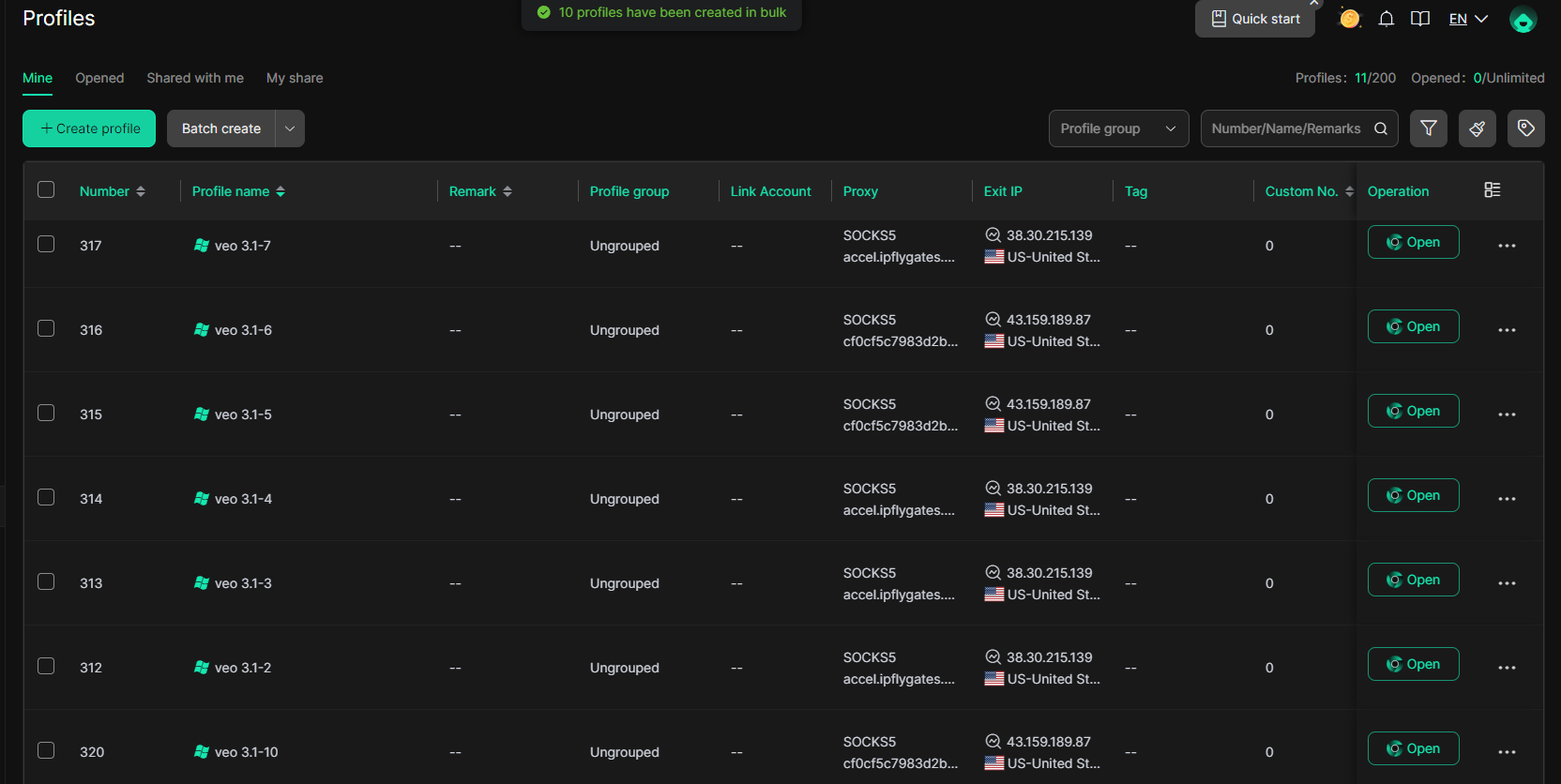
- Collaboration et gestion d’équipe : Pour les agences ou les équipes gérant plusieurs comptes, DICloak inclut des fonctionnalités de collaboration intégrées. Vous pouvez partager en toute sécurité des profils de navigateur avec vos collègues, contrôler les autorisations et surveiller les activités, sans exposer les adresses IP réelles ou les données de l’appareil.
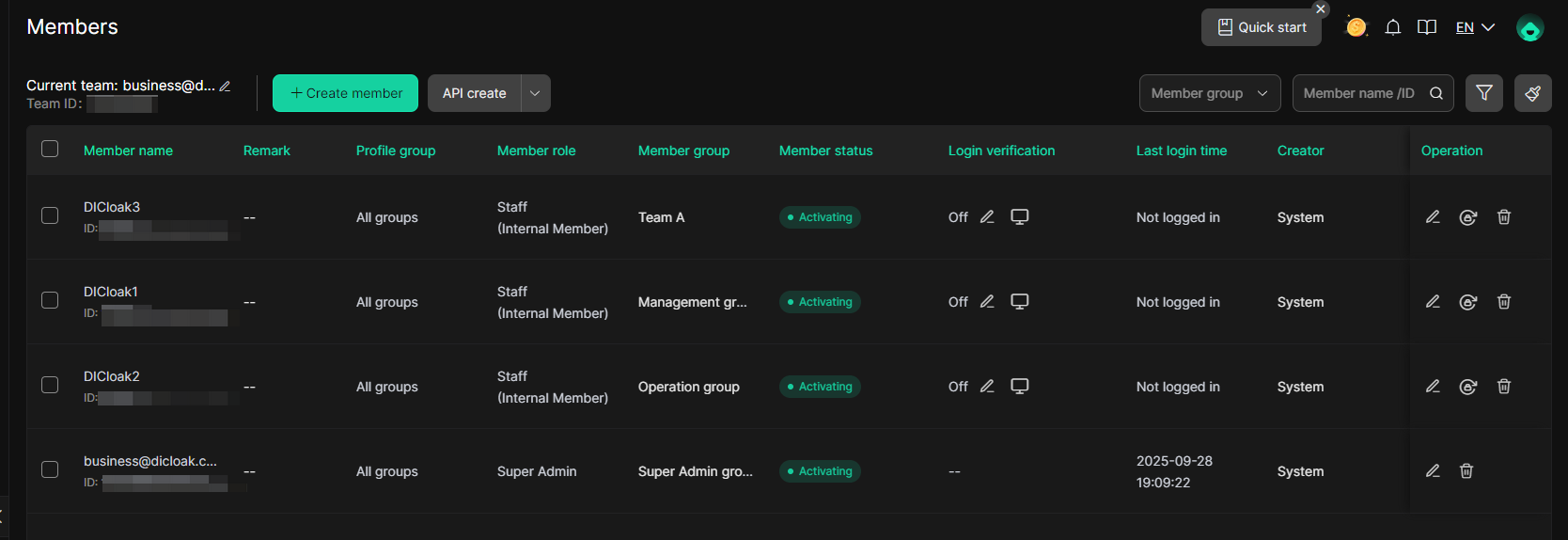
Foire aux questions
1. Qu’est-ce que ChatGPT Atlas ?
ChatGPT Atlas est un navigateur alimenté par l’IA développé par OpenAI qui intègre ChatGPT directement dans votre expérience de navigation. Il vous aide avec une assistance en temps réel, des résumés de contenu, des comparaisons de produits et l’automatisation des tâches.
2. ChatGPT Atlas est-il gratuit ?
Oui, le téléchargement de ChatGPT Atlas est gratuit. Cependant, des fonctionnalités avancées telles que le mode agent sont disponibles avec un abonnement Plus ou Pro .
3. Comment puis-je gérer mes paramètres de confidentialité dans ChatGPT Atlas ?
Vous pouvez gérer vos paramètres de confidentialité dans ChatGPT Atlas en accédant à Paramètres > Contrôles des données, où vous pouvez gérer les mémoires du navigateur et contrôler les données que ChatGPT peut utiliser.
Conclusion
ChatGPT Atlas est un navigateur innovant alimenté par l’IA qui intègre l’IA directement dans votre expérience de navigation. Il offre des fonctionnalités telles que la barre latérale ChatGPT pour une aide en temps réel et le mode agent pour l’automatisation des tâches, augmentant ainsi la productivité.
Grâce à des recommandations personnalisées et à de solides contrôles de confidentialité, ChatGPT Atlas offre une expérience de navigation sur mesure et efficace. Pour ceux qui recherchent une façon plus intelligente de naviguer, il s’agit d’un outil précieux qui se démarque dans le monde numérique en constante évolution.
Outils gratuits
Extension de cookie
Générateur UA
Générateur d'adresse MAC
Générateur d'IP
Liste des adresses IP
Générateur de code 2FA
Horloge mondiale
Vérification Anonyme
Vérificateur de proxy
Vérificateur d'annonces FB
Extraction de données web par IA
Outils SMM gratuits
Vérificateur d'ombre bannissement Twitter








